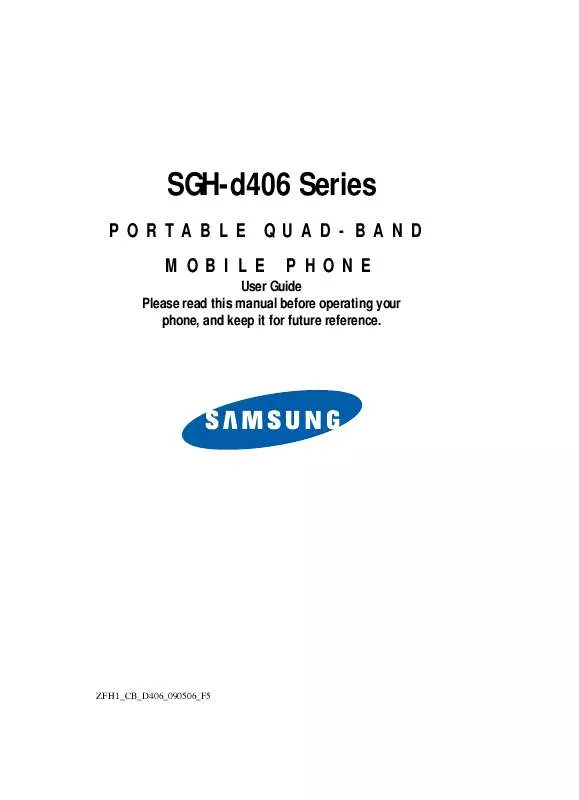Detailed instructions for use are in the User's Guide.
[. . . ] SGH-d406 Series
PORTABLE QUAD-BAND PHONE MOBILE
User Guide Please read this manual before operating your phone, and keep it for future reference.
ZFH1_CB_D406_090506_F5
Intellectual Property
All Intellectual Property, as defined below, owned by or which is otherwise the property of Samsung or its respective suppliers relating to the SAMSUNG Phone, including but not limited to, accessories, parts, or software relating there to (the "Phone System"), is proprietary to Samsung and protected under federal laws, state laws, and international treaty provisions. Intellectual Property includes, but is not limited to, inventions (patentable or unpatentable), patents, trade secrets, copyrights, software, computer programs, and related documentation and other works of authorship. You may not infringe or otherwise violate the rights secured by the Intellectual Property. Moreover, you agree that you will not (and will not attempt to) modify, prepare derivative works of, reverse engineer, decompile, disassemble, or otherwise attempt to create source code from the software. [. . . ] Press the Select soft key to apply selection.
Network Selection (SIM Dependent)
The Network Selection feature enables you to automatically or manually select the network used when roaming outside of your home area.
Note: You can select a network other than your home network only if there is a valid roaming agreement between the two.
To indicate to automatically or manually select the network to be used when roaming:
108
Network Services
1. From the Network Services menu screen, select Network Selection. Press the Up or Down navigation key until the appropriate option highlights, then press the OK soft key or the key. If you select Automatic, you are connected to the first available network when roaming. Press the Up or Down navigation key until the network you want highlights and then press the OK soft key or the key. The phone will scan for that network and you will be connected.
Section 8
Caller ID
You can prevent your phone number from being displayed on the phone of the person being called.
Note: Some networks do not allow you to change this setting.
The following options are available:
· Default -- the default setting provided by the network is used. · Hide Number -- your number does not display on the other
person's phone.
· Send Number -- your number is sent each time you make a
call.
Press the Select soft key to apply changes.
Section 8: Changing Your Settings
109
Closed User Group (SIM Dependent)
Section 8
This network service allows incoming and outgoing calls to be restricted to a selected user group. For details about how to create and use a closed user group, contact your service provider.
Example: A company lends SIM cards to its employees and wants to restrict outgoing calls to members of the same team.
If you select the Closed User Group menu, you can enter the CUG function. You can now access the following options:
· Index List -- lets you list, add, or delete CUG index numbers.
If there is no CUG index stored, you are prompted to add a new index when you select this option. Once you have added a CUG index, the list of current CUG indexes appears. Add a new CUG index as advised by your service provider, or delete a group.
· Outside Access -- lets you enable or disable calls to numbers
other than those in the CUG. This feature depends on the nature of your CUG subscription. Please check with your service provider.
· Default Group -- you may set a default CUG with your service
provider. If you have done so, you can enable the Default Group option on your phone. When making a call, you are give the option of using your default CUG, instead of selecting one from the list.
110
Bluetooth
Bluetooth
Bluetooth is a short-range wireless communications technology capable of exchanging information over a distance of about 30 feet without requiring a physical connection. Unlike infrared, you don't need to line up the devices to beam information with Bluetooth. If the devices are within a range of one another, you can exchange information between them, even if they are located in different rooms. The Bluetooth wireless technology settings menu provides the ability to view and change the device name, show the visibility, and set the security for the device.
Section 8
Turn Bluetooth On/Off
When the Bluetooth is turned on, you can use the Bluetooth features available. When the Bluetooth is turned off, you cannot send or receive information via Bluetooth. To save battery life or in situations where Bluetooth use is prohibited, such as airline traveling, you can turn off the Bluetooth wireless technology headset.
My Devices
This menu provides a list of Bluetooth wireless technology devices discovered by your handset. Highlight My Devices and press the Select soft key or the key.
Section 8: Changing Your Settings
111
Section 8
2. To search for the Bluetooth device(s), highlight Search New Device and press the Select soft key or the key. [. . . ] Repaired/replaced leather cases, pouches and holsters
Section 13: Warranty Information 205
Section 13
will be warranted for a period of ninety (90) days. All other repaired/replaced Product will be warranted for a period equal to the remainder of the original Limited Warranty on the original Product or for 90 days, whichever is longer. All replaced parts, components, boards and equipment shall become the property of SAMSUNG. If SAMSUNG determines that any Product is not covered by this Limited Warranty, Purchaser must pay all parts, shipping, and labor charges for the repair or return of such Product. [. . . ]