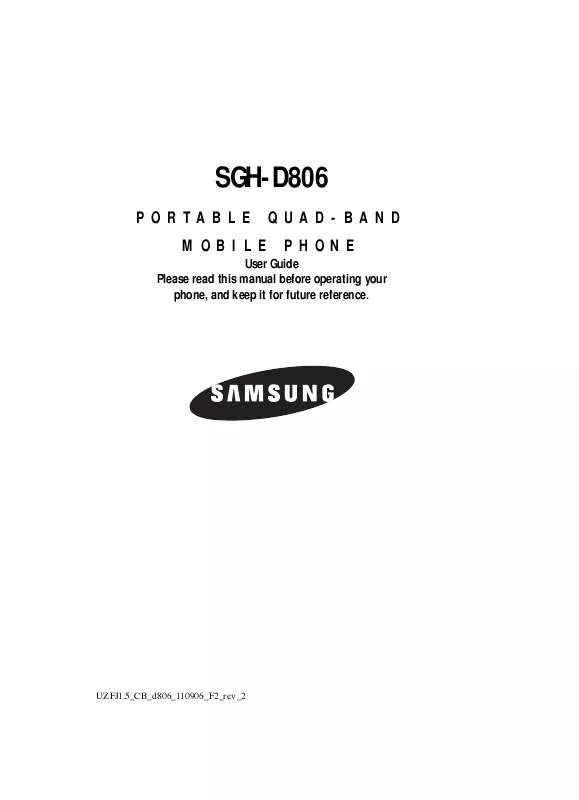Detailed instructions for use are in the User's Guide.
[. . . ] SGH-D806
PORTABLE MOBILE QUAD-BAND PHONE
User Guide Please read this manual before operating your phone, and keep it for future reference.
UZFJ1. 5_CB_d806_110906_F2_rev_2
Intellectual Property
All Intellectual Property, as defined below, owned by or which is otherwise the property of Samsung or its respective suppliers relating to the SAMSUNG Phone, including but not limited to, accessories, parts, or software relating there to (the "Phone System"), is proprietary to Samsung and protected under federal laws, state laws, and international treaty provisions. Intellectual Property includes, but is not limited to, inventions (patentable or unpatentable), patents, trade secrets, copyrights, software, computer programs, and related documentation and other works of authorship. You may not infringe or otherwise violate the rights secured by the Intellectual Property. Moreover, you agree that you will not (and will not attempt to) modify, prepare derivative works of, reverse engineer, decompile, disassemble, or otherwise attempt to create source code from the software. [. . . ] If the devices are within a range of one another, you can exchange information between them, even if they are located in different rooms. The Bluetooth wireless technology settings menu provides the ability to view and change the device name, show the visibility, and set the security for the device.
Turn Bluetooth On/Off
When the Bluetooth is turned on, you can use the Bluetooth features available. When the Bluetooth is turned off, you cannot send or receive information via Bluetooth. To save battery life or in situations where Bluetooth use is prohibited, such as airline traveling, you can turn off the Bluetooth wireless technology headset.
My Devices
This menu provides a list of Bluetooth wireless technology devices discovered by your handset.
1. 2.
Highlight My Devices and press the Select soft key or the OK / key. To search for the Bluetooth device(s), highlight Search New Device and press the Select soft key or the OK / key.
Connecting to a Bluetooth Device
From the Device list,
1. 2.
Highlight the device and press the Select soft key or the OK / key. If connecting to a Bluetooth wireless device consult your Bluetooth device user manual for your assigned PIN. If connecting to another handset, enter the same user-defined PIN on both handsets.
Note: The first time you try to pair with a handset, you and the owner of the other handset must enter the same PIN. Once the handsets are paired, you will not need to use the PIN again.
3.
Press the OK soft key or the OK / key.
Section 8: Changing Your Settings 81
4.
If you are unable to pair with the device a popup appears in the display. Press the Yes soft key to retry.
My Phone's Visibility
Allows other users to see your accessibility. Select On for other devices to see your device, or Off for no visibility.
My Phone's Name
Shows the handset name. You may change this name enter the text and press the OK / key.
Secure Mode
Secure mode provides the ability to monitor data stored on the handset. If another person trys to connect to my phone and access my phone's data, using the "Secure mode", you can decide whether it is allowed. That is, if the Secure mode is set as On, whenever the other person trys to access my phone's data, the phone will always ask you to allow him, if the Secure mode is set as Off, he can access my phone`s data without permission.
Bluetooth Services
Actually, the Bluetooth specification is a protocol that describes how the short-range wireless technology works, whereas individual profiles describe the services supported by individual devices. Profiles reduce the chance that different devices will not work together. Your phone supports the following profile services:
· Headset: enables outgoing and incoming calls. · Handsfree: the remote carkit enables outgoing and incoming calls. · Serial Port: the remote bluetooth device acts as a virtual serial port. · Dial up: the remote bluetooth device enables internet access through a phone
modem.
· File Transfer: the remote bluetooth device enables users to transfer files from their
handset to another.
· Object Push: the remote bluetooth device enables the transfer of personal data to
other devices.
Security
The Security feature enables you to restrict the use of your phone by the others and to restrict the types of calls. Various codes and passwords are used to protect the features of your phone.
1. 82
In Idle mode, press the Menu soft key to access Menu mode.
2. [. . . ] Upon receipt, SAMSUNG will promptly repair or replace the defective Product. SAMSUNG may, at SAMSUNG's sole option, use rebuilt, reconditioned, or new parts or components when repairing any Product or replace Product with a rebuilt, reconditioned or new Product. Repaired/replaced leather cases, pouches and holsters will be warranted for a period of ninety (90) days. All other repaired/replaced Product will be warranted for a period equal to the remainder of the original Limited Warranty on the original Product or for 90 days, whichever is longer. [. . . ]