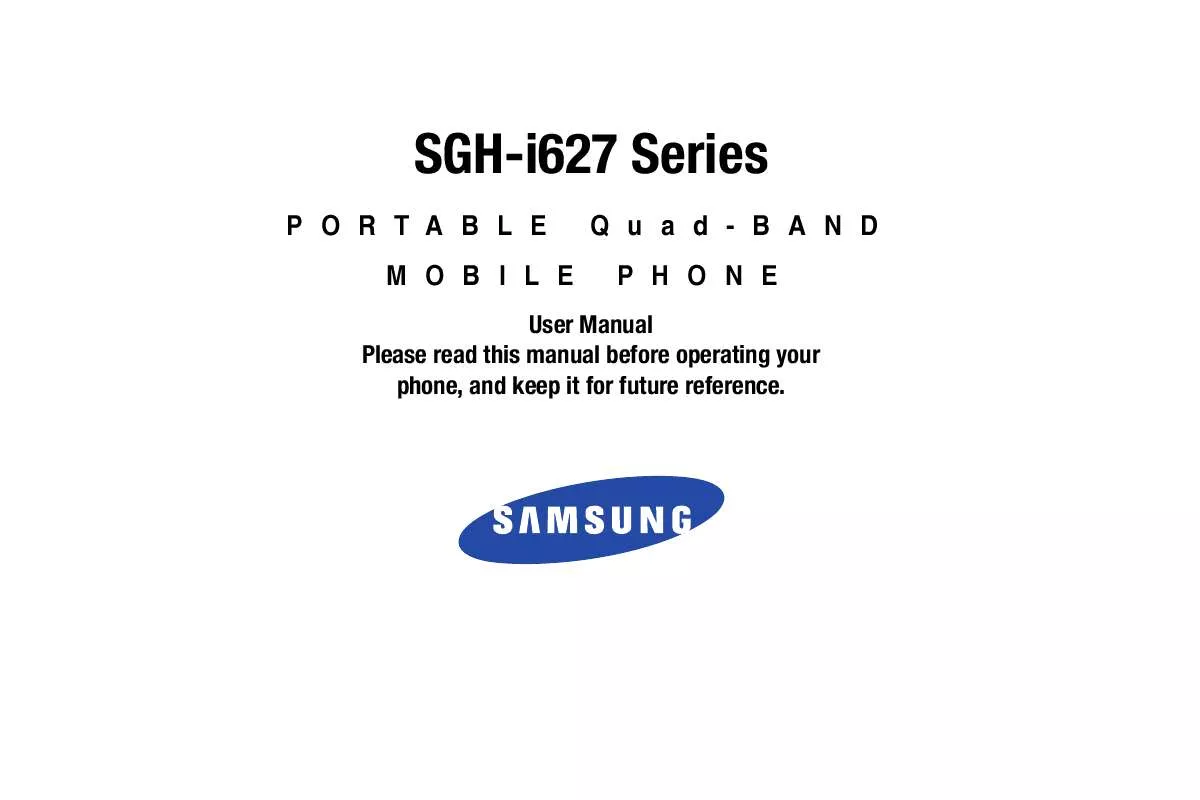Detailed instructions for use are in the User's Guide.
[. . . ] SGH-i627 Series
PORTABLE MOBILE Quad-BAND PHONE
User Manual Please read this manual before operating your phone, and keep it for future reference.
Intellectual Property
All Intellectual Property, as defined below, owned by or which is otherwise the property of Samsung or its respective suppliers relating to the SAMSUNG Phone, including but not limited to, accessories, parts, or software relating there to (the "Phone System"), is proprietary to Samsung and protected under federal laws, state laws, and international treaty provisions. Intellectual Property includes, but is not limited to, inventions (patentable or unpatentable), patents, trade secrets, copyrights, software, computer programs, and related documentation and other works of authorship. You may not infringe or otherwise violate the rights secured by the Intellectual Property. Moreover, you agree that you will not (and will not attempt to) modify, prepare derivative works of, reverse engineer, decompile, disassemble, or otherwise attempt to create source code from the software. [. . . ] Storage Card: When activating the "Storage Card" option, it moves directly to the "My Pictures" folder. My Documents: Access the My Documents folder.
On the Home screen, select Start More Applications Mobile Banking and press the key. Follow the onscreen instructions.
2.
Note: This service is dependent upon your banking institution's rules and regulations. Standard data charges apply.
MobiTV
MobiTV is a subscription service that allows you to watch your favorite TV shows using your handset.
74
Important!: MobiTV requires a significant amount of data streaming. You must have a data plan and a Bluetooth GPS Receiver to use this feature.
3. 4.
Select the channel you would like to watch. To exit MobiTV, press the Options soft key, and select the Exit option.
1.
On the Home screen, select Start More Applications MobiTV and press the key. Follow the directions on the screen to accept the End User License Agreement and to purchase the feature. The MobiTV initialization screen displays, showing the progress of the application. Once the initialization is complete, the on-screen TV guide for the channels available displays.
PDF Viewer
PDF Viewer allows you to view documents on your phone without any file-conversion or loss of content. To view a document, you must transfer documents from a PC. If you installed the memory card, you can view the files stored in it.
Note: Some document formats, such as. sly and. put, are not transformed into their corresponding file types when you copy them to your phone by using ActiveSync®, so that you cannot view the documents in the directory.
2.
To avoid this case, change the conversion settings on the Microsoft® ActiveSync® screen on your computer. On the ActiveSync screen, select Tools Advanced Tools Edit File Conversion Settings. To open PDF Viewer: On the Home screen, select Start More Applications PDF Viewer and press the key.
Applications
75
Viewing a document When you open PDF Viewer, the file directory of the phone displays.
1.
· Navigating: To navigate the pages, press the Menu soft key and select Previous Page Next Page Go To and then select from a
list of available options. You can also press,
, or
respectively.
Select the folder containing the document you want. If you installed a memory card, Storage Card displays to allow you to access files on the memory card.
Photo Slides
The Photo Slides feature allows you to see a slide show of all of your photos.
1.
2.
Select the Adobe PDF document you want to open.
On the Home screen, select Start More Applications Photo Slides and press the photos. All of your folders that contain photos will be displayed with thumbnails of the
Using options in a document view From a document view, you can use the number keypad to quickly perform an option. These are the keys you can use and options assigned to each key.
Note: This feature is used primarily for unrecognized document types or multi-page graphics such as: multi-page PDF or multi-page JPEG image.
2.
Highlight a folder and press the Slide show soft key to see a slide show of all of your photos in that folder. Press the
3.
· Zooming: When you select the Zoom soft key, the zooming mode
key to display a tool bar that allows you to pause, stop, rewind, fast forward, rotate photos, or play music.
displays and you can adjust to zoom in or out with the Left and Right soft key on that screen. You can also use a long press on the key. · Rotating pages: Press the key to rotate the page from portrait to landscape or landscape to portrait. · Fitting to width: To fit the width of the page on screen, press Menu Fit To. . . [. . . ] SAMSUNG DOES NOT WARRANT AGAINST INTERFERENCE WITH YOUR ENJOYMENT OF THE SOFTWARE, THAT THE FUNCTIONS CONTAINED IN THE SOFTWARE WILL MEET YOUR
Warranty Information 145
REQUIREMENTS, THAT THE OPERATION OF THE SOFTWARE WILL BE UNINTERRUPTED OR ERROR-FREE, OR THAT DEFECTS IN THE SOFTWARE WILL BE CORRECTED. NO ORAL OR WRITTEN INFORMATION OR ADVICE GIVEN BY SAMSUNG OR A SAMSUNG AUTHORIZED REPRESENTATIVE SHALL CREATE A WARRANTY. SHOULD THE SOFTWARE PROVE DEFECTIVE, YOU ASSUME THE ENTIRE COST OF ALL NECESSARY SERVICING, REPAIR OR CORRECTION. SOME JURISDICTIONS DO NOT ALLOW THE EXCLUSION OF IMPLIED WARRANTIES OR LIMITATIONS ON APPLICABLE STATUTORY RIGHTS OF A CONSUMER, SO THESE EXCLUSIONS AND LIMITATIONS MAY NOT APPLY TO YOU. [. . . ]