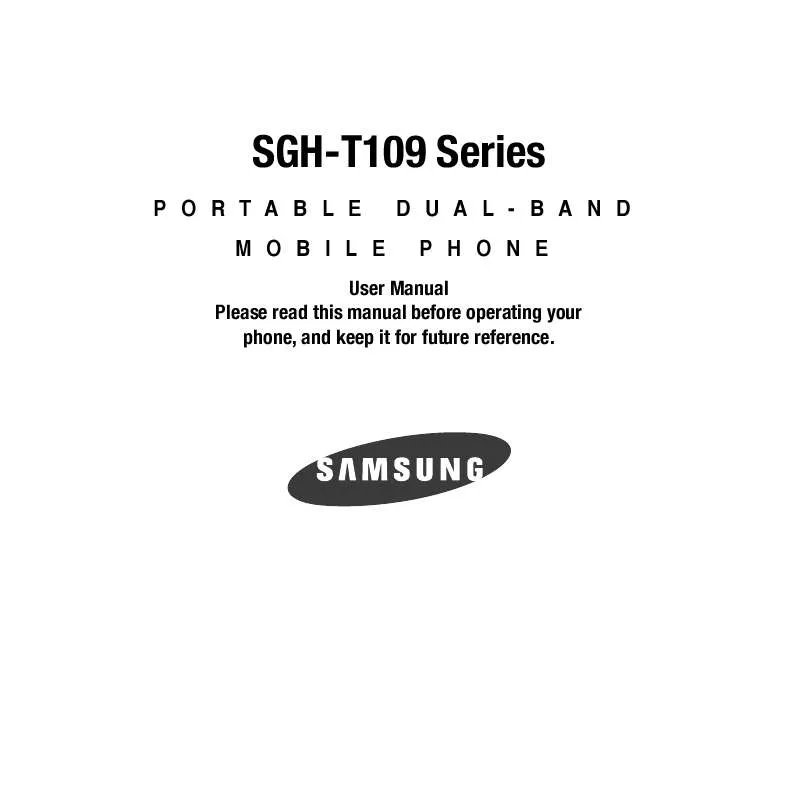Detailed instructions for use are in the User's Guide.
[. . . ] SGH-T109 Series
PORTABLE MOBILE DUAL-BAND PHONE
User Manual Please read this manual before operating your phone, and keep it for future reference.
Intellectual Property
All Intellectual Property, as defined below, owned by or which is otherwise the property of Samsung or its respective suppliers relating to the SAMSUNG Phone, including but not limited to, accessories, parts, or software relating there to (the "Phone System"), is proprietary to Samsung and protected under federal laws, state laws, and international treaty provisions. Intellectual Property includes, but is not limited to, inventions (patentable or unpatentable), patents, trade secrets, copyrights, software, computer programs, and related documentation and other works of authorship. You may not infringe or otherwise violate the rights secured by the Intellectual Property. Moreover, you agree that you will not (and will not attempt to) modify, prepare derivative works of, reverse engineer, decompile, disassemble, or otherwise attempt to create source code from the software. [. . . ] To enter a space, press the key.
To edit text, set the cursor to the right of the character(s) to correct. Press the key as required.
Enter the correct character(s).
Selecting and Using Menu Options
Various menus are available when you are using t-zones to navigate the Wireless Web. To access the browser options menu:
1.
Press the Options soft key.
Note: The menus may vary, depending on your version of t-zones.
The following options are available: Reload: reloads the current page Page size: allows you to select the page size to view (Large, Normal or Small). Go to: navigates to the URL address, Homepage, Bookmarks, or History. Save image: allows you to save the Image or Page. Add to bookmark: adds the current URL to Bookmarks. Send URL via message: sends the currently viewed URL to a recipient as a message. Page details: allows you to view details about the current page such as: Title, URL, Mimetype, and Size. Browser settings: Various settings are available, see "Browser Settings" on page 68. Exit browser: exits the browser page you are viewing and returns to the Home page.
t-zones 66
Enter URL This menu allows you to manually enter the URL address of a web site that you wish to access.
Note: For further details about how to enter characters, see "Entering Text" on page 31.
Bookmarks This menu stores up to 15 URL addresses. 4.
Press the Options soft key, highlight Add bookmark and press the Select soft key or the Select Add to bookmark and press the key.
key.
Enter a name for the favorite item in the Title text box and press the Down Navigation key. Enter the address in the URL text box and press the key.
Note: For further details about how to enter characters, see "Entering Text" on page 31.
5.
After saving favorite items, you can access the following options by highlighting the item, then pressing the Options soft key: · · · · Edit bookmark: allows you to edit the bookmark. Delete: allows you to delete the selected address or all addresses. Add bookmark: allows you to add another bookmark. Send URL via message: allows you to send the selected URL as a text message. Your browser navigates to the site.
or
6.
Select the bookmark and press the
History This option provides you with a list of the most recently viewed web sites. Use the history option to return to previously visited, but not bookmarked, web pages.
67
Browser Settings Various settings are available when you are using the t-zones browser to navigate the wireless web.
Clear Cache
You can clear the information stored in the cache, which is the phone's temporary memory that stores the most recently accessed Web pages. Press the Yes soft key to confirm the deletion. Otherwise, press the No soft key.
Cookies
The Cookie mode allows you to define how your browser handles cookies. Cookie modes are: Accept all, Reject all, or Prompt before receiving a cookie.
Deleting cookies
To delete cookies:
1.
In Idle mode, press Menu t-zones Browser settings Cookies Delete cookies and press the key. Press the Yes soft key to confirm deletion, or press the No soft key to cancel.
2.
Preferences
The Preferences option allows you to set t-zones preferences such as Display images, Play sound, View by, and Revalidate Cache.
Certificates
The Certificates option allows you to view internet certificates. · Root Certificates: provides several root certificates from which to choose. [. . . ] All replaced parts, components, boards and equipment shall become the property of SAMSUNG. If SAMSUNG determines that any Product is not covered by this Limited Warranty, Purchaser must pay all parts, shipping, and labor charges for the repair or return of such Product. WHAT ARE THE LIMITS ON SAMSUNG'S WARRANTY/LIABILITY?EXCEPT AS SET FORTH IN THE EXPRESS WARRANTY CONTAINED HEREIN, PURCHASER TAKES THE PRODUCT "AS IS, " AND SAMSUNG MAKES NO WARRANTY OR REPRESENTATION AND THERE ARE NO CONDITIONS, EXPRESS OR IMPLIED, STATUTORY OR OTHERWISE, OF ANY KIND WHATSOEVER WITH RESPECT TO THE PRODUCT, INCLUDING BUT NOT LIMITED TO: · THE MERCHANTABILITY OF THE PRODUCT OR ITS FITNESS FOR ANY PARTICULAR PURPOSE OR USE; · WARRANTIES OF TITLE OR NON-INFRINGEMENT; · DESIGN, CONDITION, QUALITY, OR PERFORMANCE OF THE PRODUCT; · THE WORKMANSHIP OF THE PRODUCT OR THE COMPONENTS CONTAINED THEREIN; OR · COMPLIANCE OF THE PRODUCT WITH THE REQUIREMENTS OF ANY LAW, RULE, SPECIFICATION OR CONTRACT PERTAINING THERETO. [. . . ]