Detailed instructions for use are in the User's Guide.
[. . . ] PORTABLE MOBILE
Quad-BAND PHONE
User Manual Please read this manual before operating your phone, and keep it for future reference.
Intellectual Property
All Intellectual Property, as defined below, owned by or which is otherwise the property of Samsung or its respective suppliers relating to the SAMSUNG Phone, including but not limited to, accessories, parts, or software relating there to (the "Phone System"), is proprietary to Samsung and protected under federal laws, state laws, and international treaty provisions. Intellectual Property includes, but is not limited to, inventions (patentable or unpatentable), patents, trade secrets, copyrights, software, computer programs, and related documentation and other works of authorship. You may not infringe or otherwise violate the rights secured by the Intellectual Property. Moreover, you agree that you will not (and will not attempt to) modify, prepare derivative works of, reverse engineer, decompile, disassemble, or otherwise attempt to create source code from the software. [. . . ] From this menu you can modify the myFaves display, menu style, icons, refresh your contacts, or gather information About myFaves.
Personalize
Using this menu you can personalize the Sound, Display, Phone, Messaging key, Language, Greeting message, and Time and Date. Sound settings You can customize various sound settings.
1.
From Idle mode, press Menu Settings Personalize Sound settings and press the Select soft key or · · · · . The following options display: Normal: the phone's incoming Alert Type is set to melody. Vibration: the phone vibrates but does not play any other sound or melody. Driving: the speaker is activated and launches the currently selected ringtone or melody when the associated notification is activated. · Outdoor: the speaker is activated, the volume settings are raised to their highest levels, and any currently active ringtones or melodies are activated.
Display settings
In this menu, you can change various settings for the display or backlight. From Idle mode, press Menu Settings Personalize Display settings and press the Select soft key or .
Changing Your Settings
86
The following options display: Wallpaper This menu allows you to change the background image to display in Idle mode.
1.
From Idle mode, press Menu Settings Personalize Display settings Wallpaper and press the Select soft key or . Highlight More wallpapers and press edit or Highlight Images and press .
2. 4.
Highlight one of the following options:
· Wallpapers: allows you to select a wallpaper saved to the Wallpapers folder. · Downloaded images: allows you to select a wallpaper from the Downloaded images folder. To change the background image:
1.
From Idle mode, press Menu Settings Personalize Display settings Wallpaper and press the Select soft key or . Highlight More wallpapers and press edit or Highlight Images Wallpaper and press
2. 5.
Highlight an image and press the Select soft key or Press Set. Press Back to return to the Personalize menu.
6.
Dialing display This menu allows you to select the type, size, and color of your dialing font and the background color. 87
From the Display settings menu, highlight Dialing display and press the Select soft key or Select the Font type option and press the Select soft key or .
.
Use the Left or Right Navigation key to select between: Normal 1 or Normal 2 and press Save.
To change the size of the font:
1. 3.
From the Display settings menu, highlight Dialing display and press the Select soft key or Select the Font size option and press the Select soft key or .
.
Use the Left or Right Navigation key to select between: Small, or Large or Medium and press Save.
To change the color of the font:
1. 3.
From the Display settings menu, highlight Dialing display and press the Select soft key or Highlight the Font color option and press the Select soft key or .
.
Use the Left or Right Navigation key to select either Monochrome, Gradation, or Basic (black or white). If you select Monochrome or Gradation, select another option by pressing the Down Navigation key then scroll through the available choices. Choose from up to 15 different options.
4.
Press Save to save your change. Otherwise, press the Back soft key.
To change the background color:
1. 4.
From the Display settings menu, highlight Dialing display and press the Select soft key or Highlight the Background color option and press the Select soft key or Use the Left or Right Navigation key to select between 21 different colors. .
.
Brightness You can adjust the display brightness to see it better in different lighting conditions.
1. [. . . ] TO THE MAXIMUM EXTENT PERMITTED BY APPLICABLE LAW, THE SOFTWARE IS PROVIDED "AS IS" AND WITH ALL FAULTS AND WITHOUT WARRANTY OF ANY KIND, AND SAMSUNG AND ITS LICENSORS (COLLECTIVELY REFERRED TO AS "SAMSUNG" FOR THE PURPOSES OF SECTIONS 9, 10 and 11) HEREBY DISCLAIM ALL WARRANTIES AND CONDITIONS WITH RESPECT TO THE SOFTWARE, EITHER EXPRESS, IMPLIED OR STATUTORY, INCLUDING, BUT NOT LIMITED TO, THE IMPLIED WARRANTIES AND/OR CONDITIONS OF MERCHANTABILITY, OF SATISFACTORY QUALITY OR WORKMANLIKE EFFORT, OF FITNESS FOR A PARTICULAR PURPOSE, OF RELIABILITY OR AVAILABILITY, OF ACCURACY, OF LACK OF VIRUSES, OF QUIET ENJOYMENT, AND NON-INFRINGEMENT OF THIRD PARTY RIGHTS. SAMSUNG DOES NOT WARRANT AGAINST INTERFERENCE WITH YOUR ENJOYMENT OF THE SOFTWARE, THAT THE FUNCTIONS CONTAINED IN THE SOFTWARE WILL MEET YOUR REQUIREMENTS, THAT THE OPERATION OF THE SOFTWARE WILL BE UNINTERRUPTED OR ERROR-FREE, OR THAT DEFECTS IN THE SOFTWARE WILL BE CORRECTED. NO ORAL OR WRITTEN INFORMATION OR ADVICE GIVEN BY SAMSUNG OR A SAMSUNG AUTHORIZED
Warranty Information 152
REPRESENTATIVE SHALL CREATE A WARRANTY. SHOULD THE SOFTWARE PROVE DEFECTIVE, YOU ASSUME THE ENTIRE COST OF ALL NECESSARY SERVICING, REPAIR OR CORRECTION. [. . . ]

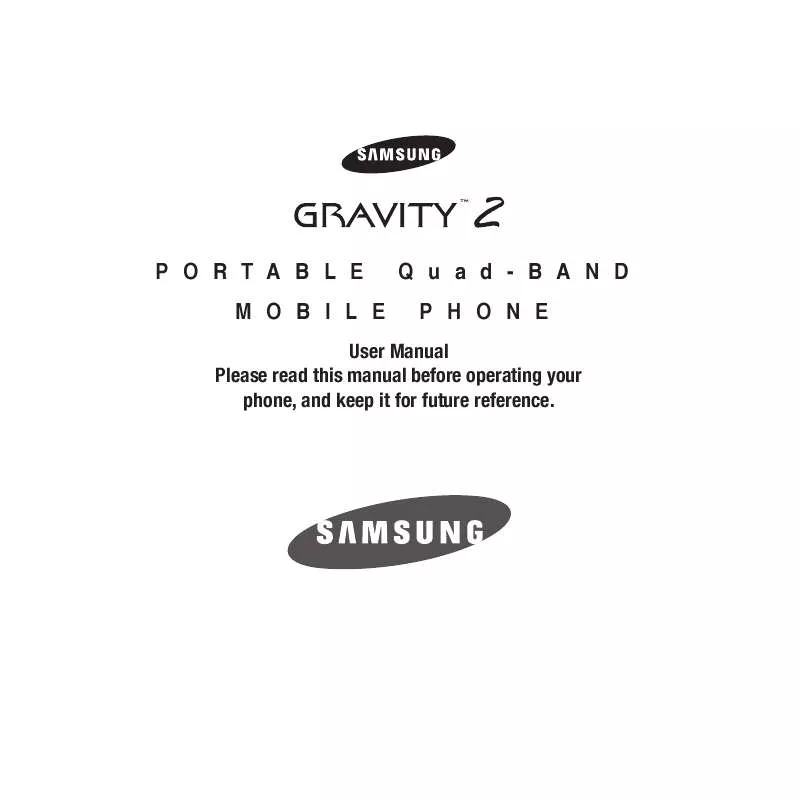
 SAMSUNG SGH-T469 (6008 ko)
SAMSUNG SGH-T469 (6008 ko)
