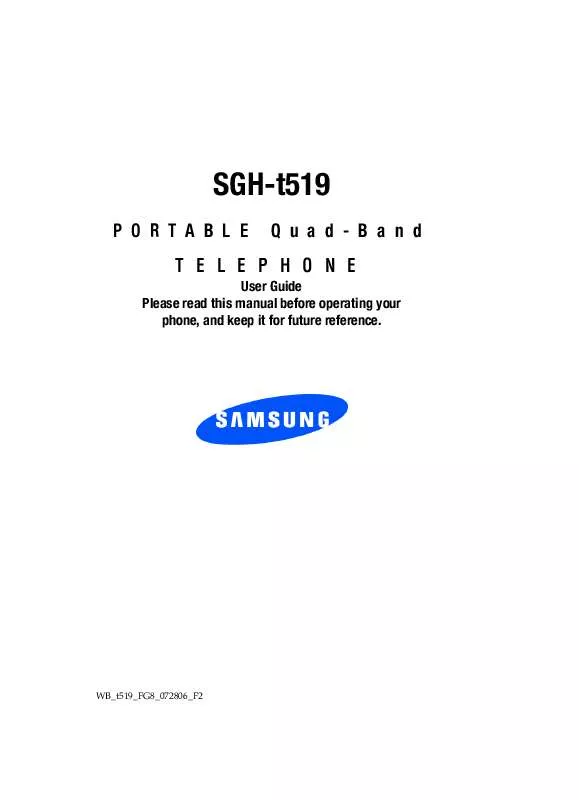Detailed instructions for use are in the User's Guide.
[. . . ] SGH-t519
PORTABLE Quad-Band TELEPHONE
User Guide Please read this manual before operating your phone, and keep it for future reference.
WB_t519_FG8_072806_F2
Intellectual Property
All Intellectual Property, as defined below, owned by or which is otherwise the property of Samsung or its respective suppliers relating to the SAMSUNG Phone, including but not limited to, accessories, parts, or software relating there to (the "Phone System"), is proprietary to Samsung and protected under federal laws, state laws, and international treaty provisions. Intellectual Property includes, but is not limited to, inventions (patentable or unpatentable), patents, trade secrets, copyrights, software, computer programs, and related documentation and other works of authorship. You may not infringe or otherwise violate the rights secured by the Intellectual Property. Moreover, you agree that you will not (and will not attempt to) modify, prepare derivative works of, reverse engineer, decompile, disassemble, or otherwise attempt to create source code from the software. [. . . ] Please contact your service provider for further details.
Memory status
You can check the amount of the memory being used and the memory remaining for text, picture, broadcast, and push messages.
Section 7
Section 7: Messages
97
The display shows the total space including the used and free space. You can also view how much space is currently occupied by each message box.
Instant Messaging
Instant Messaging (IM) is a way of sending short, simple messages that are delivered immediately to users online at that moment. Before using this feature, you need to subscribe to a messenger service. For further details, contact your service provider.
Starting your Instant Messaging
1. In Idle mode, press the Menu soft key to access Menu mode. Using the Navigation keys, scroll to the IM icon. Press the Select soft key or the key to enter the menu. Highlight the messenger service to which you subscribed using the Up or Down Navigation key and press the Select soft key or the key. Highlight the Sign on, Connect, or Sign in option, depending on your messenger service and press the Select soft key or the key. Enter the required sign on information such as ID and password and press the OK soft key.
Section 7 Note: The information required for sign on will vary depending on the instant messaging provider you are using.
98
Instant Messaging
6. Follow the on-screen instructions to read, reply to, compose, send, and manage your IM account.
Using the Instant Messenger Menu
You can access the following options when you select <IM application> in Using the instant Messenger Menu. On the sign-on screen of the messenger, press the Options soft key to access the following options:
· Sign on/Connect/Sign in: allows you to login to your IM
account.
· Saved conversations: shows permanent records of your IM
conversations.
· Offline conversations: shows dynamic records of your last 10
IM conversations.
· Settings/Preferences: allows you to change your Default
community and Community settings.
· Help: provides various help information depending on the
community you have selected.
Section 7
Section 7: Messages
99
Section 7
100
Section 8: Changing Your Settings
Topics Covered
· Time & Date · Phone settings · Display settings · Sound settings · Bluetooth · Network services · Security · Software update · Reset settings Section 8
This section explains the sound and phone settings for your phone. It includes display settings, security settings, and extra settings associated with your phone.
Section 8: Changing Your Settings
101
Time & Date
Section 8
This menu allows you to change the current time and date displayed. The following options are available:
· Set time: allows you to change the hour and minute. · AM/PM: allows you to set either AM or PM. · Time format: allows you to select whether your time is
displayed in 12 hours or 24 hours format.
· Set date: allows you to enter the month, day, and year. · Date format: allows you to select MM/DD/YYYY, DD/MM/YYYY,
or YYYY/MM/DD format.
· Week start day: allows you to specify which day (Sunday or
Monday) to consider as the first day of the week.
· Auto update: allows you to receive time information from your
service provider's network.
· On: the phone automatically updates the time and date
according to the current time zone using the network service. · Confirm first: the phone asks for a confirmation before the update. · Off: you need to manually set the time and date according to the current time zone using the Set time menu.
To change your time and date settings: 1. In Idle mode, press the Menu soft key to access Menu mode. Using the Navigation keys, scroll to the Settings icon. Press the Select soft key or the key to enter the menu.
102
Phone settings
3. [. . . ] SAMSUNG may, at SAMSUNG's sole option, use rebuilt, reconditioned, or new parts or components when repairing any Product or replace Product with a rebuilt, reconditioned or new Product. Repaired/ replaced leather cases, pouches and holsters will be
Section 13: Warranty Information 197
Section 13
warranted for a period of ninety (90) days. All other repaired/replaced Product will be warranted for a period equal to the remainder of the original Limited Warranty on the original Product or for 90 days, whichever is longer. All replaced parts, components, boards and equipment shall become the property of SAMSUNG. [. . . ]