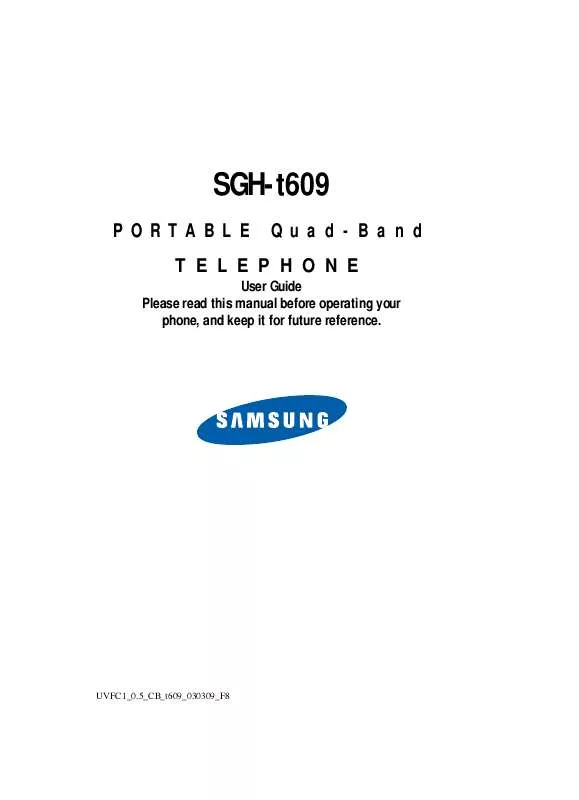Detailed instructions for use are in the User's Guide.
[. . . ] SGH-t609
PORTABLE Quad-Band TELEPHONE
User Guide Please read this manual before operating your phone, and keep it for future reference.
UVFC1_0. 5_CB_t609_030309_F8
Intellectual Property
All Intellectual Property, as defined below, owned by or which is otherwise the property of Samsung or its respective suppliers relating to the SAMSUNG Phone, including but not limited to, accessories, parts, or software relating there to (the "Phone System"), is proprietary to Samsung and protected under federal laws, state laws, and international treaty provisions. Intellectual Property includes, but is not limited to, inventions (patentable or unpatentable), patents, trade secrets, copyrights, software, computer programs, and related documentation and other works of authorship. You may not infringe or otherwise violate the rights secured by the Intellectual Property. Moreover, you agree that you will not (and will not attempt to) modify, prepare derivative works of, reverse engineer, decompile, disassemble, or otherwise attempt to create source code from the software. [. . . ] When you have finished changing your settings, press the Save soft key to save your settings. Otherwise press the Back soft key.
102
Display settings
Display settings
In this menu, you can change various settings for the display or backlight.
Section 8
Wallpaper
This menu allows you to change the background image to be displayed in Idle mode. The following options are available:
· Get more wallpaper: this option takes you to t-zones where
you can download wallpapers.
Note: When downloading wallpapers, charges may apply.
· Default wallpapers: allows you to choose from a list of
wallpapers included with your phone.
· My downloads: allows you to choose a photo from your
downloaded images folder.
· My photos: allows you to choose a photo from My photos
folder.
To change the background image: 1. After selecting one of the above options, scroll through the list by pressing the Navigation keys and select an image. The image will be saved as your wallpaper.
Info display
This menu allows you to set Text style and Text color. Press the Left or Right Navigation key to change the settings.
Section 8: Changing Your Settings 103
Interior display
Section 8
You can select the color of the menus displayed. There are two different patterns to choose from.
LCD brightness control
You can adjust the display brightness to see it better in different lighting conditions. Press the Left or Right Navigation key or press the Volume keys to adjust the brightness.
Front LCD contrast control
You can adjust the contrast of the external display screen. Press the Left or Right Navigation key or press the Volume keys to adjust the contrast.
Backlight
In this menu, you can select the length of time that the keypad backlight is on and how much longer the display is illuminated before going off. The On setting is how long the keypad backlight is on. You can select 15 seconds, 30 seconds, 1 minute, 3 minutes, or 10 minutes. The Dim option is how much longer after the keypad backlight goes off that the display remains lit. You can select Off, 15 seconds, 30 seconds, 1 minute, or 3 minutes.
104
Display settings
For example, if you set On for 30 seconds and Dim for 15 seconds, after 30 seconds the backlight on the keys would turn off and 15 seconds later the display light would turn off. Press the Left or Right Navigation key to adjust the settings.
Section 8
Dialing display
This menu allows you to select the size and color of your dialing font. Highlight the Font size option and press the Select soft key or the key. Use the Left or Right navigation key to select between Large, Medium, or Small. Otherwise, press the To change the color of the font: 1. Highlight the Font color option and press the Select soft key or the key. Use the Left or Right navigation key to select either Basic (black), Rainbow, or Monochrome. Otherwise, press the key to save your key. key to save your key.
Section 8: Changing Your Settings
105
Show caller information
By turning this option on, when you miss a call, caller information such as name will be displayed on your display when your missed calls are listed. You can also select the With Front LCD option to have the information displayed on the front display screen.
Section 8
Sound settings
You can customize various sound settings for your phone.
Incoming call
Get More MegaTones Using the Get More MegaTones option, you can access the web site preset by T-Mobile and download new sounds. [. . . ] SAMSUNG may, at SAMSUNG's sole option, use rebuilt, reconditioned, or new parts or components when repairing any Product or replace Product with a rebuilt, reconditioned or new Product. Repaired/ replaced leather cases, pouches and holsters will be
Section 13: Warranty Information 201
Section 13
warranted for a period of ninety (90) days. All other repaired/replaced Product will be warranted for a period equal to the remainder of the original Limited Warranty on the original Product or for 90 days, whichever is longer. All replaced parts, components, boards and equipment shall become the property of SAMSUNG. [. . . ]