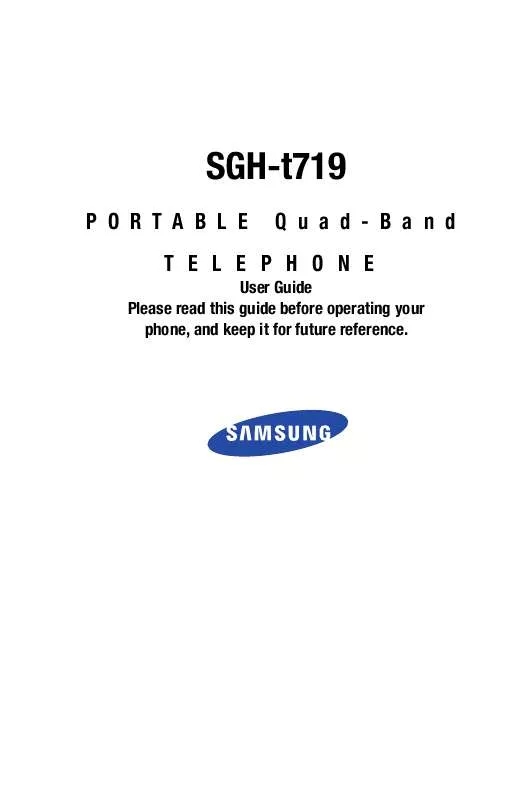User manual SAMSUNG SGH-T719
Lastmanuals offers a socially driven service of sharing, storing and searching manuals related to use of hardware and software : user guide, owner's manual, quick start guide, technical datasheets... DON'T FORGET : ALWAYS READ THE USER GUIDE BEFORE BUYING !!!
If this document matches the user guide, instructions manual or user manual, feature sets, schematics you are looking for, download it now. Lastmanuals provides you a fast and easy access to the user manual SAMSUNG SGH-T719. We hope that this SAMSUNG SGH-T719 user guide will be useful to you.
Lastmanuals help download the user guide SAMSUNG SGH-T719.
Manual abstract: user guide SAMSUNG SGH-T719
Detailed instructions for use are in the User's Guide.
[. . . ] SGH-t719
PORTABLE Quad-Band TELEPHONE
User Guide Please read this guide before operating your phone, and keep it for future reference.
Intellectual Property
All Intellectual Property, as defined below, owned by or which is otherwise the property of Samsung or its respective suppliers relating to the SAMSUNG Phone, including but not limited to, accessories, parts, or software relating there to (the "Phone System"), is proprietary to Samsung and protected under federal laws, state laws, and international treaty provisions. Intellectual Property includes, but is not limited to, inventions (patentable or unpatentable), patents, trade secrets, copyrights, software, computer programs, and related documentation and other works of authorship. You may not infringe or otherwise violate the rights secured by the Intellectual Property. Moreover, you agree that you will not (and will not attempt to) modify, prepare derivative works of, reverse engineer, decompile, disassemble, or otherwise attempt to create source code from the software. [. . . ] Highlight Search new device and press the Select soft key or The phone will search for available devices. Highlight the device you want and press the Select soft key or 3. Enter a Bluetooth PIN and press the OK soft key or . When the owner of the device enters the same PIN, the two devices are paired and connected. .
My visibility
This option allows you to turn your visibility On or Off. Make a selection and press the Select soft key or .
98
Bluetooth
My phone name
This option shows the name given to your phone for Bluetooth purposes. This name will display on other devices when they search for available Bluetooth devices.
Security modes
This option allows you to set Security mode for Bluetooth to On or Off. Make a selection and press the Select soft key or . When Security mode is enabled, users of other devices, except for authorized ones, must enter the PIN each time they access your phone.
Features
This option shows the service profiles that you can use on your phone via a Bluetooth connection. Actually, the Bluetooth specification is a protocol that describes how the short-range wireless technology works, whereas individual profiles describe the services supported by individual devices. Profiles reduce the chance that different devices will not work together. The following service profiles are available:
· Headset: the remote Bluetooth headset enables outgoing and
incoming calls.
· Handsfree: the remote Bluetooth car kit enables outgoing and
incoming calls.
· Serial port: the remote Bluetooth device acts as a virtual serial
port.
· Dial up networking: the remote Bluetooth device enables Internet
access through a phone modem.
Section 9: Settings
99
· File transfer: the remote Bluetooth device enables users to send
and receive files from their handset to others.
· Object push: the remote Bluetooth device enables the transfer of
personal data (e. g. vCard, vCalendar, etc. ) to other devices.
Security Settings
The Security feature enables you to restrict the use of your phone by others and to restrict the types of calls. Various codes and passwords are used to protect the features of your phone.
PIN check
When the PIN Check feature is enabled, you must enter your PIN each time the phone is switched on. Consequently, any person who does not have your PIN cannot use your phone without your permission.
Note: Before enabling or disabling the PIN Check feature, you must enter your PIN.
The following options are available:
· Disable: the phone connects directly to the network when you
switch it on.
· Enable: you must enter the PIN each time the phone is switched
on.
Change PIN
This feature allows you to change your current PIN, provided the PIN Check feature is enabled. You must enter the current PIN before you can specify a new one.
100
Security Settings
Once you have entered a new PIN, you are asked to confirm it by entering it again.
Change password
This feature allows you to change your current password to a new one. It is preset to 00000000 at the factory. Enter the default password, 00000000, and press the OK soft key or . Enter a new 4- to 8-digit password and press the OK soft key or . Enter the new password again and press the OK soft key or .
FDN mode
FDN (Fixed Dialing Number) mode, if supported by your SIM card, allows you to restrict your outgoing calls to a limited set of phone numbers. The following options are available:
· Disable: you can call any number. · Enable: you can only call phone numbers stored in the Phonebook.
You must enter your PIN2. [. . . ] Samsung Telecommunications America, L. P. 1000 Klein Street Plano, Texas 75074 Phone: 1-800-SAMSUNG Phone: 1-888-987-HELP (4357) ©2006 Samsung Telecommunications America, L. P. No reproduction in whole or in part allowed without prior written approval. Specifications and availability subject to change without notice. [. . . ]
DISCLAIMER TO DOWNLOAD THE USER GUIDE SAMSUNG SGH-T719 Lastmanuals offers a socially driven service of sharing, storing and searching manuals related to use of hardware and software : user guide, owner's manual, quick start guide, technical datasheets...manual SAMSUNG SGH-T719