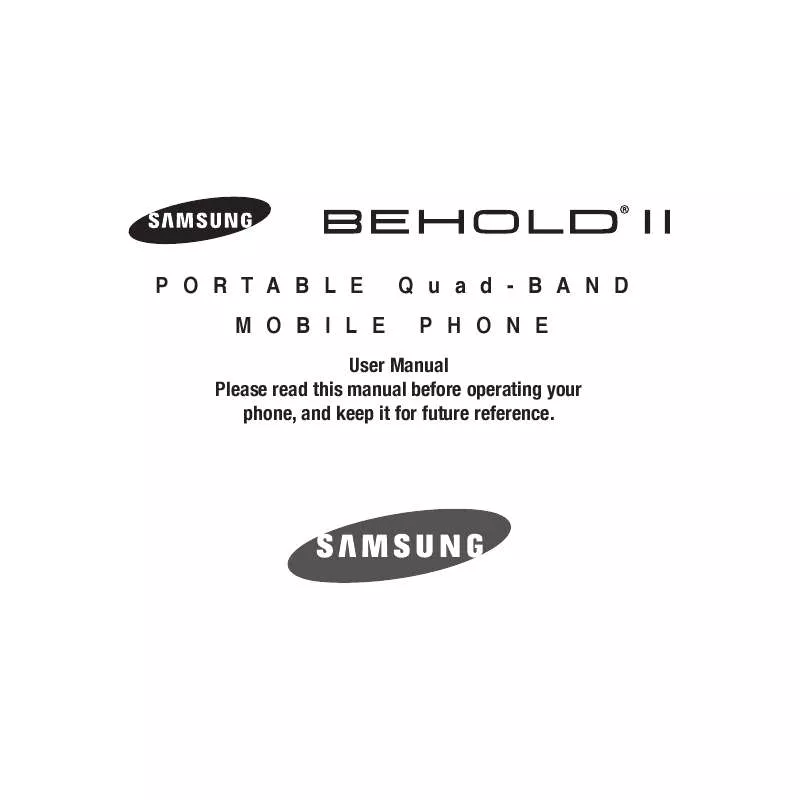Detailed instructions for use are in the User's Guide.
[. . . ] PORTABLE MOBILE
Quad-BAND PHONE
User Manual Please read this manual before operating your phone, and keep it for future reference.
Intellectual Property
All Intellectual Property, as defined below, owned by or which is otherwise the property of Samsung or its respective suppliers relating to the SAMSUNG Phone, including but not limited to, accessories, parts, or software relating there to (the "Phone System"), is proprietary to Samsung and protected under federal laws, state laws, and international treaty provisions. Intellectual Property includes, but is not limited to, inventions (patentable or unpatentable), patents, trade secrets, copyrights, software, computer programs, and related documentation and other works of authorship. You may not infringe or otherwise violate the rights secured by the Intellectual Property. Moreover, you agree that you will not (and will not attempt to) modify, prepare derivative works of, reverse engineer, decompile, disassemble, or otherwise attempt to create source code from the software. [. . . ] key and touch Playlist.
121
4.
Touch the Tab to edit icon and touch one of the following options:
· Take a photo: allows you to take a photo to represent this playlist. · Add Image: allow you to add an image from the Images folder, or from the Photos folder. Tap the Playlist field and enter a name for this playlist, then press touch OK. For more information, refer to "Using ABC Mode" on page 64.
6. Touch the playlist name you just created. Touch Add to playlist then touch the checkbox to the right of each track you want to add to this playlist, or touch Select all to add all the music tracks to this playlist, then touch Add.
Adding Music to a Playlist To add files to the playlist:
1. 5.
From the Home screen, open the widget tray and tap the Music Player widget. Press
Playlist.
Touch the playlist name in which to add music. From the Add to playlist screen touch the checkbox to the right of each track you want to add to this playlist, or touch Select All to add all the music tracks to this playlist, then touch Add.
Removing Music from a Playlist To remove music files from a playlist:
1. 4.
From the Home screen, open the widget tray and tap the Music Player widget. Touch
Playlist.
Touch the playlist name in which to delete music. Touch Remove.
Multimedia 122
5.
Touch the checkbox to the right of each track you want to remove from this playlist, or touch Select all to remove all the music tracks from this playlist, then touch Remove.
Editing a Playlist Besides adding and removing music files in a playlist, you can also rename the playlist. 6.
From the Home screen, open the widget tray and tap the Music Player widget. Touch the Name field for the selected playlist, enter a new name for the playlist then touch OK. Tap the icon above the text field and select one of the following to add an image to this playlist.
· Take a photo: allows you to take a photo to represent this playlist. · Add Image: allow you to add an image from the Images folder, or from the Photos folder. Touch Save.
Playing Music Files
You can play an individual track of music, or you can select music from a playlist, or play an entire Album.
Important!: This procedure assumes that a playlist was created. If no playlist exists, create a playlist and then follow these steps.
1. 4.
From the Home screen, open the widget tray and tap the Music Player widget. Press the key and touch All tracks.
Touch a music file. The music player starts playing the music. While listening to a music file, press and select one of the following:
· All tracks: to view all the music files. [. . . ] You expressly acknowledge and agree that use of the Software is at your sole risk and that the entire risk as to satisfactory quality, performance, accuracy and effort is with you. TO THE MAXIMUM EXTENT PERMITTED BY APPLICABLE LAW, THE SOFTWARE IS PROVIDED "AS IS" AND WITH ALL FAULTS AND WITHOUT WARRANTY OF ANY KIND, AND SAMSUNG AND ITS LICENSORS (COLLECTIVELY REFERRED TO AS "SAMSUNG" FOR THE PURPOSES OF SECTIONS 9, 10 and 11) HEREBY DISCLAIM ALL WARRANTIES AND CONDITIONS WITH RESPECT TO THE SOFTWARE, EITHER EXPRESS, IMPLIED OR STATUTORY, INCLUDING, BUT NOT LIMITED TO, THE IMPLIED WARRANTIES AND/OR CONDITIONS OF MERCHANTABILITY, OF SATISFACTORY QUALITY OR WORKMANLIKE EFFORT, OF FITNESS FOR A PARTICULAR PURPOSE, OF RELIABILITY OR AVAILABILITY, OF ACCURACY, OF LACK OF VIRUSES, OF QUIET ENJOYMENT, AND NON-INFRINGEMENT OF THIRD PARTY RIGHTS. SAMSUNG DOES NOT WARRANT AGAINST INTERFERENCE WITH YOUR ENJOYMENT OF THE SOFTWARE, THAT THE FUNCTIONS CONTAINED IN THE SOFTWARE WILL MEET YOUR REQUIREMENTS, THAT THE OPERATION OF THE SOFTWARE WILL BE UNINTERRUPTED OR ERROR-FREE, OR THAT DEFECTS IN THE SOFTWARE WILL BE CORRECTED. NO ORAL OR WRITTEN INFORMATION OR ADVICE GIVEN BY SAMSUNG OR A SAMSUNG AUTHORIZED REPRESENTATIVE SHALL CREATE A WARRANTY. [. . . ]