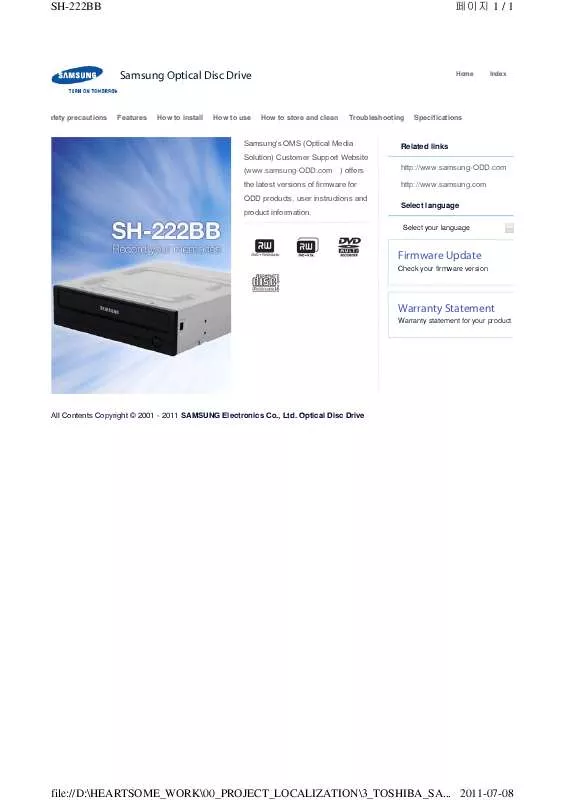User manual SAMSUNG SH-222BB
Lastmanuals offers a socially driven service of sharing, storing and searching manuals related to use of hardware and software : user guide, owner's manual, quick start guide, technical datasheets... DON'T FORGET : ALWAYS READ THE USER GUIDE BEFORE BUYING !!!
If this document matches the user guide, instructions manual or user manual, feature sets, schematics you are looking for, download it now. Lastmanuals provides you a fast and easy access to the user manual SAMSUNG SH-222BB. We hope that this SAMSUNG SH-222BB user guide will be useful to you.
Lastmanuals help download the user guide SAMSUNG SH-222BB.
Manual abstract: user guide SAMSUNG SH-222BB
Detailed instructions for use are in the User's Guide.
[. . . ] SH-222BB
1 / 1
Samsung Optical Disc Drive
Home
Index
afety precautions
Features
How to install
How to use
How to store and clean
Troubleshooting
Specifications
Samsung's OMS (Optical Media Solution) Customer Support Website (www. samsung-ODD. com ) offers
Related links http://www. samsung-ODD. com http://www. samsung. com Select language
Select your language
the latest versions of firmware for ODD products, user instructions and product information.
Firmware Update
Check your firmware version.
Warranty Statement
Warranty statement for your product
All Contents Copyright © 2001 - 2011 SAMSUNG Electronics Co. , Ltd. Optical Disc Drive
file://D:\HEARTSOME_WORK\00_PROJECT_LOCALIZATION\3_TOSHIBA_SA. . . 2011-07-08
SH-222AB : Safety precautions - Safety precautions
1 / 1
Samsung Optical Disc Drive
Home
Index
afety precautions
Features
How to install
How to use
How to store and clean
Troubleshooting
Specifications
Safety precaution
Safety precautions During installation During operation Others RoHS and WEEE
Safety precautions
Important to read and understand at all times
This symbol indicates an extremely dangerous situation. If users ignore this symbol and handle the device with the wrong way, serious injury or death could result. [. . . ] This prevents possible disc crashes when the disc has cracks. For customers who want to play CDs at maximum speed, MAGIC SPEED lets customers choose the reading speed. (The writing speed will not be limited)
To
What is MAGIC SPEED and how to use it?
MAGIC SPEED mode
Max Mode: Set the reading speed to the maximum level for the drive. Silent Mode: Set the reading speed to a stable low speed. When the PC restarts, all modes set by MAGIC SPEED will be reset to low noise mode. If you want to use the maximum speed mode, change the settings as necessary. Caution A disc with a crack can crash when you operate it in Max Mode. We recommend that you use this type of disc in Silent Mode and make a copy of the disc to use.
How to use MAGIC SPEED
1. Get the MAGIC SPEED program from our website. Then install it on your computer.
file://D:\HEARTSOME_WORK\00_PROJECT_LOCALIZATION\3_TOSHIBA_SA. . . 2011-07-08
SH-222AB : How to use - How to use MAGIC SPEED (Option)
2 / 2
2. Right-click the MAGIC SPEED tray icon to start the program. All Contents Copyright © 2001 - 2011 3. Select the desired mode and select Settings. If the reading speed of the drive will be in the selected mode, select Close to exit. The reading speed will be active until it is changed or the program stops. Note We recommend you to use Max Mode for data copy or disc copy, and Silent Mode for normal operation. Other functions To disable Auto-Run This is a default feature that automatically runs when the PC starts. If you want to disable the auto-run feature, deselect the auto-run option in the tray icon menu.
Optical Disc Drive
Where can I download MAGIC SPEED?
Visit our website (www. samsung-ODD. com > MAGIC SPEED.
To
) for customer support, and select Firmware
Buffer underrun free technology
What is "buffer underrun prevention technology"?A technology to prevent "buffer underrun" errors in which the data transmission speed is not as fast as the data writing speed when you record data.
To
file://D:\HEARTSOME_WORK\00_PROJECT_LOCALIZATION\3_TOSHIBA_SA. . . 2011-07-08
SH-222BB : How to use - When the LED blinks
1 / 1
Samsung Optical Disc Drive
Home
Index
afety precautions
Features
How to install
How to use
How to store and clean
Troubleshooting
Specifications
How to use
How to use the drive
When the LED blinks
Status LED Blinks every 0. 3 seconds. Off Off
How to use DVD±R/RW and other discs How to use MAGIC SPEED (Option) When the LED blinks
Disc Lead-In Writing Reading Standby No Disc
Related links http://www. samsung-ODD. com http://www. samsung. com Select language
Select your language
Note The indicator light goes off when the drive is not in use (standby) after disc lead-in.
To
Firmware Update
Check your firmware version.
Warranty Statement
Warranty statement for your product
All Contents Copyright © 2001 - 2011 SAMSUNG Electronics Co. , Ltd. [. . . ] Standard 2: Discs for which the speed was reduced, will be examined again. If lowspeed discs are no longer available in the market under the same ID as a highspeed disc, the decreased writing speed will no longer apply to the high-speed disc. Note It is possible that you do not get good writing quality with discs from manufacturers that are not registered in the drive's firmware. We thus recommend that you only use discs from recommended companies. [. . . ]
DISCLAIMER TO DOWNLOAD THE USER GUIDE SAMSUNG SH-222BB Lastmanuals offers a socially driven service of sharing, storing and searching manuals related to use of hardware and software : user guide, owner's manual, quick start guide, technical datasheets...manual SAMSUNG SH-222BB