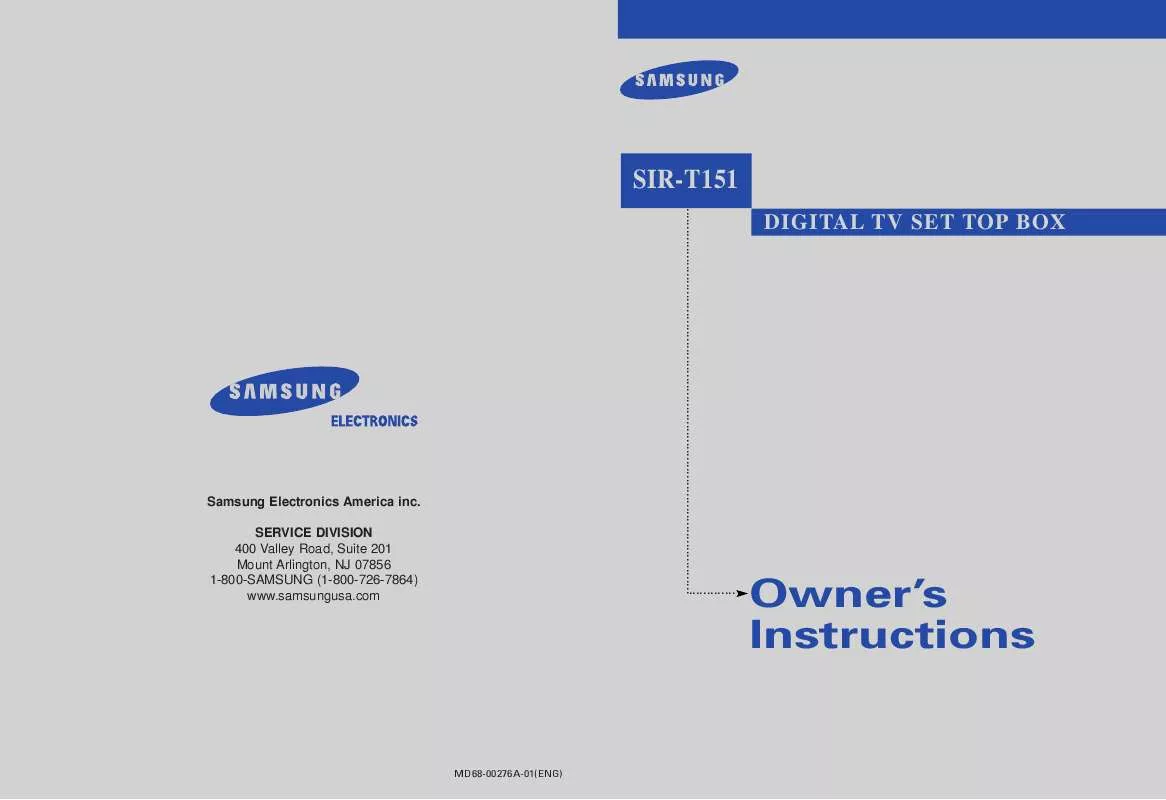Detailed instructions for use are in the User's Guide.
[. . . ] SIR-T151
. . . . . . . . . . . . . . . . . . . . . . . . . . . . . . . . . . . . . . . . . . . . . . . . . . . . . . . . . . . . . . . . . . . . . . . . . . . . . . . . . . . . . . . . . . . . . . . . . . . . . . . . . . . . . . . .
DIGITAL TV SET TOP BOX
Samsung Electronics America inc. SERVICE DIVISION 400 Valley Road, Suite 201 Mount Arlington, NJ 07856 1-800-SAMSUNG (1-800-726-7864) www. samsungusa. com
. . . . . . . . . . . . .
Owner's Instructions
MD68-00276A-01(ENG)
Warning!Important Safety Instructions
CAUTION
RISK OF ELECTRIC SHOCK DO NOT OPEN
CAUTION: TO REDUCE THE RISK OF ELECTRIC SHOCK, DO NOT REMOVE COVER (OR BACK). REFER SERVICING TO QUALIFIED SERVICE PERSONNEL.
This symbol indicates high voltage is present inside. [. . . ] When an analog signal is received, CC1, CC2, CC3, or CC4 can be selected.
Ò RECORD #1, #2
Press to record a videocassette or DVD. 1
2
CHAPTER TWO Remote Control and On-Screen Menus
Remote Control
Ú COMPONENT SELECTION BUTTONS
Press to select a particular component (STB, TV, VCR, CATV, DVD) to be controlled by the remote control. See "Programming the Remote Control for Other Components" on page 4. 15.
Æ PRE-CH (Previous Channel) #1
Press to alternate between the current channels and the last channel that was displayed.
i MTS (Multitrack Sound) #1
Press to select the available "multitracks. " (Depending on the particular broadcast, one or more foreign language translations might be available. )
~ INFO. #1
Press to display information about the current box settings and program: Channel number, Time, Program title, Program duration, Caption, Rating control, Digital picture grade, and MTS language.
¯ FAV-CH (Favorite Channel) #1
Press to switch among your favorite channels.
Channel L, M (Channel Up and Down) #1, #2, #3
Press to change channels.
¿ GUIDE #1
Press to display the on-screen Electronic Program Guide (EPG).
¸ Menu UP/DOWN/LEFT/RIGHT #1
Use to move the on-screen pointer up, down, left, or right.
ENTER #1
While using the on-screen menus, press ENTER to activate (or change) a particular item.
EXIT #1
Press to completely exit from the on-screen menus.
± PLAY #1, #2, #4
Press to play a videocassette or DVD.
FF (Fast Forward) #1, #2, #4
Press to fast forward a videocassette or forward search a DVD.
SET
Use to program the remote control for other components. (See "Programming the Remote Control for Other Components" on page 4. 15. )
-- PAUSE #1, #2, #4
Press to temporarily stop a videocassette or DVD.
2. 2
2
CHAPTER TWO Remote Control and On-Screen Menus
Special Notes:
#1 The "TV" buttons (POWER, VOL +-, CH LM, Number buttons):
To use these buttons in TV, you must first switch the remote control to "TV" mode by using the SELECT button.
#2 The "VCR" buttons (POWER, FF, REW, PLAY, STOP, PAUSE):
To use these buttons in VCR, you must first switch the remote control to "VCR" mode by using the SELECT button.
#3 The "CATV" buttons (POWER, CH LM, Number buttons):
To use the CABLE Set-Top Box, you must first switch the remote control to "CATV" mode by using the SELECT button.
#4 The "DVD" buttons (POWER, FF, REW, PLAY, STOP, PAUSE):
To use these buttons in DVD player, you must first switch the remote control to "DVD" mode by using the SELECT button.
Installing the Batteries
Press and remove the battery cover on the back of the remote control. Put two AA batteries into the compartment and replace the battery cover.
Programming the Remote Control
To program the remote control to operate a VCR, Cable Box, TV or DVD player, see "Programming the Remote Control to Operate Other Components" (page 4. 15).
2. 3
2
CHAPTER TWO Remote Control and On-Screen Menus
The On-Screen Menu System
Using the Menu UP/DOWN/LEFT/RIGHT buttons in the center of the remote control, you can move between the menus. To enter a particular menu, press ENTER. The menu system has three different levels. The four icons on the left side of the screen are the "first level" menu: Guide, Preference, Channel, and Setup. When you activate one of these four icons, the on-screen display presents a "second level" submenu (which often leads to a "third level" submenu).
Main Menu, "Level 1"
Sub-menu, "Level 2"
Example:The "Setup" sub menu
Sub-menu, "Level 3"
Example: "Screen Format"
2. 4
2
CHAPTER TWO Remote Control and On-Screen Menus
Using the On-screen Help
To turn the on-screen help on:
1 2
Press the MENU button on the remote control.
Use the Menu Up/Down buttons to highlight the Preference icon and press ENTER. Use the Menu Up/Down buttons to highlight Help and press ENTER.
3
Press the Up/Down buttons to choose "Help: On". Press ENTER and the on-screen help appears. Use the Menu Up/Down buttons to highlight each of the icons and read the description of the features that each icon represents. You can press EXIT at any time, and the menus will disappear from the screen.
To turn the on-screen help off:
Use the Menu Up/Down buttons to highlight the Help:Off icon and press ENTER. The on-screen help will disappear.
2. 5
2
CHAPTER TWO Remote Control and On-Screen Menus
Viewing the Information
You can quickly check the status of many of the Set-Top Box features and options by using the Info button.
The Info shows:
· The major channel number and the minor channel number (if you are viewing a digital channel). · The status of closed captions (if the broadcast includes them, and if you have turned on the closed captions feature). · The digital picture grade, such as HD (High Definition) or SD (Standard Definition). · The audio track languages (English, Spanish, French). See page 4. 4.
To view the Info:
Press INFO on the remote control.
To hide the Info:
Press INFO again or wait 10 seconds, and the Info will disappear.
2. 6
3
CHAPTER THREE Operation
Memorizing Channels
Before you can use any of the special channel buttons (CH LM, FAV-CH), the available channels must first be scanned and memorized. This is an easy, automatic process that typically takes two minutes. To memorize channels:
1 2
Press the MENU button on the remote control.
Use the Menu Up/Down buttons to highlight the Channel icon and press ENTER. Use the Menu Up/Down buttons to highlight the Memorize Channel icon and press ENTER.
3
Use the Menu Up/Down buttons to select Air or Cable (STD, HRC, or IRC). [. . . ] The LED for the active component will light for 30 seconds. Use the number buttons to enter the code by manufacturer. (See tables on pages 4. 16~4. 18) Each code must be three digits long. For example, to enter the code "6, " press 0, 0, and 6. [. . . ]