User manual SAMSUNG SP-43T6HF ASIS
Lastmanuals offers a socially driven service of sharing, storing and searching manuals related to use of hardware and software : user guide, owner's manual, quick start guide, technical datasheets... DON'T FORGET : ALWAYS READ THE USER GUIDE BEFORE BUYING !!!
If this document matches the user guide, instructions manual or user manual, feature sets, schematics you are looking for, download it now. Lastmanuals provides you a fast and easy access to the user manual SAMSUNG SP-43T6HF. We hope that this SAMSUNG SP-43T6HF user guide will be useful to you.
Lastmanuals help download the user guide SAMSUNG SP-43T6HF.
You may also download the following manuals related to this product:
Manual abstract: user guide SAMSUNG SP-43T6HF ASIS
Detailed instructions for use are in the User's Guide.
[. . . ] ELECT
COLOUR TELEVISION
SP43T6/48T6/54T6/62T6 SP47W3/55W3/65W3
Owner's Instructions
Before operating the unit, please read this manual thoroughly, and retain it for future reference.
REMOTE CONTROL ON-SCREEN MENUS PERFECT FOCUS PICTURE IN PICTURE TELETEXT (depending on the model)
ENG
Important Warranty Information Regarding Television Format Viewing
ENG
Standard screen format televisions (4:3, the aspect ratio of the screen width to height) are
primarily designed to view standard format full-motion video. The images displayed on them should primarily be in the standard 4:3 ratio format and constantly moving. Displaying stationary graphics and images on screen, such as the dark top and bottom letterbox bars (wide screen pictures), should be limited to no more than 15% of the total television viewing per week.
Wide screen format televisions (16:9, the aspect ratio of the screen width to height) are
primarily designed to view wide screen format full-motion video. The images displayed on them should primarily be in the wide screen 16:9 ratio format, or expanded to fill the screen if your model offers this feature, and constantly moving. [. . . ] Result: The horizontal bar's cursor moves to the left or right. Result: OK is displayed.
4
SELECT ADJUST EXIT
To. . . obtain a sharp and clear picture and good sound quality
FINE TUNE
memorise adjusted picture or sound
erase adjusted picture or sound
FINE TUNE TUNE : -/+ STORE : OK ERASE : ?
5
When you have finished, press the TV button, or press the MENU button repeatedly to return to normal viewing.
SELECT
ADJUST
EXIT
FINE TUNE TUNE : -/+ STORE : ?ERASE : OK
SELECT
ADJUST
EXIT
20
Sorting the Stored Channels
ENG
You can exchange the numbers of two channels, in order to: N Modify the numeric order in which the channels have been automatically stored. N Give easily remembered numbers to the channels that you watch most often.
CHANNEL AUTO STORE MANUAL STORE ADD/ERASE FINE TUNE SORT
1 2
Press the MENU Result:
button.
SELECT
ENTER
EXIT
The main menu is displayed.
SORT FROM : P 1 TO : P-STORE : ?
Move the joystick up or down until the CHANNEL is selected and press the joystick ( ) button. Result: The CHANNEL menu is displayed.
3
Move the joystick up or down until the SORT is selected and press the joystick ( ) button. Result: The SORT menu is displayed with the FROM selected.
4
SELECT
ADJUST
EXIT
Move the joystick left or right until the channel number that you wish to change is displayed. Result: The selected channel's picture is displayed.
SORT FROM : P 1 TO :P3 STORE : ?
5 6 7
Move the joystick up or down to select the TO. Move the joystick left or right until the new number by which you wish to identify the channel is displayed. Confirm the exchange of channel numbers Move the joystick. . .
SELECT
ADJUST
EXIT
N up or down to select the STORE. The selected channel is exchanged with the one previously stored to the chosen number. Example: If you select P 1 for the FROM and P 3 for the TO: N Channel 1 becomes channel 3. numbers by selecting FROM and returning to step 4.
Sort From : P 3 To :P1 Store : OK
SELECT
ADJUST
EXIT
You can exchange other channel
8
When you have finished sorting channels, press the TV button, or press the MENU button repeatedly to return to normal viewing.
21
Changing the Picture Standard
ENG
PICTURE MODE oe CUSTOM ADJUST DIGITAL NR : ON NATURAL SCAN : ON LNA : OFF
You can select the type of picture which best corresponds to your viewing requirements. The following picture effects are available in the order given: N Natural, Mild, Custom, Standard, Sports.
1
EXIT
Press the MENU Press the joystick ( Result:
button. ) button to enter the PICTURE menu.
SELECT
ADJUST
2 3
The PICTURE menu is displayed with the MODE selected.
PICTURE MODE oe STANDARD DIGITAL NR : ON NATURAL SCAN : ON LNA : OFF
Select the required picture effect by moving the joystick left or right repeatedly. When you are satisfied with the settings, press the TV button, or press the MENU button repeatedly to return to normal viewing.
4
SELECT
ADJUST
EXIT
You can use your remote control to select the type of picture which best corresponds to your viewing requirements.
To select the required picture effect, simply press the P. STD standard) button on the remote control. Result: (Picture
The following picture effects are available in the order given: NATURAL © MILD © CUSTOM © STANDARD © SPORTS
Selecting the Picture Format
You can select the picture format which best corresponds to your viewing requirements by simply pressing the "P. SIZE " button. The following picture formats are available (depending on the model); N NORMAL, WIDE, PANORAMA, ZOOM1, ZOOM2 N NORMAL, ZOOM1, ZOOM2
Picture format cannot be changed in the PIP mode.
22
©
©
Adjusting the Picture Settings
ENG
Your television has several settings which allow you to control picture quality: N Color tone, Contrast, Brightness, Color, Sharpness, Tint (NTSC only)
PICTURE MODE oe CUSTOM ADJUST DIGITAL NR : ON NATURAL SCAN : ON LNA : OFF
1 2 3
Press the MENU Press the joystick (
button. ) button to enter the PICTURE menu.
SELECT
ENTER
EXIT
Move the joystick up or down until the ADJUST is selected and press the joystick ( ) button Result:
The ADJUST menu is displayed with the current option.
ADJUST COLOR TONE CONTRAST BRIGHTNESS SHARPNESS COLOR TINT SELECT : NORMAL : 100 : 50 : 75 : 60 : 50G 50R EXIT
When the MODE is set to CUSTOM, the ADJUST menu is displayed. N left or right until the required option is (NORMAL, WARM1, WARM2, COOL1, COOL2) displayed.
4
To adjust the. . . N COLOR TONE
ADJUST
N N N N N
CONTRAST N left or right. BRIGHTNESS Result: The horizontal bar is displayed. [. . . ] Also, make sure that the PC is connected. N If a phenomenon with an unstable horizontal sync happens while using your PC, please check the power saving mode and power condition of PC and cable connections.
40
Changing the Screen Size or Position of your PC
ENG
You can set up the size or position of the screen which best corresponds to your viewing requirements by simply moving the joystick of the remote control.
Power
1
Press the SELECT button to select PC mode. Result: The PC mode LED illuminates.
2
Press the POSITION/SIZE button.
3
Repeatedly pressing the POSITION/SIZE button alternates between position control and size control. or button.
To expand or compress the image. . . [. . . ]
DISCLAIMER TO DOWNLOAD THE USER GUIDE SAMSUNG SP-43T6HF Lastmanuals offers a socially driven service of sharing, storing and searching manuals related to use of hardware and software : user guide, owner's manual, quick start guide, technical datasheets...manual SAMSUNG SP-43T6HF

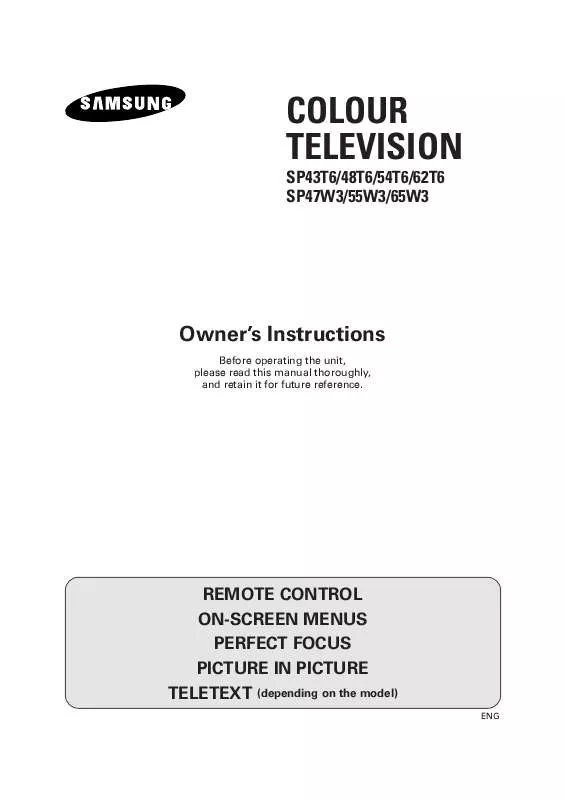
 SAMSUNG SP-43T6HF OPEN SOURCE GUIDE (310 ko)
SAMSUNG SP-43T6HF OPEN SOURCE GUIDE (310 ko)
