Detailed instructions for use are in the User's Guide.
[. . . ] COLOUR TELEVISION
SP42W4/42W5 SP43T6/43T7/43T8/43W6 SP47Q7/47W1/47W3 SP48T6 SP52Q7 SP54T6/54T8 SP55W3 SP62T6/62T8 SP65W3
Owner's Instructions
Before operating the unit, please read this manual thoroughly, and retain it for future reference.
ON-SCREEN MENUS PICTURE IN PICTURE TELETEXT
Important Warranty Information Regarding Television Format Viewing
ENG
Standard screen format televisions (4:3, the aspect ratio of the screen width to height) are
primarily designed to view standard format full-motion video. The images displayed on them should primarily be in the standard 4:3 ratio format and constantly moving. Displaying stationary graphics and images on screen, such as the dark top and bottom letterbox bars (wide screen pictures), should be limited to no more than 15% of the total television viewing per week.
Wide screen format televisions (16:9, the aspect ratio of the screen width to height) are
primarily designed to view wide screen format full-motion video. The images displayed on them should primarily be in the wide screen 16:9 ratio format, or expanded to fill the screen if your model offers this feature, and constantly moving. [. . . ] It can, however, still be switched on via the remote control. Thus, by keeping the remote control away from unauthorised users, such as children, you can prevent them from watching unsuitable programme. N Skipping unwanted channels You can exclude the channels of your choice from the channel scan operation. When you scan through the stored channels, those that you have chosen to skip are thus not displayed. All channels that you do not specifically choose to skip are displayed during scanning.
1
Press the Menu button. Result: The main menu is displayed.
2
Press the M or L button to select Channel. Result: The options available in the Channel group are displayed. button.
3 4
Press the
Press the M or L button to select Channel Edit. Result: The Channel Edit menu is displayed with the current channel automatically is selected.
5 6 7 8 9 10
Press the M or L button to select the number of the programme to which the channel is to be locked. To lock or unlock the channel, select On or Off by pressing the M or L button. To erase or add the channel, select Erased or Added by pressing the M or L button. Repeat Steps 5 to 9 for each channel to be edited.
23
Selecting a Channel by Informations
ENG
You can display the list of stored channels.
Display P. Size
1
Press the Info. Result: A list is displayed with the first 13 channels. Two text boxes to the right of the list indicate: N Whether the Teletext feature is available. Result: The corresponding channel is displayed. Result: The corresponding channel is displayed and the Information box disappears.
Text/Mix PIP ON
Info. Scan
Sleep Perfect Focus Swap Locate
2
To. . . Scroll through the stored channels
Select a specific channel
N External inputs can be displayed and scrolled through in the same way. N You can display the name of the channel or input by pressing the Display button.
Changing the Picture Standard
You can select the type of picture which best corresponds to your viewing requirements.
1
Press the Menu button. Result: The options available in the Picture group are displayed. The Mode is selected.
2
Press the Result:
TV Surround S. STD P. STD S. Mode
3
Select the required picture effect by pressing the or button repeatedly. Result: The following picture effects are available: Dynamic - Standard - Movie - Custom.
Mute VOL P
Still
You can also set these options simply by pressing the P. STD (Picture Standard) button.
24
Adjusting the Picture Settings
ENG
Your television has several settings which allow you to control picture quality.
1
Press the Menu button. [. . . ] If it turns on, your remote control is now set correctly.
6
If it does not turn on, repeat steps above, but try one of the other codes listed for the brand of particular yours. If no other codes are listed, try each code, "000" through "089" for VCR/DVD and "000" through "077" for Cable box.
Once your remote control is set up, press the SET button any time you want to use the remote to operate your Cable box, VCR or DVD.
N When your remote control is in the VCR, Cable, or DVD mode, the volume buttons still control your TV's volume. N When your remote control is in the TV or Cable mode, the VCR or DVD control buttons (PLAY, PAUSE, etc. ) still operate your VCR or DVD.
47
Programming the Remote Control for Other Components
ENG
TV Remote Control Codes
A-Mark Admiral Akai Anam Aoc Bell & Howell Broksonic Candle Centrion Citizen Classic Concerto Contec Coronado Craig Croslex Crown Curtis-Mathes CXC Daewoo 88, 37, 90 55 20, 6 37, 47, 64, 41, 50 6, 37, 20, 56 67 68 6, 12, 20, 46, 50 45 20, 46, 6, 50, 12, 90, 45, 9, 10 50 6 50, 78, 83, 81 88, 90 7, 49, 50 30 50 1, 6, 20, 90, 17, 31 50 88, 1, 93, 31, 32, 33, 38, 52, 2, 3, 92, 34, 46, 50, 35, 36, 4, 5, 6, 8 Daytron Dynasty Emerson 1, 6, 20 50 88, 1, 90, 50, 83, 19, 30, 81, 20, 6, 25, 55, 23, 36 Fisher Funai General Electric Goldstar Hitachi Infinity JBL JC Penney JVC Kloss KMC KTV 8, 80, 61, 15, 125 50, 19, 69, 6 1, 61, 72, 50, 58, 17, 18, 6, 49, 19, 90 88, 27, 1, 37, 10, 11, 42, 90, 39, 40, 92, 99 88, 6, 90, 71, 77, 70, 21, 22, 23, 25 82 82 91, 92, 17, 20 60, 16, 128, 129 92 88, 90, 13 88, 90, 50, 61, 20 MTC NEC Nikei Onking Onwa Optonica Panasonic Penney Philco Philips Pioneer Portland Proton Quasar Radio Shack RCA Realistic Sampo Samsung Sanyo Scott Sears Sharp Signature Sony Soundesign Spectricon SSS Sylvania Symphonic Tatung Techwood Teknika Telefunken Telerent TMK 26, 15, 6, 49, 93, 20, 8, 75 25, 75, 20, 8, 6, 5, 1, 1 50 50 50 69 64, 72, 58, 82 61, 6, 49, 66, 18, 90, 50, 77, 25 1, 8, 88, 61, 6, 90, 50, 12, 98, 92, 100, 82, 20 88, 1, 61, 6, 90, 12, 98, 92, 82, 20, 5, 57 65, 26 88, 6, 90 1, 31, 6, 90, 77, 78 72, 58 50, 92, 25, 90 61, 6, 71, 66, 87, 20, 90, 1, 62 8, 49, 50, 25 1, 20, 90, 6, 19, 26, 49 88, 0, 61, 28, 44, 29, 81, 48, 49, 90, 92, 51 89, 80, 62, 78, 13, 14 1, 50, 19, 90, 6 88, 61, 6, 8, 90, 91, 89, 80, 15, 19 88, 90, 85, 24, 25, 69 84, 6, 114 77, 74 1, 50, 12, 6, 19 37 6, 50 1, 61, 6, 12, 98, 92, 20, 100, 82 2, 6, 90, 12, 20 72, 69 6, 59 88, 46, 6, 90, 50, 12, 19, 94, 84 96, 97 84 1, 6, 90
48
Programming the Remote Control for Other Components
ENG
VCR Remote Control Codes
Admiral Aiwa Akai Audio Dynamics Bell & Howell Broksonic Candle Canon Citizen Colortyme Craig Curtis-Mathes Daewoo DB Dimensia Dynatech Electrohome Emerson 15, 88 24 26, 31, 32 22, 25 11 19 16, 18 , 22, 54, 55, 61 17, 62 16, 18, 22, 54, 55, 61 23 16, 21 9, 16, 17, 23, 24, 55, 62, 73, 76 3, 4, 5, 6, 7, 8, 22, 54, 85 23, 25 9 24 36 17, 18, 19, 22, 24, 29, 32, 36, 43, 50, 51, 56, 58, 66, 71, 74, 76, 77, 79 Fisher Funai General Electric Go Video Goldstar Harman Kardon Hitachi Instant Replay JC Penney JCL Kenwood KLH LG Lloyd Logik LXI Magnavox Marantz 11, 21, 27, 28, 52, 57, 67 24 9, 16, 17, 41, 62 16 18, 23, 55, 69 23 14, 24, 44, 45 17 11, 14, 16, 17, 23, 25, 39, 44, 60, 62 11, 17, 23, 25, 39, 55 11, 23, 25, 39, 55 82 1, 2, 7 24 40 24 17, 38, 62, 65 11, 17, 23, 25, 38, 39, 55, 70 MTC Multitech NEC Optimus Panasonic Pentax Pentex Research+ Philco Philips Pioneer Portland Proscan Quartz Quasar Radio Shack/Realistic RCA Samsung Sansui Sanyo Scott Sears Sharp Shintom Signature Sony Sylvania Symphonic Tandy Tatung Teac Technics Teknika TMK Toshiba Toshiko Totevision 16, 24 16, 24, 40, 41 11, 23, 25, 39, 55, 70, 73 15 17, 62, 84, 86 14, 44 55 17, 38, 62, 65 17 14, 25, 42, 59 53, 54, 61 9 11 17, 53 11, 15, 17, 18, 21, 24, 28, 36, 52, 62 9, 14, 16, 17, 37, 44, 46, 63, 78 0, 16, 22, 31, 41, 51 25 11, 21 22, 50, 58, 77 11, 14, 18, 21, 27, 28, 44, 52, 57 15, 36, 48, 54 26, 35, 40, 64 24 26, 35, 47 17, 24, 38, 62, 65 24 11, 24 39 24, 39, 78 17 17, 18, 24, 30 76 14, 22, 28, 57, 58 18 16, 18
49
Programming the Remote Control for Other Components
ENG
Cable Box (CATV) Remote Control Codes
Anvision Cable Star DaeHan DaeRyung Dongkuk Eagle Eastern International General Instrument GI Hamlim Hitachi Jerrold LG Macom Magnavox Nawoo NSC Oak Osk Sigma Panasonic Philips 15, 16 15, 16 5 3 4 15, 16 20 54 12, 13, 23, 31, 32, 33, 38, 44, 75, 76, 77 11, 12, 20, 21, 42, 56 45, 51, 54 12, 13, 23, 31, 32, 33, 38, 44, 54, 70, 73 6 45, 51 15, 16, 27, 29, 34, 36, 37, 40, 41, 48, 49 1 17 24, 46 24 11, 35, 47, 69 15, 16, 27, 29, 34, 36, 37, 40, 41, 48, 49 Pioneer Randtek RCA Regal Regency SAEWOO Samsung Signature Spruce Starcom Stargate2000 Sylvania TaePyungYang Texscan Tocom Unika Universal Viewstar Warner Amex Zenith 26, 28, 52 15, 16 8, 35, 74 11, 20, 21 10, 41 7 0, 11, 30, 52, 71, 72 54 35 54 66 19, 67 2 19, 67 25, 29, 57, 58, 63 39, 40, 49 59, 60 15, 16, 27, 29, 34, 36, 37, 40, 41, 48, 49 52 22, 50, 65, 69
DVD Remote Control Codes
Philips Sony Samsung Panasonic LG JVC 7 4 0 6 1 3 ProScan RCA Toshiba Sharp CurtisMathes 8 8 2 5 9
50
SCART Connector Wiring (EXT1, EXT2 or EXT3)
ENG
If you wish to connect other equipment via the SCART connectors on your television, contact your dealer or a qualified technician to wire the A/V cable as illustrated below.
Pin 1 2 3 4 5 6 7 8 9 10 11 12 13 14 15 16 17 18 19 20 21
Signal Audio output R Audio input R Audio output L Audio chassis return Video chassis return (RGB blue) Audio input L RGB blue input Switching voltage Video chassis return (RGB green) AV-Link (Ext 1) RGB green input Video chassis return (RGB red) RGB red input Blanking signal (RGB switching) Video chassis return Blanking signal ground Video output Video input Screening/chassis return
Pins 5, 7, 9, 11, 13, 15 and 16 are used for RGB processing and are only wired on the EXT1 or EXT3 connector.
51
Troubleshooting: Before Contacting Service Personnel
ENG
Before contacting Samsung after-sales service, perform the following simple checks. If you cannot solve the problem using the instructions below, note the model and serial number of the television and contact your local dealer.
No sound or picture
N Check that the mains lead has been connected to a wall socket. [. . . ]

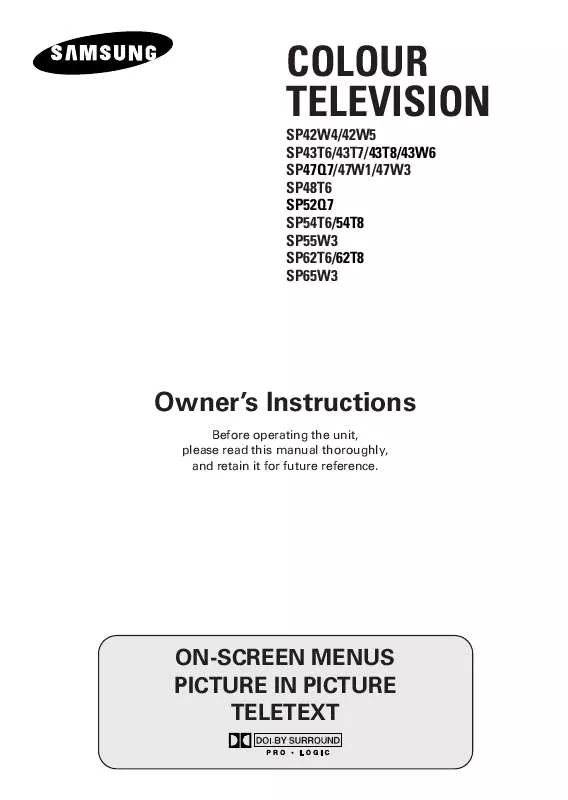
 SAMSUNG SP-43W6HF QUICK GUIDE (293 ko)
SAMSUNG SP-43W6HF QUICK GUIDE (293 ko)
 SAMSUNG SP-43W6HF OPEN SOURCE GUIDE (VER.1.1) (310 ko)
SAMSUNG SP-43W6HF OPEN SOURCE GUIDE (VER.1.1) (310 ko)
