Detailed instructions for use are in the User's Guide.
[. . . ] Owner's Instructions
SPP4231
Important Warranty Information Regarding Television Format Viewing
Wide screen format PDP Displays (16:9, the aspect ratio of the screen width to height) are primarily designed to view wide screen format full-motion video. The images displayed on them should primarily be in the wide screen 16:9 ratio format, or expanded to fill the screen if your model offers this feature and the images are constantly moving. Displaying stationary graphics and images on screen, such as the dark side-bars on nonexpanded standard format television video and programming, should be limited to no more than 5% of the total television viewing per week. Additionally, viewing other stationary images and text such as stock market reports, video game displays, station logos, web sites or computer graphics and patterns, should be limited as described above for all televisions. [. . . ] Press the or button to select "Picture", then press the ENTER button.
TV Mode Custom Color Tone Color Control Film Mode Size DNIe PIP
Move
Picture : Custom : Normal : Off : 16:9 : On
Enter
Return
2
Press the or button to select "PIP", then press the ENTER button.
TV PIP Source Swap Size Position Air/CATV Channel
Move
PIP : On : TV : : : Air : 22
Enter
Return
3
Press the or button to select "Source", then press the ENTER button.
TV PIP Source Swap Size Position Air/CATV Channel
Move
PIP : Off TV : TV AV : : Component : Air PC : 22 DVI
Enter Return
S-Video
4
Press the or button to cycle through all of the available signal sources: "TV", "AV", "S-Video", "Component", "PC" and "DVI". The signal from these inputs will not appear if you have not connected any equipment to the PDP's respective input jacks.
TV PIP Source Swap Size Position Air/CATV Channel
Move
PIP : Off TV : TV AV : : Component : Air PC :4 DVI
Enter Return
S-Video
5
Press the MENU button to exit.
Note
· The PIP function operates in Wide screen. · Using Multi-Screen in the Normal or Zoom screen will change the size of the main screen to Wide screen.
48
Swapping the Contents of the PIP Image and Main Image
1
Press the MENU button. Press the or button to select "Picture", then press the ENTER button.
TV Mode Custom Color Tone Color Control Film Mode Size DNIe PIP
Move
Picture : Custom : Normal : Off : 16:9 : On
Enter
Return
2
Press the or button to select "PIP", then press the ENTER button.
TV PIP Source Swap Size Position Air/CATV Channel
Move
PIP : On : TV : : : Air :4
Enter
Return
3
Press the or button to select "Swap", then press the ENTER button. · The image in the PIP window will appear on the main screen, and vice versa.
TV PIP Source Swap Size Position Air/CATV Channel
Move
PIP : On : TV : : : Air :4
Enter
Return
4
Press the MENU button to exit.
49
Changing the Size of the PIP Window
1
Press the MENU button. Press the or button to select "Picture", then press the ENTER button.
TV Mode Custom Color Tone Color Control Film Mode Size DNIe PIP
Move
Picture : Custom : Normal : Off : 16:9 : On
Enter
Return
2
Press the or button to select "PIP", then press the ENTER button.
TV PIP Source Swap Size Position Air/CATV Channel
Move
PIP : On : TV : : : Air :4
Enter
Return
3
Press the or button to select "Size", then press the ENTER button.
TV PIP Source Swap Size Position Air/CATV Channel
Move
PIP : On : TV : : : Air :4
Enter Return
4
Press the or button to select option you want, then press the ENTER button.
TV PIP Source Swap Size Position Air/CATV Channel
Move
PIP : On : TV : : : Air :4
Enter Return
5
Press the MENU button to exit.
50
Changing the Location of the PIP Image
1
Press the MENU button. Press the or button to select "Picture", then press the ENTER button.
TV Mode Custom Color Tone Color Control Film Mode Size DNIe PIP
Move
Picture : Custom : Normal : Off : 16:9 : On
Enter
Return
2
Press the or button to select "PIP", then press the ENTER button.
TV PIP Source Swap Size Position Air/CATV Channel
Move
PIP : On : TV : : : Air :4
Enter
Return
3
Press the or button to select "Position", then press the ENTER button.
TV PIP Source Swap Size Position Air/CATV Channel
Move
PIP : On : TV : : : Air :4
Enter Return
4
Press the or button to select PIP position you want, then press the ENTER button.
TV PIP Source Swap Size Position Air/CATV Channel
Move
PIP : On : TV : : : Air :4
Enter Return
5
Press the MENU button to exit.
51
Selecting a Signal Source (Antenna or Cable) for PIP
If the PIP source is TV while PIP is ON, you can select the broadcasting source of PIP picture separately from the main picture.
1
Press the MENU button. Press the or button to select "Picture", then press the ENTER button.
TV Mode Custom Color Tone Color Control Film Mode Size DNIe PIP
Move
Picture : Custom : Normal : Off : 16:9 : On
Enter
Return
2
Press the or button to select "PIP", then press the ENTER button.
TV PIP Source Swap Size Position Air/CATV Channel
Move
PIP : On : TV : : : Air :4
Enter
Return
3
Press the or button to select "Air/CATV", then press the ENTER button.
TV PIP Source Swap Size Position Air/CATV Channel
Move
PIP : On : TV : Air : STD : Air : 4 HRC IRC
Enter Return
4
If an antenna is connected, the setting is "Air". If a Cable TV system is providing the signal, press the or button until the appropriate type of cable system is selected ("STD", "HRC" or "IRC").
TV PIP Source Swap Size Position Air/CATV Channel
Move
PIP : On : TV : Air : STD : Air : 4 HRC IRC
Enter Return
5
Press the MENU button to exit the menu.
52
Changing the PIP Channel
1
Press the MENU button. Press the or button to select "Picture", then press the ENTER button.
TV Mode Custom Color Tone Color Control Film Mode Size DNIe PIP
Move
Picture : Custom : Normal : Off : 16:9 : On
Enter
Return
2
Press the or button to select "PIP", then press the ENTER button.
TV PIP Source Swap Size Position Air/CATV Channel
Move
PIP : On : TV : : : Air :4
Enter
Return
3
Press the or button to select "Channel", then press the ENTER button.
TV PIP Source Swap Size Position Air/CATV Channel
Move
PIP : On : TV : : : Air :4 4
Enter
Return
4
Press the or button to change the channel that appears in the PIP window.
TV PIP Source Swap Size Position Air/CATV Channel
Move
PIP : On : TV : : : Air : 4 11
Enter Return
5
Press the MENU button to exit.
53
P
L
A
S
M
A
D
I
S
P
L
A
Y
P
A
N
E
L
Sound Control
Customizing the Sound . . . . . . . . . . . . . . . . . . . . . . . . . . . . . . . . . . . . . . . . . . . . . . . . . . . . . . . . . . . . . . . . 56 Using Automatic Sound Settings . . . . . . . . . . . . . . . . . . . . . . . . . . . . . . . . . . . . . . . . . . . . . . . . . . . . 57 Choosing a Multi-Channel Sound (MTS)Soundtrack . . . . . . . . . . . . . . . . . . . . . . . . . . 58 Using the Auto Volume . . . . . . . . . . . . . . . . . . . . . . . . . . . . . . . . . . . . . . . . . . . . . . . . . . . . . . . . . . . . . . . . . . 59 Setting the TruSurround XT . . . . . . . . . . . . . . . . . . . . . . . . . . . . . . . . . . . . . . . . . . . . . . . . . . . . . . . . . . . . 60 Selecting the Internal Mute . . . . . . . . . . . . . . . . . . . . . . . . . . . . . . . . . . . . . . . . . . . . . . . . . . . . . . . . . . . . 61
Customizing the Sound
1
Press the MENU button. Press the or button to select "Sound", then press the ENTER button.
TV Mode Custom MTS Auto Volume SRS TSXT Internal Mute Sound : Custom : : : : Stereo Off Stereo Off
Move
Enter
Return
2
Press the or button to select "Custom", then press the ENTER button.
TV
0 R
Custom
L 100 300 1K 3K 10K
Adjust
Move
Return
3
Select the option (volume, balance, equalizer) to be adjusted by pressing the oe or button. Press the or button to reach the required setting.
4
Press the MENU button to exit.
If you make any changes to the equalizer settings, the sound Mode
is automatically switched to the custom mode.
56
Using Automatic Sound Settings
1
Press the MENU button. Press the or button to select "Sound", then press the ENTER button.
TV Mode Custom MTS Auto Volume SRS TSXT Internal Mute Sound : Custom : : : : Stereo Off Stereo Off
Move
Enter
Return
2
Press the ENTER button to select "Mode".
TV Mode Custom MTS Auto Volume SRS TSXT Internal Mute
Sound Standard : Custom Music : Stereo Movie : Off Speech : Stereo : OffCustom
Move
Enter
Return
3
Press the or button to select "Standard", "Music", "Movie", "Speech" or "Custom" sound setting, then press the ENTER button.
TV Mode Custom MTS Auto Volume SRS TSXT Internal Mute
Sound Standard : Custom Music : Stereo Movie : Off Speech : Stereo : OffCustom
Move
Enter
Return
4
Press the MENU button to exit.
57
Choosing a Multi-Channel Sound (MTS) Soundtrack
Depending on the particular program being broadcast, you can listen to stereo, mono, or a Separate Audio Program. (SAP audio is usually a foreign-language translation. Sometimes SAP has unrelated information like news or weather. ) Press the MENU button. Press the or button to select "Sound", then press the ENTER button.
1
TV Mode Custom MTS Auto Volume SRS TSXT Internal Mute
Sound : Custom : : : : Stereo Off Stereo Off
Quick way to access the MTS menu: Just press the "MTS" button on
the remote control.
Move
Enter
Return
2
Press the or button to select "MTS", then press the ENTER button.
TV Mode Custom MTS Auto Volume SRS TSXT Internal Mute
Sound : Custom : : : : Mono Stereo Off Stereo Stereo SAP Off
Move
Enter
Return
3
Press the or button to select "Mono", "Stereo" or "SAP", then press the ENTER button.
TV Mode Custom MTS Auto Volume SRS TSXT Internal Mute
Sound : Custom : : : : Mono Stereo Off Stereo Stereo SAP Off
Move
Enter
Return
4
· · ·
Press the MENU button to exit.
Choose Stereo for channels that are broadcasting in stereo. Choose Mono for channels that are broadcasting in mono, or if you are having difficulty receiving a stereo signal. Choose SAP to listen to the Separate Audio Program, which is usually a foreign-language translation.
Note
· The MTS function operates in TV mode only.
58
Using the Auto Volume
Each broadcasting station has its own signal conditions, which can make it necessary to adjust the volume every time the channel is changed. "Auto volume" lets you automatically adjust the volume of the desired channel by lowering the sound output when the modulation signal is high or by raising the sound output when the modulation signal is low.
1
Press the MENU button. Press the or button to select "Sound", then press the ENTER button.
TV Mode Custom MTS Auto Volume SRS TSXT Internal Mute
Sound : Custom : : : : Stereo Off Stereo Off
Move
Enter
Return
2
Press the or button to select "Auto Volume", then press the ENTER button.
TV Mode Custom MTS Auto Volume SRS TSXT Internal Mute
Sound : Custom : : : : Stereo Off Off Stereo On Off
Move
Enter
Return
3
Press the or button to select "On", then press the ENTER button. · Pressing the or button will alternate between "On" and "Off".
TV Mode Custom MTS Auto Volume SRS TSXT Internal Mute
Sound : Custom : : : : Stereo Off Off Stereo On Off
Move
Enter
Return
4
Press the MENU button to exit.
59
Setting the TruSurround XT
TruSurround XT is a patented SRS technology that solves the problem of playing 5. 1 multichannel content over two speakers. Trusurround delivers a compelling, virtual surround sound experience through any two-speaker playback system, including internal television speakers. [. . . ] Press the or button to select " ". Note: The V-Chip will automatically block any category that is "more restrictive". For example, if you block the "PG-13" category, then "R", "NC-17" and "X" will automatically be blocked also.
94
How to Reset the TV after the V-Chip Blocks a Channel ("Emergency Escape")
If the TV is tuned to a restricted channel, the V-Chip will block it. The screen will go blank and the following message will appear: "This channel is blocked by V-Chip". [. . . ]

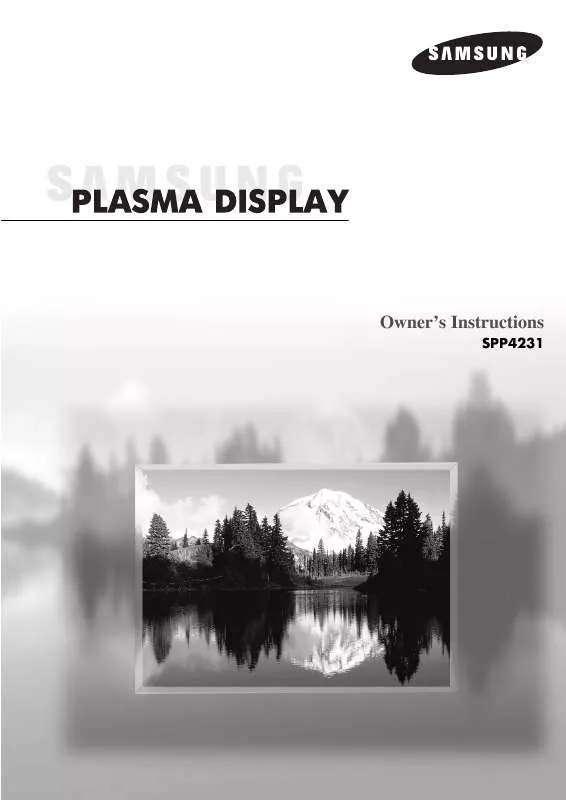
 SAMSUNG SP-P4231 QUICK GUIDE (2515 ko)
SAMSUNG SP-P4231 QUICK GUIDE (2515 ko)
 SAMSUNG SP-P4231 OPEN SOURCE GUIDE (310 ko)
SAMSUNG SP-P4231 OPEN SOURCE GUIDE (310 ko)
