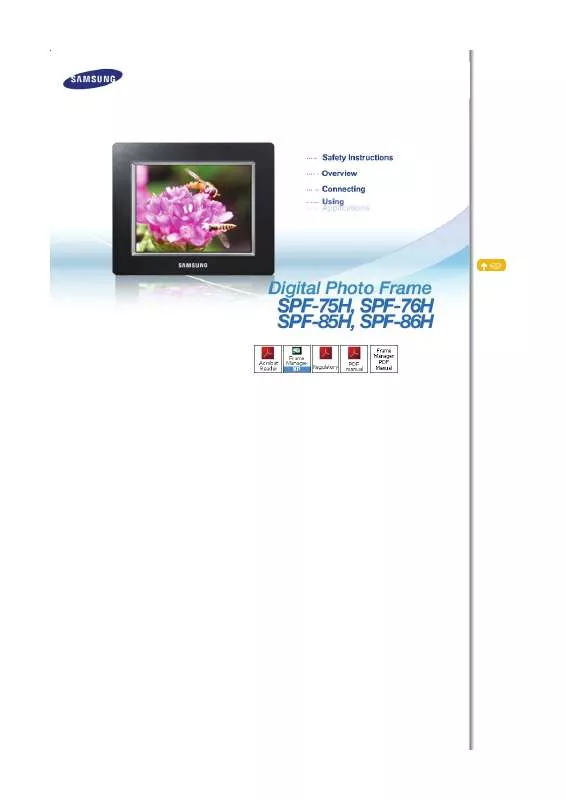Detailed instructions for use are in the User's Guide.
[. . . ] |
Safety Symbols
|
Power
| Installation |
Using and Cleaning
|
Safety Symbols
Make sure to follow the directions below to prevent accidents and damage to the product.
Failure to follow the accompanying directions may lead to serious injury or death.
Failure to follow the accompanying directions may lead to minor personal injury or property damage.
|
Safety Symbols
|
Power
| Installation |
Using and Cleaning
|
Power
The images here are for reference only, and are not applicable in all cases (or countries).
Insert the power plug correctly until it is firmly in place. Failing to do so, may cause fire.
Do not use a damaged power plug, cord or outlet, as this may cause electric shock or fire.
Do not touch the power plug with wet hands, as this may cause electric shock.
Do not connect more than one appliance to a single outlet, as an overheated outlet may cause fire.
Do not use force to pull the power cord. Don't place anything heavy on the power cord, as this may cause electric shock or fire. Failing to do so, may cause electric shock or fire.
Make sure to turn the power off and disconnect the power plug from the outlet before moving the product. [. . . ] : Photos are displayed with fit to the screen width. A horizontal or vertical part of a photo may be displayed cut but there is no distortion. : Photos are displayed with fit to the resolution of 800*600. (There may be a distortion in photo image. ) Delete Set as Background Deletes a photo being displayed in the slideshow. Sets the currently selected image as the background of the main screen.
Direct Functions (Slide Show)
Button MENU Description Opens the on-screen menu and exits from the menu. Starts a slideshow.
| Usage Guide
|
Photo
|
Clock
|
Settings
|
Clock
If you press the Menu button, the menu of the selected item is displayed on the screen.
Menu
Sub Menu
Detailed Menu Description
Month, Day, Year, Hour, Minute, am/pm (When Time Format is set to 12 Hours. ) Date and Time Month, Day, Year, Hour, Minute (When Time Format is set to 24 Hours. ) Sets the date and time. 12 Hours, 24 Hours Time Format For Time Format, you can select 12 Hours or 24 Hours. If you select 24 Hours, am/pm is not displayed. Date Format YYYY/MM/DD, MM/DD/YYYY, DD/MM/YYYY You can select the format in which the date is displayed. Clock Type Analog, Digital, Clock & Calendar You can select a clock type.
| Usage Guide
|
Photo
|
Clock
|
Settings
|
Settings
Menu
Sub Menu
Detailed Menu Description
Language
English, Deutsch, Español, Français, Italiano, Nederlands, Polski, , Português, Svenska, Türkçe, , ,
You can select the product language.
Brightness
0~100
Adjusts the brightness of the screen. Direct Slideshow Off, On
Connect the external storage, and the slide-show starts with its pictures. Auto Fit Portrait Photo Options Off, On
If Digital photo frame is laid horizontally, the portrait picture automatically turns around to be able to show the whole picture in Digital photo frame. Frame Memory Copy Original Size, Resized
When copying a photo from an external memory storage device (SD/MMC/MS, USB memory) to the Frame Memory, if the [Settings]-[Options]-[Frame Memory Copy] is set to the [Resized], the size (screen quality) of the photo is automatically reduced before saving so that it can be displayed with fit to the screen of your digital photo frame and the EXIF (camera related information) saved in the photo is removed. Thus, make sure to use the photos saved in the Frame Memory only with the digital photo frame. Starting Mode Home, Last Mode, Slideshow
You can select the first screen to be displayed when power is turned on. Screen Saver Slideshow, Clock
You can select the screensaver type. If no button is operated for ten (10) minutes, the screensaver starts to protect the monitor. Home Background Preference Default, Custom
You can set the background of the main menu screen. Auto Picture On/Off Activation, Hour, Minute, am/pm, Repeat
When the time reaches the [Off Time], other operations are stopped and the screen is turned off. When the time reaches the [On Time], the screen is turned on and the previous operating status persists. If the screen is turned off as the time has reached the [Off Time], press any button except the Power button to display the screen again. If the product is being used as a Mini-Monitor or a Mass Storage device connected to your PC via a USB cable, the screen will not be turned off even if the time reaches the Off Time. [. . . ] Check whether the button lock function is activated.
I pressed a button, but it does not operate.
If you hold down the MENU button for more than five (5) seconds, the button lock function is activated. If you press a button it will not operate. To clear the button lock function, hold down MENU button for more than five
(5) seconds again.
| Troubleshooting |
Terminology
|
Service Centers
|
Terminology
Terms Description
JPEG is an image compression technology. It provides the smallest loss of all JPEG (Joint Photographic Coding Expert Group) image compression technologies. [. . . ]