Detailed instructions for use are in the User's Guide.
[. . . ] |
Safety Symbols
|
Power
| Installation |
Using and Cleaning
|
Safety Symbols
Make sure to follow the directions below to prevent accidents and damage to the product.
Failure to follow the accompanying directions may lead to serious injury or death.
Failure to follow the accompanying directions may lead to minor personal injury or property damage.
|
Safety Symbols
|
Power
| Installation |
Using and Cleaning
|
Power
The images here are for reference only, and are not applicable in all cases (or countries).
Insert the power plug correctly until it is firmly in place. Failing to do so, may cause fire.
Do not use a damaged power plug, cord or outlet, as this may cause electric shock or fire.
Do not touch the power plug with wet hands, as this may cause electric shock.
Do not connect more than one appliance to a single outlet, as an overheated outlet may cause fire.
Do not use force to pull the power cord. Don't place anything heavy on the power cord, as this may cause electric shock or fire. Failing to do so, may cause electric shock or fire.
Make sure to turn the power off and disconnect the power plug from the outlet before moving the product. [. . . ] Sets the currently selected image as the background of the main screen. On, Off, Music Setting If you select [Settings] from [Background] by pressing the MENU button, the music files in the folder of Background Music the last played music file are played as the background music. (If the background music files in the folder of the last played music file have been removed, they are automatically searched for and played. ) To set a music file as background music, select [Music Settings] from [Background Music] and select a music file from the Frame Memory or the connected external storage device.
Direct Functions (Slide Show)
Menu MENU Description Opens the on-screen menu and exits from the menu. Starts a slideshow.
| Usage Guide
|
Photo
|
Music
|
Clock & Alarm |
Settings
|
Music The menu displayed when selecting a list
If you press the Menu button, the menu of the selected item is displayed on the screen.
Menu Play Music Play Mode Plays a file.
Sub Menu Description
All musics, Music in Folder, Shuffle all musics, Shuffle music in Folder, Repeat one music Selects a play mode.
Copy
Copies the selected file to a different storage device. (Activated when a storage device is connected. ) Copies all files to a different storage device. (Activated when a storage device is connected. ) Deletes the selected file. Deletes all files.
Copy All Files Delete Delete All Files
The menu displayed during playback
If you press the Menu button, the menu of the selected item is displayed on the screen.
Menu
Sub Menu Description All musics, Music in Folder, Shuffle all musics, Shuffle music in Folder, Repeat one music Selects a play mode.
Play Mode
Direct Functions
Menu MENU Description Opens the on-screen menu and exits from the menu. Starts a slideshow.
| Usage Guide
|
Photo
|
Music
|
Clock & Alarm |
Settings
|
Clock&Alarm
If you press the Menu button, the menu of the selected item is displayed on the screen.
Menu
Sub Menu
Detailed Menu Description
Month, Day, Year, Hour, Minute, am/pm (When Time Format is set to 12 Hours. ) Date and Time Month, Day, Year, Hour, Minute (When Time Format is set to 24 Hours. ) Sets the date and time. 12 Hours, 24 Hours Time Format For Time Format, you can select 12 Hours or 24 Hours. If you select 24 Hours, am/pm is not displayed. Date Format YYYY/MM/DD, MM/DD/YYYY, DD/MM/YYYY You can select the format in which the date is displayed. Clock Type Analog, Digital, Clock & Calendar You can select a clock type. Activation Set time Hour Minute Clock & Alarm am/pm Repeat Sound Volume You can set an alarm. Yes, No Manual, After 10min. , After 20min. 1~12(12 Hours) 0~23(24 Hours) 00~59 am, pm Once, Sat ~Sun, Mon~ Sat, Mon~ Fri, Everyday Sound 1, Sound 2, Sound 3 0~100
| Usage Guide
|
Photo
|
Music
|
Clock & Alarm |
Settings
|
Settings
Menu
Sub Menu
Detailed Menu Description
Language
English, Deutsch, Español, Français, Italiano, Nederlands, Polski, , Português, Svenska, Türkçe, , ,
You can select the product language. Brightness 0~100
Adjusts the brightness of the screen. Direct Slideshow Off, On
Connect the external storage, and the slide- show starts with its pictures. Auto Fit Portrait Photo Off, On
If Digital photo frame is laid horizontally, the portrait picture automatically turns around to be able to show the Options whole picture in Digital photo frame. Button Sound Off, Low, Medium, High
You can turn on or off the button operation sound heard when operating the product. Frame Memory Copy Original Size, Resized 0~100
When copying a photo from an external memory storage device (SD/MMC/MS, USB memory) to the Frame Memory, if the [Settings]-[Options]-[Frame Memory Copy] is set to the [Resized], the size (screen quality) of the photo is automatically reduced before saving so that it can be displayed with fit to the screen of your digital photo frame and the EXIF (camera related information) saved in the photo is removed. Thus, make sure to use the photos saved in the Frame Memory only with the digital photo frame. Starting Mode Home, Last Mode, Slideshow
You can select the first screen to be displayed when power is turned on. [. . . ] If you hold down the MENU button for more than five (5) seconds, the button lock function is activated. If you press a button it will not operate. To clear the button lock function, hold down MENU button for more than five (5) seconds again.
| Troubleshooting |
Terminology
|
Service Centers
|
Terminology
Terms Description
JPEG is an image compression technology. It provides the smallest loss of all JPEG (Joint Photographic Coding Expert Group) image compression technologies. [. . . ]

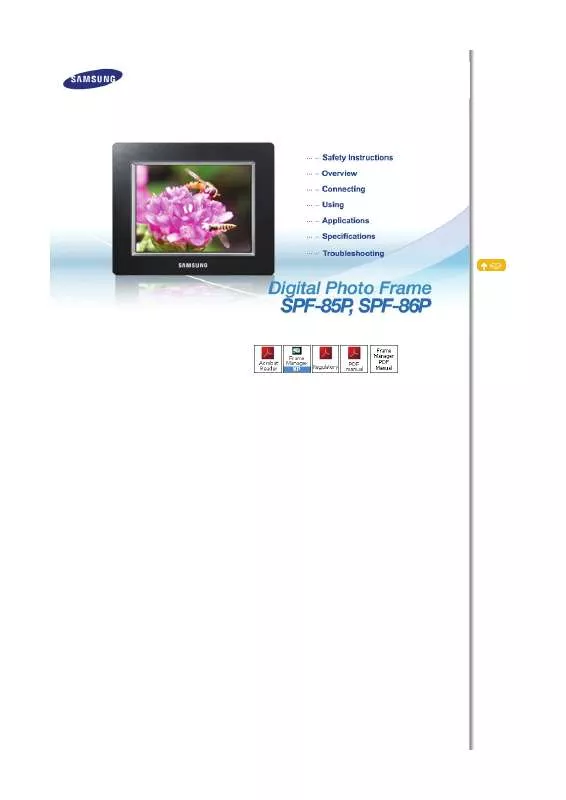
 SAMSUNG SPF-85P QUICK START GUIDE (886 ko)
SAMSUNG SPF-85P QUICK START GUIDE (886 ko)
