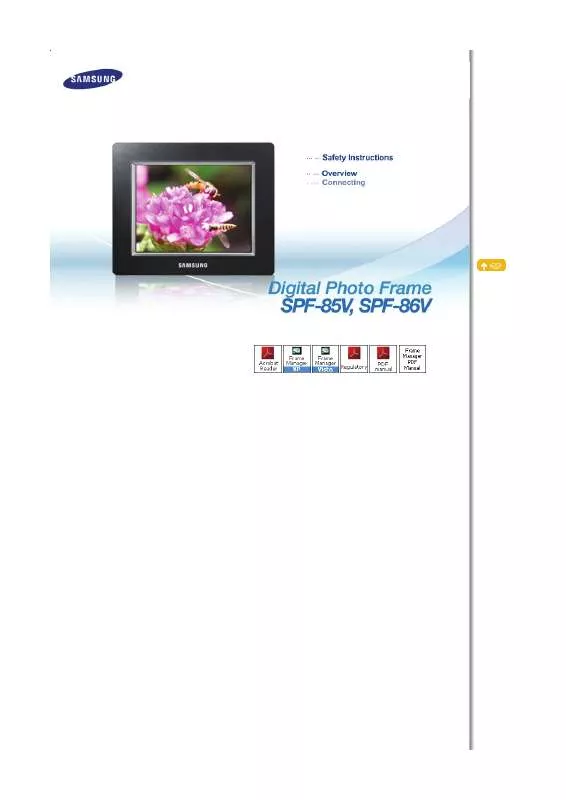Detailed instructions for use are in the User's Guide.
[. . . ] |
Safety Symbols
|
Power
| Installation |
Using and Cleaning
|
Safety Symbols
Make sure to follow the directions below to prevent accidents and damage to the product.
Failure to follow the accompanying directions may lead to serious injury or death.
Failure to follow the accompanying directions may lead to minor personal injury or property damage.
|
Safety Symbols
|
Power
| Installation |
Using and Cleaning
|
Power
The images here are for reference only, and are not applicable in all cases (or countries).
Insert the power plug correctly until it is firmly in place. Failing to do so, may cause fire.
Do not use a damaged power plug, cord or outlet, as this may cause electric shock or fire.
Do not touch the power plug with wet hands, as this may cause electric shock.
Do not connect more than one appliance to a single outlet, as an overheated outlet may cause fire.
Do not use force to pull the power cord. Don't place anything heavy on the power cord, as this may cause electric shock or fire.
Make sure to turn the power off and disconnect the power plug from the outlet before moving the product. Make sure to disconnect the connection cables from other devices as well. [. . . ] Moves left or returns to the previous screen. Description
FrameChannel
If you do not have a FrameChannel account, create your account on the FrameChannel website (http://samsung. framechannel. com). For information on how to configure the FrameChannel, refer to Applications > Setting up the FrameChannel.
Direct Functions
Menu , , , Enters FrameChannel. Returns to the previous (Main) screen.
Description
| User Guide | Photo | Music | Movie | Clock & Alarm | InfoLink | Settings |
Settings Settings
Menu
Sub-Menu
Detailed Menu Description
Network Settings Network Proxy Required
Sets the network. The network information you set is displayed at the bottom. Yes, No
You can set whether to use a proxy server. Language English, Deutsch, Español, Français, Italiano, Nederlands, Polski, , Português, Svenska, Türkçe,
You can select the language for the product. Brightness 0~100
Adjusts the brightness of the screen. Auto Rotation Off, On
Off : If you set the frame on its edge during a SlideShow, even if the sensor detects the change, the picture does not rotate accordingly. On : If you set the frame on its edge, the sensor detects the change and rotates the picture automatically. Options Button Sound Off, Low, Medium, High
You can turn the button operating sound heard when operating the product on or off. Frame Memory Copy Original Size, Resized 0~100
When copying a photo from an external memory storage device (SD/MS, USB memory) to the Frame Memory, if [Settings]-[Options]-[Frame Memory Copy] is set to [Resized], the size (screen quality) of the photo is automatically reduced before saving it, so that it can be fit to the screen of your digital photo frame, and the EXIF (camera related information) saved in the photo is removed. Therefore, make sure to only use the photos saved on the Frame Memory with the digital photo frame. Starting Mode Home, Last Mode, Slideshow
You can select the first screen to be displayed when the power is turned on. Screen Saver Slideshow, Clock
You can select the screensaver type. If no button is pressed for ten (10) minutes, the screensaver is activated. OSD Color Theme Violet Style, Blue Style, Green Style, Orange Style
You can select a color theme for the menu background screen. Home Background Default, Custom
You can set the background of the main menu screen. Preferences Auto Picture On/Off Activation, Hours, Minutes, am/pm, Repeat
When the [Off Time] is reached, other operations are stopped and the screen is turned off. When the [On Time] is reached, the screen is turned on and the previous operating status persists. If the screen is turned off as the time has reached the [Off Time], press any button except the Power button to display the screen again. If the product is being used as a Mini-Monitor or a Mass Storage device connected to your PC via a USB cable, the screen will not be turned off even if the Off Time is reached. [. . . ] JPEG is an image compression technology. It provides the smallest loss of all JPEG (Joint Photographic Coding Expert Group) image compression technologies. It is used widely to transmit multimedia files on the Internet and for other uses. An image file formatted in the JPEG format is called a JPEG or JPG file. [. . . ]