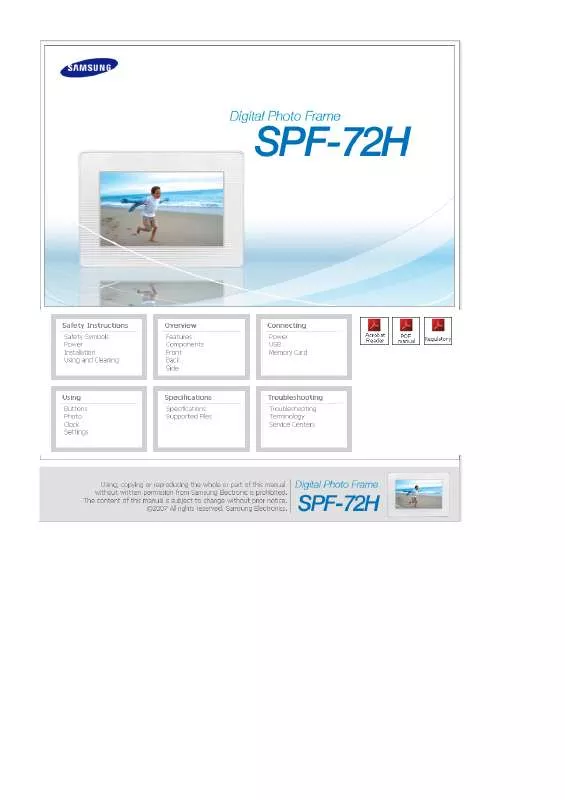Detailed instructions for use are in the User's Guide.
[. . . ] |
Safety Symbols
|
Power
| Installation |
Using and Cleaning
|
Safety Symbols
Make sure to follow the directions below to prevent accidents and damage to the product.
Failure to follow the accompanying directions may lead to serious injury or death.
Failure to follow the accompanying directions may lead to minor personal injury or property damage.
|
Safety Symbols
|
Power
| Installation |
Using and Cleaning
|
Power
The images here are for reference only, and are not applicable in all cases (or countries).
Insert the power plug correctly until it is firmly in place. Failing to do so, may cause fire.
Do not use a damaged power plug, cord or outlet, as this may cause electric shock or fire.
Do not touch the power plug with wet hands, as this may cause electric shock.
Do not connect more than one appliance to a single outlet, as an overheated outlet may cause fire.
Do not use force to pull the power cord. Don't place anything heavy on the power cord, as this may cause electric shock or fire.
Make sure to turn the power off and disconnect the power plug from the outlet before moving the product. Make sure to disconnect the connection cables from other devices as well. [. . . ] (For more information on external devices and their cables, contact a relevant service center. ) Samsung carries no liability for external device malfunctions caused by using any cable except enclosed USB cable specified for each device. Some external products provide a cable that does not meet USB standards. If an external storage device does not work normally when connected to your digital photo frame, try to connect it to your PC. If it still does not work normally when connected to your PC, contact a service center for that external device or your PC.
Up Stream Terminal
Used to connect your digital photo frame to a PC. When connecting your digital photo frame to a PC through the up stream terminal, make sure to use the USB cable provided with the product.
Connect to the up stream terminal of your digital photo frame. Connect the USB terminal of your PC.
|
Power
|
USB
|
Memory Card
|
Connecting a Memory Card
SD/MMC/MS/XD CARD
Slide the card in the direction marked on the top of the card.
When the power is turned on, the Photo menu screen appears automatically and a slide show starts with the photos in the Frame Memory. If external memory, such as a memory card or USB memory, is installed, it is selected first and a slide show starts with the photos in its root directory. If there are no photo files, a list of folders is displayed.
When turning on the power, a slide show starts with the photo files in the root directory of the installed external memory device. If there are no photo files or no external memory device is installed, the Photo menu screen is displayed.
If there are no key operations for five (5) minutes, the current mode changes to Clock mode to protect the screen. If you press the MENU button in Clock mode, a sub menu is displayed. Press the BACK button to return to the main screen.
|
Buttons
|
Photo
|
Clock
|
Settings
|
Buttons Direct Functions
OSD MENU , , , ENTER BACK Description Opens the on-screen menu and exits from the menu. These buttons allow you to adjust items in the menu. Show the information on the file Pause slideshow. Play slideshow.
|
Buttons
|
Photo
|
Clock
|
Settings
|
Clock
When pressing the MENU, on-screen menu is displayed on the screen.
Upper OSD 12 Hours, 24 Hours Enter and set 12 Hours, 24 Hours. Date Format
Detail OSD Description
Time Format
YYYY/MM/DD, MM/DD/YYYY, DD/MM/YYYY Select a Date Format. set to 12 Hours Day, Month, Date, Year, Hour, Minute am/pm Day, Month, Date, Year, Hour, Minute
Date and Time
set to 24 Hours
Enter and set Month, Day, Year, Hour, Minute or am/pm. Whenever the power plug is disconnected, the Date and Time information is lost. Therefore, you need to reset them each time. set to 12 Hours On Timer set to 24 Hours Activation, Hour, Minute, am/pm, Repeat Activation, Hour, Minute, Repeat
Your product will turn on at the specified time automatically. set to 12 Hours Off Timer set to 24 Hours Activation, Hour, Minute, am/pm, Repeat Activation, Hour, Minute, Repeat
Your product will turn off at the specified time automatically.
|
Buttons
|
Photo
|
Clock
|
Settings
|
Settings
Upper OSD
Detail OSD Description English, Deutsch, Español, Français, Italiano, Nederlands, Polski, Português, , Türkçe,
Language
, , , Select a language to use for your product.
Auto Slide Show
Off, On If On is selected, a slide show starts automatically when your monitor is turned on.
Brightness
0~100 Adjust brightness from 0 to 100 levels.
Firmware Update
Update the product using an external memory(SD/MMC/MS/XD, USB). Please visit www. samsung. com for the latest firmware update. Model, Firmware Version View the product information.
System Information
Reset Settings
Yes, No Reverts the product settings to factory defaults.
I want to update firmware.
Preparations
Digital Photo Frame Firmware update file. [. . . ] Therefore, you need to reset the time whenever the Digital Photo Frame is turned on.
Displaying the menu and other operations may take some time while the product is loading an image to display on the screen.
Check if Auto Rotation is set to On.
Check if Auto Slide Show is set to Off.
I have connected a memory card, but it does not work. I have connected a USB memory device, but it does not work.
Check the fi le system on the memory card.
Check the type of the USB memory device. This product may not support the compound USB device.
| Troubleshooting |
Terminology
|
Service Centers
|
Terminology
Terms Description
JPEG is an image compression technology. It provides the smallest loss of all JPEG (Joint Photographic Coding Expert Group) image compression technologies. [. . . ]