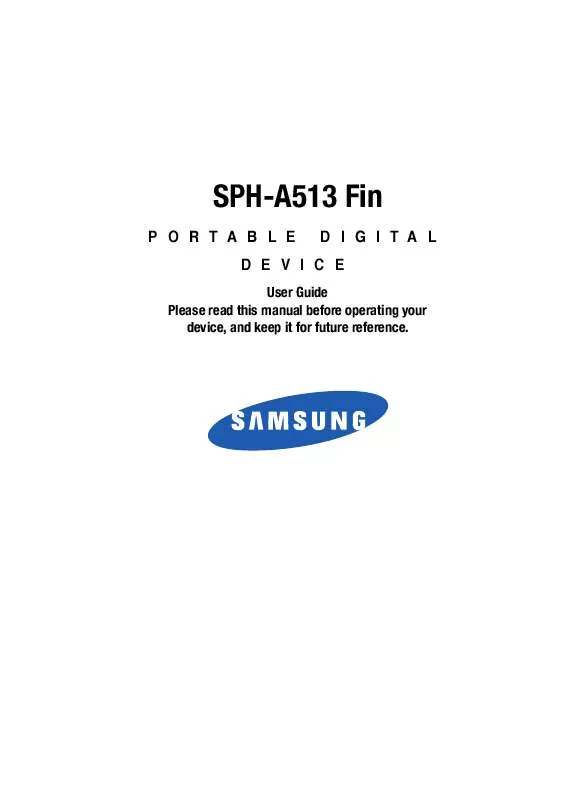Detailed instructions for use are in the User's Guide.
[. . . ] SPH-A513 Fin
PORTABLE DIGITAL DEVICE
User Guide Please read this manual before operating your device, and keep it for future reference.
Intellectual Property
All Intellectual Property, as defined below, owned by or which is otherwise the property of Samsung or its respective suppliers relating to the SAMSUNG Phone, including but not limited to, accessories, parts, or software relating there to (the "Phone System"), is proprietary to Samsung and protected under federal laws, state laws, and international treaty provisions. Intellectual Property includes, but is not limited to, inventions (patentable or unpatentable), patents, trade secrets, copyrights, software, computer programs, and related documentation and other works of authorship. You may not infringe or otherwise violate the rights secured by the Intellectual Property. Moreover, you agree that you will not (and will not attempt to) modify, prepare derivative works of, reverse engineer, decompile, disassemble, or otherwise attempt to create source code from the software. [. . . ] In video camera mode, press the Menu (left) soft key (
). The options
menu bar appears in the display.
2. Use the Left and Right navigation keys to highlight Save Location. The
following options appear in the display: · Int Album -- Lets you save video clips in your device. · Ext Album -- Lets you save video clips on a Memory Card. Use the Up and Down navigation keys to highlight the desired location, then press the key. You're returned to the video camera viewfinder screen with the selected location icon ( or ) appearing in the viewfinder screen. When you record your next video clip, it will be saved to the selected location.
Zoom
Zoom lets you temporarily enlarge the pictures and video clips you take. Increasing the Zoom value from x01 x06/12 enlarges your pictures or videos (x01 is normal).
Note: The Camera Resolution setting affects zoom capabilities. When Resolution is set to 2048 x 1536, zoom is not available. When Resolution is set to 1600 x 1200, zoom settings x01 x6 are available. When Resolution is set to 1280 x 960 and below, zoom settings x01 x12 are available. The Video Camera Resolution setting does not affect zoom capavilities.
In camera or video camera viewfinder screen, use the Up and Down navigation keys to adjust the Zoom (the screen image enlarges to show the affects of your changes). The next time you press the key, the camera takes an enlarged picture or the video camera records an enlarged video image according to your selected Zoom setting.
SNAP 109
Brightness
Brightness lets you temporarily lighten the pictures you take. Increasing the Brightness (01 09) lightens your pictures (05 is normal). In camera or video camera viewfinder screen, use the Left and Right navigation keys to adjust the Brightness (the screen image lightens or darkens to show the affects of your changes). The next time you press the key, the camera takes a lighter or darker picture or the video recorder records a lighter or darker video clip according to your selected Brightness setting.
Your Albums
You can store pictures and video clips in either the Internal Album (in your device), an External Album (on a Memory Card), or on-line in your Helio Album. In your Internal and External albums, you can browse the pictures and video clips one at a time (expanded mode), or browse several pictures and video clips at once in thumbnail format.
Managing Folders
1. In standby mode, momentarily press the Camera key (
). The SNAP
menu appears in the display.
2. Use the Up and Down navigation keys to highlight Int Album or Ext
Album, then press the key. A list of the folders residing in the selected memory appears in the display.
3. [. . . ] All replaced parts, components, boards and equipment shall become the property of SAMSUNG. If SAMSUNG determines that any Product is not covered by this Limited Warranty, Purchaser must pay all parts, shipping, and labor charges for the repair or return of such Product. WHAT ARE THE LIMITS ON SAMSUNG'S WARRANTY/LIABILITY?EXCEPT AS SET FORTH IN THE EXPRESS WARRANTY CONTAINED HEREIN, PURCHASER TAKES THE PRODUCT "AS IS, " AND SAMSUNG MAKES NO WARRANTY OR REPRESENTATION AND THERE ARE NO CONDITIONS, EXPRESS OR IMPLIED, STATUTORY OR OTHERWISE, OF ANY KIND WHATSOEVER WITH RESPECT TO THE PRODUCT, INCLUDING BUT NOT LIMITED TO: · THE MERCHANTABILITY OF THE PRODUCT OR ITS FITNESS FOR ANY PARTICULAR PURPOSE OR USE; · WARRANTIES OF TITLE OR NON-INFRINGEMENT; · DESIGN, CONDITION, QUALITY, OR PERFORMANCE OF THE PRODUCT; · THE WORKMANSHIP OF THE PRODUCT OR THE COMPONENTS CONTAINED THEREIN; OR
Warranty Information 191
· COMPLIANCE OF THE PRODUCT WITH THE REQUIREMENTS OF ANY LAW, RULE,
SPECIFICATION OR CONTRACT PERTAINING THERETO. [. . . ]