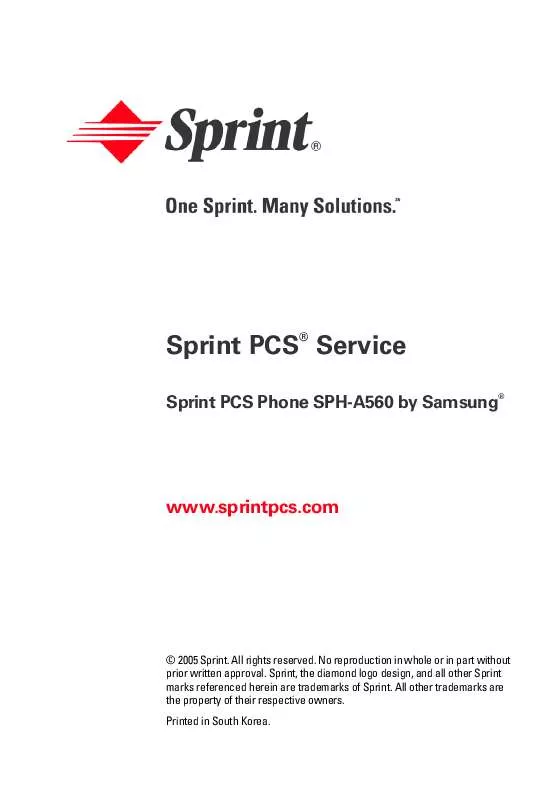User manual SAMSUNG SPH-A560
Lastmanuals offers a socially driven service of sharing, storing and searching manuals related to use of hardware and software : user guide, owner's manual, quick start guide, technical datasheets... DON'T FORGET : ALWAYS READ THE USER GUIDE BEFORE BUYING !!!
If this document matches the user guide, instructions manual or user manual, feature sets, schematics you are looking for, download it now. Lastmanuals provides you a fast and easy access to the user manual SAMSUNG SPH-A560. We hope that this SAMSUNG SPH-A560 user guide will be useful to you.
Lastmanuals help download the user guide SAMSUNG SPH-A560.
Manual abstract: user guide SAMSUNG SPH-A560
Detailed instructions for use are in the User's Guide.
[. . . ] Sprint PCS Service
Sprint PCS Phone SPH-A560 by Samsung®
®
www. sprintpcs. com
© 2005 Sprint. No reproduction in whole or in part without prior written approval. Sprint, the diamond logo design, and all other Sprint marks referenced herein are trademarks of Sprint. All other trademarks are the property of their respective owners. [. . . ] ), you can select
) to call using the speaker phone. ) to send a text message to another
Save ( ) to save the number if it is not already in your Contacts. (See "Saving a Phone Number From Call History" on page 93. ) Note:
Save is only displayed when the phone number is NOT saved in the contact list.
Prepend ( ) to add numbers to the beginning of the selected number. (See "Saving a Phone Number From Call History" on page 93. ) Erase ( Tip: ) to delete the entry.
Call History
You can also view the next Call History entry by pressing the navigation key right or view the previous entry by pressing the navigation key left.
Section 2F: Managing Call History
91
Making a Call From Call History
To place a call from Call History:
1. Press Menu (
) to access the main menu. Select Outgoing Calls ( Missed Calls ( ).
4. Use your navigation key to select a Call History entry and press Note: or select Call ( ).
You cannot make calls from Call History to entries identified as No Caller ID or Restricted.
92
Section 2F: Managing Call History
Saving a Phone Number From Call History
Your Sprint PCS Phone can store up to 300 Contacts entries. Each entry's name can contain up to twenty characters.
To save a phone number from Call History:
1. Use your navigation key to select a Call History entry and press Options ( 2. Select New Entry to create a new internal Contacts entry for the number or Existing Entry to save the number to an existing entry. (If Existing Entry was selected, skip to step 7. ) 4. Select the desired label and press .
5. Use the keypad to type in the new entry name and press . If Existing Entry was selected, use your navigation key to scroll through your existing contact list entries, highlight a name, and press . .
Call History
After you have saved the number, the new Contacts entry is displayed. (See "Contact Entry Options" on page 102. )
Section 2F: Managing Call History
93
Note:
You cannot save phone numbers from calls identified as No Caller ID or Restricted.
Prepending a Phone Number From Call History
If you need to make a call from Call History and you happen to be outside your local area code, you can add the appropriate prefix by prepending the number.
To prepend a phone number from Call History:
1. Select a Call History entry and press 2. Enter the prefix and press Call (
94
Section 2F: Managing Call History
Erasing Call History
To erase individual Call History entries, see "Call History Options" on page 91.
To erase Call History:
1. Press Menu (
) to access the main menu. Select Missed Calls ( Incoming Calls (
) or All Recent (
) and press
5. If you are certain you want to erase the call history, select Yes and press .
Call History
Section 2F: Managing Call History
95
96
Section 2F: Managing Call History
Section 2G
Contacts
Using Contacts
In This Section
Adding a New Contact Entry Finding Contact Entries Contact Entry Options Adding a Phone Number to a Contact Entry Editing a Contact Entry's Phone Number Assigning Speed Dial Numbers Editing a Contact Entry Selecting a Ringer Type for an Entry Secret Contact Entries Dialing Sprint PCS Services
Now that you know the basics that make it easier to stay in touch with people and information, you're ready to explore your phone's more advanced features. This section explains how to use your phone's Contacts and helps you make the most of your contacts and time when you are trying to connect with the important people in your life.
Section 2G: Using Contacts 97
Adding a New Contacts Entry
Your Sprint PCS Phone can store up to 300 Contact entries. [. . . ] Upon receipt, SAMSUNG will promptly repair or replace the defective Product. SAMSUNG may, at SAMSUNG's sole option, use rebuilt, reconditioned, or new parts or components when repairing any Product or replace Product with a rebuilt, reconditioned or new Product. Repaired/replaced leather cases, pouches and holsters will be warranted for a period of ninety (90) days. All other repaired/replaced Product will be warranted for a period equal to the remainder of the original Limited Warranty on the original Product or for 90 days, whichever is longer. [. . . ]
DISCLAIMER TO DOWNLOAD THE USER GUIDE SAMSUNG SPH-A560 Lastmanuals offers a socially driven service of sharing, storing and searching manuals related to use of hardware and software : user guide, owner's manual, quick start guide, technical datasheets...manual SAMSUNG SPH-A560