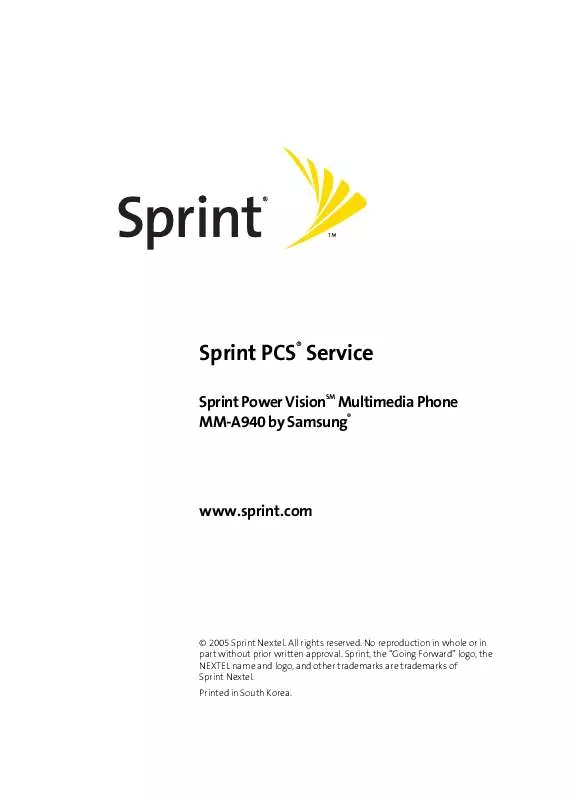User manual SAMSUNG SPH-A940
Lastmanuals offers a socially driven service of sharing, storing and searching manuals related to use of hardware and software : user guide, owner's manual, quick start guide, technical datasheets... DON'T FORGET : ALWAYS READ THE USER GUIDE BEFORE BUYING !!!
If this document matches the user guide, instructions manual or user manual, feature sets, schematics you are looking for, download it now. Lastmanuals provides you a fast and easy access to the user manual SAMSUNG SPH-A940. We hope that this SAMSUNG SPH-A940 user guide will be useful to you.
Lastmanuals help download the user guide SAMSUNG SPH-A940.
Manual abstract: user guide SAMSUNG SPH-A940
Detailed instructions for use are in the User's Guide.
[. . . ] Sprint PCS Service
Sprint Power Vision Multimedia Phone ® MM-A940 by Samsung
SM
®
www. sprint. com
© 2005 Sprint Nextel. No reproduction in whole or in part without prior written approval. Sprint, the "Going Forward" logo, the NEXTEL name and logo, and other trademarks are trademarks of Sprint Nextel. Printed in South Korea.
YI26. 04_LMa940_092805_F6
Table of Contents
Welcome to Sprint . [. . . ] This section details the features and options of your phone's memory card functionality.
Section 2I: Using the TransFLASH Card
127
Using Your Phone's TransFLASH Card and Adapter
Using the TransFLASH Memory Card
Your Sprint PCS Phone is equipped with a 32 MB TransFLASH (Secure Digital) memory card and its adapter to expand the phone's available memory space. It allows you to easily store images, videos, music files, and voice data in your phone.
Inserting the TransFLASH Memory Card
To insert the TransFLASH memory card into your phone:
1. Open the TransFlash access panel located on the
bottom left side of the phone.
2. Position the TransFlash card perpendicular to the
opening and gently slide it into place until it is fully inserted and locked. Note:
Be sure to use only recommended memory cards (8MB 512MB). Using non-recommended memory cards could cause data loss and damage your phone.
Removing the TransFLASH Memory Card
To remove the TransFLASH memory card from your phone:
1. Open the TransFlash access panel located on the
bottom left side of the phone.
2. Push in and then release the TransFlash card to eject. Pull the TransFLASH memory card out of the handset.
Note:
If you remove your memory card, the location to save images will automatically default back to Phone.
128
Section 2I: Using the TransFLASH Card
TransFLASH memory Icon Indicators
The following icons will appear on your phone's display screen when a TransFLASH memory card is properly inserted into the TransFLASH memory card slot: Indicates that a TransFLASH memory card has been inserted into your handset. Note:
DO NOT remove a TransFLASH memory card while files are being accessed or transferred. It will result in loss or damage of data.
TransFLASH Card
Make sure your battery is fully charged before using the TransFLASH memory card. Your data may become damaged or unusable if the battery runs out while using the TransFLASH memory card.
Section 2I: Using the TransFLASH Card
129
Using the TransFLASH SD Adapter
The supplied TransFLASH SD (memory) adapter allows TransFLASH memory cards to be used in SD compatible devices. Before using, you will need to insert the TransFLASH memory card into the TransFLASH SD adapter. To insert the TransFLASH memory card into the TransFLASH SD adapter: With the label side of the TransFLASH memory card facing up, insert the card into the supplied TransFLASH SD adapter and gently slide the card until it is fully inserted.
To remove the TransFLASH memory card from the TransFLASH SD adapter: Hold the front edge of the TransFLASH memory card and gently pull outward to remove it from the adapter.
130
Section 2I: Using the TransFLASH Card
Sec tion 2J
Using the Built-in Camera
In This Section
Taking Pictures Storing Pictures Recording Videos Storing Videos Sending Sprint PCS Picture Mail
SM
Camera
Managing Sprint PCS Picture Mail
Your Sprint PCS Phone's built-in camera gives you the ability to take full-color digital pictures, view your pictures using the phone's display, and instantly send them to family and friends. It's fun and as easy to use as a traditional point-and-click camera: just take a picture, view it on your phone's display, and send it from your phone to up to ten people. This section explains the features and options of your Sprint PCS Phone's built-in camera.
Section 2J: Using the Built-in Camera
131
Taking Pictures
Taking pictures with your phone's built-in camera is as simple as choosing a subject, pointing the lens, and pressing a button. You can activate the phone's camera mode whether the phone is open or closed. To take a picture with the phone open:
1. Twist and turn your screen to a 90 degree angle to
activate the camera mode. (Camera options are available through the camera mode Options menu. See "Camera Mode Options" on page 134 for more information. )
2. If you press the Navigation down key, the reversed
screen will be shown. [. . . ] SAMSUNG may, at SAMSUNG's sole option, use rebuilt, reconditioned, or new parts or components when repairing any Product or replace Product with a rebuilt, reconditioned or new Product. Repaired/replaced leather cases, pouches and holsters will be warranted for a period of ninety (90) days. All other repaired/replaced Product will be warranted for a period equal to the remainder of the original Limited Warranty on the original Product or for 90 days, whichever is longer. All replaced parts, components, boards and equipment shall become the property of SAMSUNG. [. . . ]
DISCLAIMER TO DOWNLOAD THE USER GUIDE SAMSUNG SPH-A940 Lastmanuals offers a socially driven service of sharing, storing and searching manuals related to use of hardware and software : user guide, owner's manual, quick start guide, technical datasheets...manual SAMSUNG SPH-A940