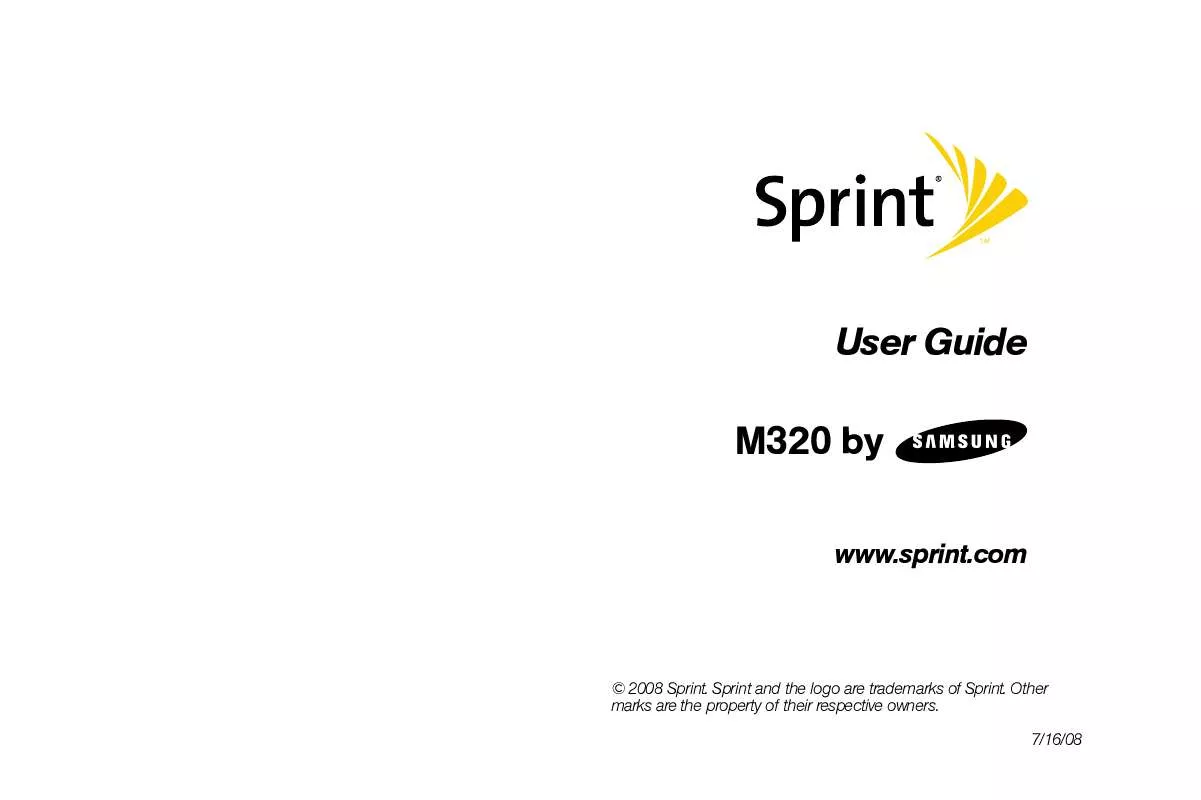User manual SAMSUNG SPH-M320
Lastmanuals offers a socially driven service of sharing, storing and searching manuals related to use of hardware and software : user guide, owner's manual, quick start guide, technical datasheets... DON'T FORGET : ALWAYS READ THE USER GUIDE BEFORE BUYING !!!
If this document matches the user guide, instructions manual or user manual, feature sets, schematics you are looking for, download it now. Lastmanuals provides you a fast and easy access to the user manual SAMSUNG SPH-M320. We hope that this SAMSUNG SPH-M320 user guide will be useful to you.
Lastmanuals help download the user guide SAMSUNG SPH-M320.
Manual abstract: user guide SAMSUNG SPH-M320
Detailed instructions for use are in the User's Guide.
[. . . ] User Guide
M320 by
www. sprint. com
© 2008 Sprint. Sprint and the logo are trademarks of Sprint. Other marks are the property of their respective owners. 7/16/08
M320_BF16_PS_071608_F10
Table of Contents
Introduction . [. . . ] Follow the onscreen instructions to unsubscribe
from the wireless backup service. Note
You can unsubscribe from the wireless backup service only through the Sprint Web site.
Viewing Your Wireless Backup Status
Press Menu > Settings > More. . . > Wireless Backup >
Learn More.
Tip
To display the wireless backup information, press Menu> Settings > More. . . When the service is available, you can also select Troubleshoot to display the troubleshooting guide.
Section 2F. Contacts
73
Contacts
Section 2G
Using Your Phone's Scheduler
Adding an Event to the Scheduler
Your Scheduler helps you organize your time and reminds you of important events.
Scheduler and Tools
Using Your Phone's Scheduler (page 74) Using Your Phone's Alarm Clock (page 76) Using Your Phone's Memo Pad (page 77) Using the Calculator (page 78) Task List (page 78) Countdown (page 79) Using the World Time (page 79) Updating Phone Software (page 80) Updating the PRL (page 80) Your phone is equipped with several personal information management features that help you manage your busy lifestyle.
1. Select the day to which you would like to add an
event and press Options (right softkey) > Add New. Tip
Press the navigation key up or down to scroll by week through the Scheduler or (*) and (#) to scroll by year.
3. Enter the event title and press Next (left softkey).
(See "Entering Text" on page 30. )
4. Select a time for the event by highlighting the time
field and pressing . Using your keypad or navigation key, set the start and end times for the event and press . Change to the AM/PM entry by highlighting it and pressing for AM and for PM.
This section shows you how to use these features to turn your phone into a time management planner that helps you keep up with your contacts, schedules, and commitments.
74
Section 2G. Select an alarm time for the event by highlighting
the alarm field and pressing . Select No Alarm, On Time, 10min before, 30min before, or 1 Hr before and press .
Viewing Events
1. Select the day for which you would like to view
events and press . (If you have events scheduled for the selected day, they will be listed in chronological order. ) Tip
In the scheduler view, days with events scheduled are underlined.
6. Press Done (left softkey) to save the event.
Event Alert Menu
When your phone is turned on and you have an event alarm scheduled, your phone alerts you and displays the event summary. There are several ways your phone alerts you to scheduled events: By playing the assigned ringer type. By flashing the LED on the front of the outer LCD. To silence the alarm and reset the schedule, press To view additional options, press the appropriate softkey: Snooze (left softkey) silences the alarm and schedules it to replay again in 10 minutes. To display an event's details, highlight it and
press .
Going to Today's Scheduler Menu
Press Menu > Tools > Today.
Editing an Event
1. Select the day containing the previously created
event and press . (Days containing an event are indicated within a red box. )
3. [. . . ] Manufacturer's Warranty
145
Warranty
What Are the Limits on SAMSUNG's Liability?
EXCEPT AS SET FORTH IN THE EXPRESS WARRANTY CONTAINED HEREIN, PURCHASER TAKES THE PRODUCT "AS IS, " AND SAMSUNG MAKES NO WARRANTY OR REPRESENTATION AND THERE ARE NO CONDITIONS, EXPRESS OR IMPLIED, STATUTORY OR OTHERWISE, OF ANY KIND WHATSOEVER WITH RESPECT TO THE PRODUCT, INCLUDING BUT NOT LIMITED TO: "THE MERCHANTABILITY OF THE PRODUCT OR ITS FITNESS FOR ANY PARTICULAR PURPOSE OR USE; "WARRANTIES OF TITLE OR NON-INFRINGEMENT; "DESIGN, CONDITION, QUALITY, OR PERFORMANCE OF THE PRODUCT; "THE WORKMANSHIP OF THE PRODUCT OR THE COMPONENTS CONTAINED THEREIN; OR "COMPLIANCE OF THE PRODUCT WITH THE REQUIREMENTS OF ANY LAW, RULE, SPECIFICATION OR CONTRACT PERTAINING THERETO. NOTHING CONTAINED IN THE INSTRUCTION MANUAL SHALL BE CONSTRUED TO CREATE AN EXPRESS WARRANTY OF ANY KIND WHATSOEVER WITH RESPECT TO THE PRODUCT. ALL IMPLIED WARRANTIES AND CONDITIONS THAT MAY ARISE BY OPERATION OF LAW, INCLUDING IF APPLICABLE THE IMPLIED WARRANTIES OF MERCHANTABILITY AND FITNESS FOR A PARTICULAR PURPOSE, ARE HEREBY LIMITED TO THE SAME DURATION OF TIME AS THE EXPRESS
WRITTEN WARRANTY STATED HEREIN. SOME STATES/ PROVINCES DO NOT ALLOW LIMITATIONS ON HOW LONG AN IMPLIED WARRANTY LASTS, SO THE ABOVE LIMITATION MAY NOT APPLY TO YOU. [. . . ]
DISCLAIMER TO DOWNLOAD THE USER GUIDE SAMSUNG SPH-M320 Lastmanuals offers a socially driven service of sharing, storing and searching manuals related to use of hardware and software : user guide, owner's manual, quick start guide, technical datasheets...manual SAMSUNG SPH-M320