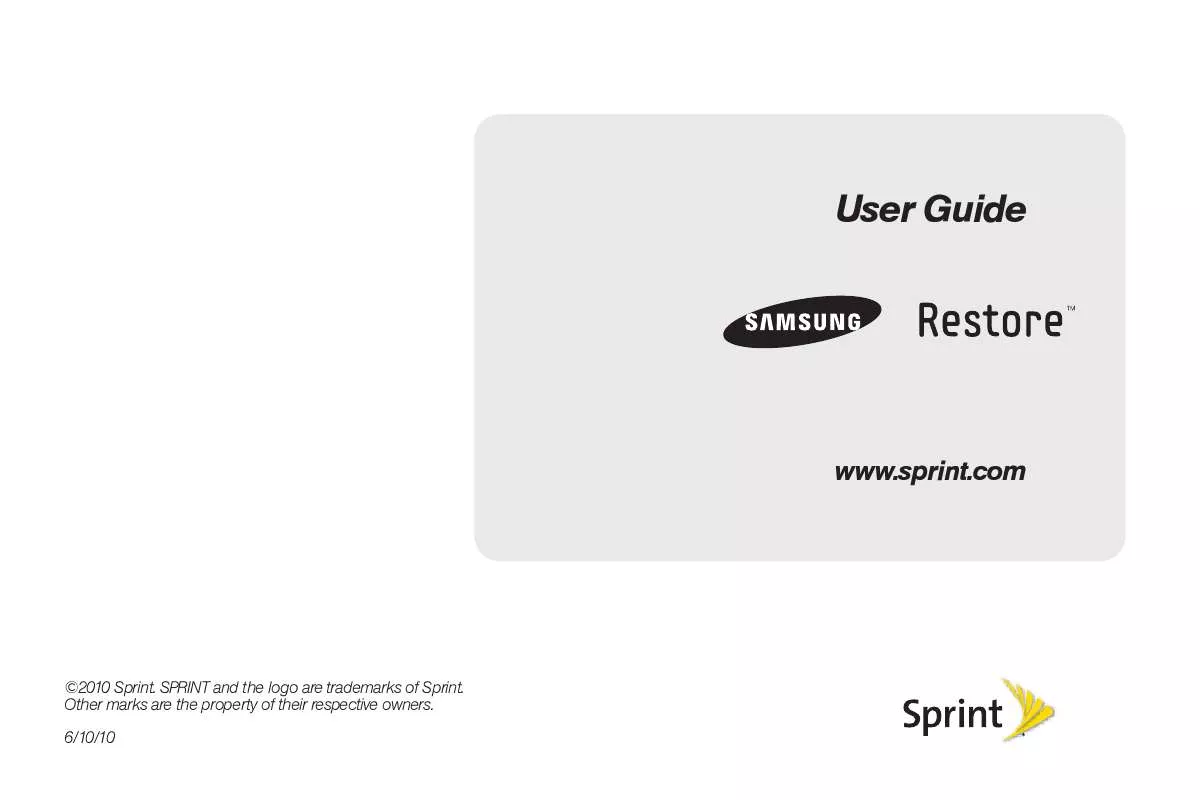User manual SAMSUNG SPH-M570
Lastmanuals offers a socially driven service of sharing, storing and searching manuals related to use of hardware and software : user guide, owner's manual, quick start guide, technical datasheets... DON'T FORGET : ALWAYS READ THE USER GUIDE BEFORE BUYING !!!
If this document matches the user guide, instructions manual or user manual, feature sets, schematics you are looking for, download it now. Lastmanuals provides you a fast and easy access to the user manual SAMSUNG SPH-M570. We hope that this SAMSUNG SPH-M570 user guide will be useful to you.
Lastmanuals help download the user guide SAMSUNG SPH-M570.
Manual abstract: user guide SAMSUNG SPH-M570
Detailed instructions for use are in the User's Guide.
[. . . ] User Guide
www. sprint. com
©2010 Sprint. SPRINT and the logo are trademarks of Sprint. Other marks are the property of their respective owners. 6/10/10
Consejo: Para encontrar esta guía para usuarios en español,
por favor visita a www. sprint. com y haz clic en Support > Devices. [. . . ] With the microSD card inserted, highlight and press > Tools > Mass Storage > File Manager > Memory Card > OPTIONS (right softkey) > Create
Folders.
2H. microSD Card
93
Note: With a formatted microSD card, there are no default
folders created. Upon initial access to the Camera, the phone creates a Graphic folder. Upon access to the Music Player, the Music/Tone folders are also created.
Note: The formatting procedure erases all the data on the
microSD card, after which the files CANNOT be retrieved. To prevent the loss of important data, please check the contents before you format the card.
(The phone will create the microSD's default folders: Picture, Video, Voice, and Media. )
microSD Card Folders
Displaying Your microSD Card Folders
All the files stored in your microSD are accessible through your microSD card folders.
Viewing Memory in the microSD Card
With the microSD card inserted, highlight and press > Tools > Mass Storage > Memory Info > Card. (The used and available memory space will be displayed. )
1. With the microSD card inserted, highlight
and press > Tools > Mass Storage > File Manager > Memory Card.
Formatting the microSD Card
Formatting a microSD card permanently removes all files stored on the card.
2. Highlight a folder and press
the appropriate softkey.
. To view or play a file, highlight it and press
Note: For information on file and folder options available
1. With the microSD card inserted, highlight
and press
Memory Card. > Tools > Mass Storage > Format
through File Manager, see "File Manager" on page 80.
2. (A warning will be
displayed. )
94
2H. microSD Card
Creating Folders in the microSD Card
The following steps allow your phone to create folders for storing files in your microSD card using only the File Manager.
2. Connect the other end of the cable to your
microSD Card
computer and turn the phone on.
1. With the microSD card inserted, highlight
and press
> Tools > Mass Storage > File Manager > Memory Card.
Correct
2. Press OPTIONS (right softkey) > Create Folder. Enter a name for the new folder and press DONE
(left softkey) to save the new folder onto the card.
Connecting Your Phone to Your Computer
Before using your phone's mass storage capabilities, you need to prepare your phone's data services to synchronize with your desktop or laptop computer. Once you have connected the phone to the computer, you can transfer your data to or from the microSD card.
Incorrect
3. With the microSD card inserted, highlight
and press
to PC. Note: During this connection via the USB port, you will be
unable to use your phone to make or receive calls.
> Tools > Mass Storage > Connect to
1. With the phone turned on, plug one end of a
compatible USB cable into the phone's Charger/ Accessories Jack.
2H. microSD Card
95
To remove the connection: When you have finished transferring data, click the USB device icon on your computer's taskbar, and follow the onscreen instructions to safely unplug the USB cable. [. . . ] You expressly acknowledge and agree that use of the Software is at your sole risk and that the entire risk as to satisfactory quality, performance, accuracy and effort is with you. TO THE MAXIMUM EXTENT PERMITTED BY APPLICABLE LAW, THE SOFTWARE IS PROVIDED "AS IS" AND WITH ALL FAULTS AND WITHOUT WARRANTY OF ANY KIND, AND SAMSUNG AND ITS LICENSORS (COLLECTIVELY REFERRED TO AS "SAMSUNG" FOR THE PURPOSES OF SECTIONS 9, 10 and 11) HEREBY DISCLAIM ALL WARRANTIES AND CONDITIONS WITH RESPECT TO THE SOFTWARE, EITHER EXPRESS, IMPLIED OR STATUTORY, INCLUDING, BUT NOT LIMITED TO, THE IMPLIED WARRANTIES AND/OR CONDITIONS OF MERCHANTABILITY,
OF SATISFACTORY QUALITY OR WORKMANLIKE EFFORT, OF FITNESS FOR A PARTICULAR PURPOSE, OF RELIABILITY OR AVAILABILITY, OF ACCURACY, OF LACK OF VIRUSES, OF QUIET ENJOYMENT, AND NON-INFRINGEMENT OF THIRD PARTY RIGHTS. SAMSUNG DOES NOT WARRANT AGAINST INTERFERENCE WITH YOUR ENJOYMENT OF THE SOFTWARE, THAT THE FUNCTIONS CONTAINED IN THE SOFTWARE WILL MEET YOUR REQUIREMENTS, THAT THE OPERATION OF THE SOFTWARE WILL BE UNINTERRUPTED OR ERROR-FREE, OR THAT DEFECTS IN THE SOFTWARE WILL BE CORRECTED. NO ORAL OR WRITTEN INFORMATION OR ADVICE GIVEN BY SAMSUNG OR A SAMSUNG AUTHORIZED REPRESENTATIVE SHALL CREATE A WARRANTY. [. . . ]
DISCLAIMER TO DOWNLOAD THE USER GUIDE SAMSUNG SPH-M570 Lastmanuals offers a socially driven service of sharing, storing and searching manuals related to use of hardware and software : user guide, owner's manual, quick start guide, technical datasheets...manual SAMSUNG SPH-M570