Detailed instructions for use are in the User's Guide.
[. . . ] This user manual includes detailed usage instructions for your camera. Please read this manual thoroughly.
Click a topic
Basic troubleshooting Quick reference Contents Basic functions Extended functions Shooting options Playback/Editing
ST200/ST200F/ST201/ST201F/ST205F
Wireless network (ST200F/ST201F/ST205F only) Settings Appendixes Index
Health and safety information
Always comply with the following precautions and usage tips to avoid dangerous situations and ensure peak performance of your camera. Warning--situations that could cause injury to yourself or others Do not disassemble or attempt to repair your camera. This may result in electric shock or damage to the camera. [. . . ] Scroll to a desired file, and then press [ view the file.
] to ] to
Viewing files as thumbnails
Scan thumbnails of files. In Playback mode, rotate [Zoom] to the left to view thumbnails (12 at a time). Rotate [Zoom] to the left once more to display more thumbnails (24 at a time). Rotate [Zoom] to the right to return to the previous view.
Rotate [Zoom] to the left to return to the previous view.
It may take some time for the camera to open Smart Album, change the category, or reorganize files.
Menu
· You can also view files as thumbnails by scrolling to <Album>
on the Home screen, and then selecting
.
Press [
/ / / ] to scroll through files.
Playback/Editing 82
Viewing photos or videos in Playback mode
Protecting files
Protect your files from accidental deletion. Deleting multiple files You can select multiple files, and then delete them at once.
1 2
In Playback mode, press [ Select Protect On.
You cannot delete or rotate a protected file.
].
1 2 3 4 5
].
In Playback mode, press [
].
],
· When in thumbnails view, press [
], select Delete Select, and then skip to step 3, or press [ select Select, and then skip to step 3.
When the pop-up message appears, select Multiple Delete. Scroll to each file you want to delete, and then press [ ].
· Press [
Deleting files
Select files to delete in Playback mode. Deleting a single file You can select one file, and then delete it.
] again to cancel your selection.
Press [
].
When the pop-up message appears, select Yes.
1 2
In Playback mode, select a file, and then press [ When the pop-up message appears, select Yes.
You can also delete files in Playback mode by pressing [ selecting Delete Delete Yes.
], and then
Playback/Editing 83
Viewing photos or videos in Playback mode
Deleting all files You can select all files, and then delete them at once.
Viewing photos
Enlarge part of a photo or view photos as a slide show.
1 2 3
In Playback mode, press [
· When in thumbnails view, press [
].
],
], select Delete Delete All, and then skip to step 3, or press [ select Delete All, and then skip to step 3.
Enlarging a photo
In Playback mode, rotate [Zoom] to the right to enlarge a portion of the photo. Rotate [Zoom] to the left to zoom out.
Select Delete Delete All. When the pop-up message appears, select Yes.
· All unprotected files are deleted.
Enlarged area
Copying files to a memory card
Copy files from the internal memory to a memory card.
1 2
In Playback mode, press [ Select Copy to Card.
].
Crop
Playback/Editing 84
Viewing photos or videos in Playback mode
To Move the enlarged area Trim the enlarged photo Description
Viewing panoramic photos
///
Press [
].
View photos captured in Live Panorama mode.
Press [ ], and then select Yes. (The trimmed photo will be saved as a new file. The original photo is retained in its original form. )
1 2
In Playback mode, press [ / ] to scroll to a desired panoramic photo.
· The entire panoramic photo appears on the screen.
Press [
].
When you view photos that were captured by another camera, the zoom ratio may differ.
· The camera automatically scrolls through the photo a round
from left to right for a horizontal panoramic photo and from top to bottom for a vertical panoramic photo. The camera then switches to Playback mode. · While playing back a panoramic photo, press [ ] to pause or resume. · After you have paused the playback of a panoramic photo, press [ / / / ] to move the photo horizontally or vertically, depending on the direction you moved when capturing the photo.
3
Press [
] to return to Playback mode.
The camera automatically scrolls through the panoramic photo only if the longest side of the photo is two or more times longer than the shortest side.
Playback/Editing 85
Viewing photos or videos in Playback mode
Viewing animated photos
View animated GIF files repeatedly that were captured in Motion Photo mode.
Playing a slide show
Apply effects and audio to a slide show of your photos. The slide show function does not work for videos and GIF files.
1 2 3
In Playback mode, press [ / ] to scroll to a desired GIF file. ] to return to Playback mode.
· The GIF file plays back repeatedly.
1 2 3
In Playback mode, press [ Select Slide Show Options. Select a slide show effect option.
].
· Skip to step 4 to start a slide show with no effects.
* Default
Option Play Mode
Description
Set whether or not to repeat the slide show. (One Play*, Repeat)
· Set the interval between photos.
Interval
(1 sec*, 3 sec, 5 sec, 10 sec) interval.
· You must set the Effect option to Off to set the
Music
Set background audio.
· Set a scene change effect between photos.
(Off, Calm*, Shine, Relax, Lively, Sweet)
Effect
· Select Off to cancel effects. · When you use the Effect option, the interval
between photos will be set to 1 second.
Playback/Editing 86
Viewing photos or videos in Playback mode
4 5 6
Press [
].
Playing a video
In Playback mode, you can view a video, and then capture or trim parts of the playing video. You can save the captured or trimmed segments as new files.
Select Start Slide Show. View the slide show.
· Press [ · Press [ · Press [
] to pause the slide show. ] again to resume the slide show.
], and then press [ / ] to stop the slide show and return to Playback mode. [. . . ] Manager
(Name and signature of authorized person)
* This is not the address of Samsung Service Centre. For the address or the phone number of Samsung Service Centre, see the warranty card or contact the retailer where you purchased your product.
Appendixes 155
Declaration sentence in official languages
Nation Cesky Dansk Deutsch Eesti English Español Français Italiano Latviski Lietuvi Nederlands Declaration SamsungElectronicstímtoprohlasuje, zetentodigitálnífotoaparátjeveshodsezákladnímipozadavkyadalsími píslusnýmiustanovenímismrnice1999/5/ES. SamsungElectronicserklærerherved, atdigitalekameraeroverholderdevæsentligekravogøvrigerelevantekravidirektiv1999/5/ EF. HiermiterklärtSamsungElectronic, dasssichdieDigitalkamerainÜbereinstimmungmitdengrundlegendenAnforderungenundden übrigeneinschlägigenBestimmungenderRichtlinie1999/5/EGbefindet. [. . . ]

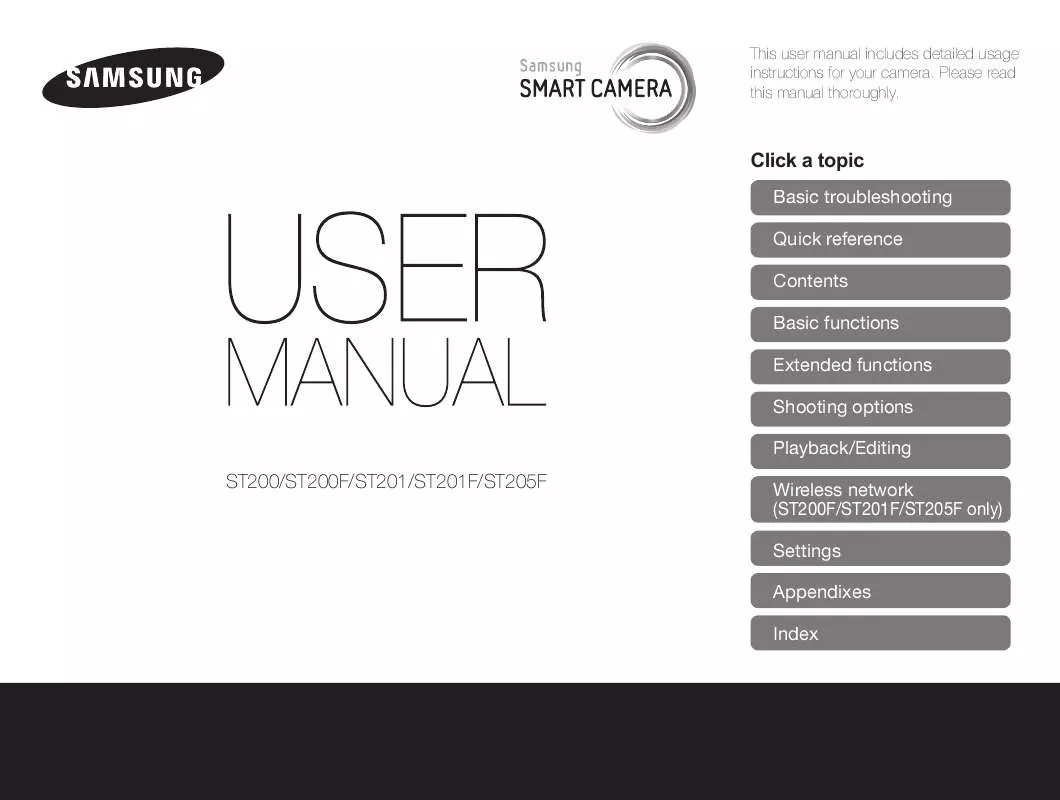
 SAMSUNG ST200F (6137 ko)
SAMSUNG ST200F (6137 ko)
