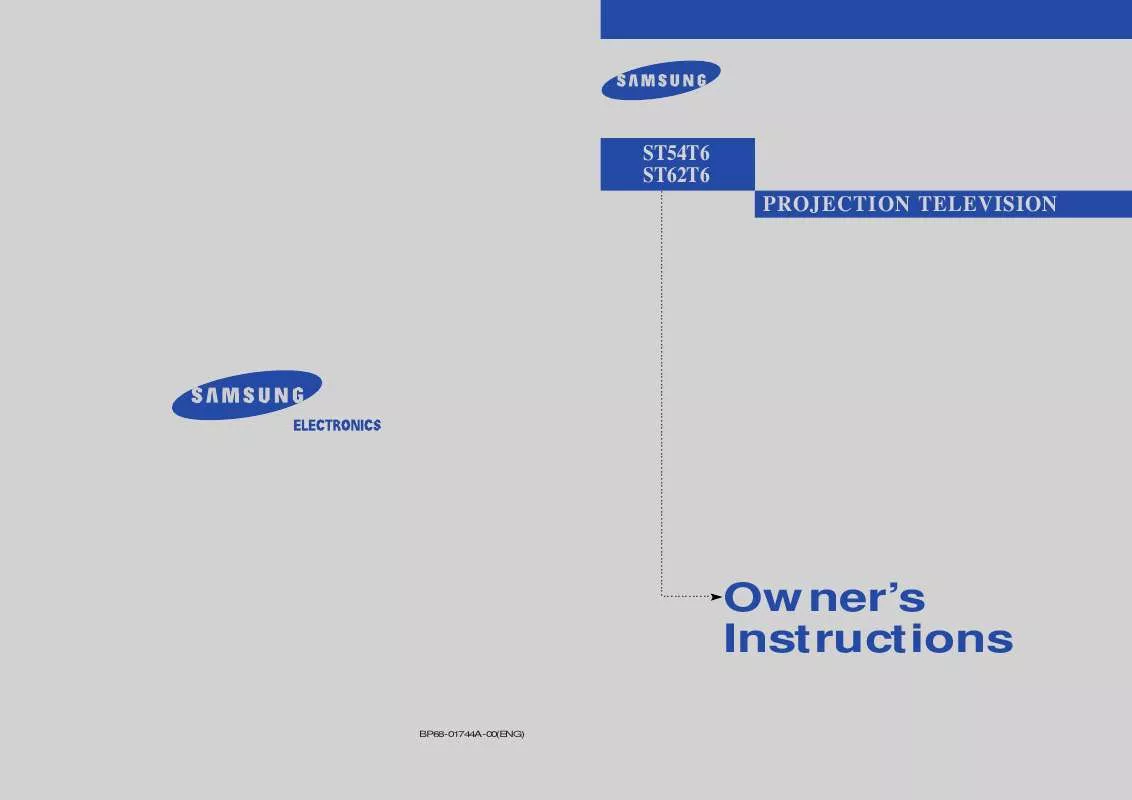Detailed instructions for use are in the User's Guide.
[. . . ] PROJECTION TELEVISION
ST54T6 ST62T6
. . . . . . . . . . . . . . . . . . . . . . . . . . . . . . . . . . . . . . . . . . . . . . . . . . . . . . . . . . . . . . . . . . . . . . . . . . . . . . . . . . . . . . . . . . . . . . . . . . . . . . . . . . . . . . . . . . . . . . . . . . . .
. . . . . . . . . . . . .
Owner's Instructions
BP68-01744A-00(ENG)
Warning!Important Safety Instructions
CAUTION
RISK OF ELECTRIC SHOCK DO NOT OPEN
CAUTION: TO REDUCE THE RISK OF ELECTRIC SHOCK, DO NOT REMOVE COVER (OR BACK). REFER SERVICING TO QUALIFIED SERVICE PERSONNEL. This symbol indicates high voltage is present inside. [. . . ] · If you can't make adjustments after Perfect Focus, then make manual adjustments. Still you can't make adjustments, contact your Service Center.
CHAPTER THREE: TV OPERATION
3. 3
O P E R AT I O N
Adjusting Manual Convergence
If the color appears spread out or "smeared" on the screen, the convergence probably needs alignment. Be sure to use the remote control for the convergence adjustments. First steps:
1
Press the Menu button. Press the Down button to select "Function", then press the ENTER( ) button.
2
Press the Down button to select "Convergence", then press the ENTER( ) button.
3
The "Manual Convergence" screen will appear, and the word "Red" will be highlighted.
3. 4
CHAPTER THREE: TV OPERATION
O P E R AT I O N
Adjust Red Convergence
4
While "Red" is highlighted, press the ENTER( ) button: A crosshair pattern will appear on the screen. After moving the cursor to the position you want to adjust using the Up/Down/Left/Right buttons on the remote control, adjust Red Convergence by pressing the CH and VOL +/- buttons.
5
If a horizontal red line is visible, use CH buttons to move the line so that it is superimposed on the horizontal center-line (i. e. , make a single horizontal line that is as white as possible. )
6
If a vertical red line is visible, use the VOL +/- buttons to move the line so that it is superimposed on the vertical-center line (i. e. , make a single vertical line that is as white as possible. )
7
For `Blue' adjustment, do the same as the above. After the red convergence is correctly adjusted, press Menu to exit all the menus.
CHAPTER THREE: TV OPERATION
3. 5
O P E R AT I O N
Viewing the Menus and On-Screen Displays
Viewing the Menus
1
With the power on, press the Menu button. The "Picture" menu appears on the screen. Its left side has five icons: Picture, Sound, Channel, Function and PIP.
The on-screen menus disappear from the screen after thirty seconds.
w w
2
Press the Up or Down button to the move items in the menu (the icons blink when highlighted). Press the Left or Right button to display, change, or use the selected items. Press the ENTER( ) button to enter items in the menu.
You can also use the Menu, CHANNEL, and VOLUME buttons on the control panel of the TV to make selections.
3
Press the Menu button to exit.
Viewing the Display
The display identifies the current channel and the status of certain audio-video settings.
1
Press the Display button on the remote control. The TV will display the channel, the type of audio, and the status of certain video and audio settings. (" * " indicates a channel has been manually fine tuned. )
The on-screen displays disappear after ten seconds.
w
3. 6
CHAPTER THREE: TV OPERATION
O P E R AT I O N
Selecting a Menu Language
1
Press the Menu button. Press the Down button to select "Function", then press the ENTER( ) button.
2
Press the Down button to select "Language", then press the Left or Right button to select the language. Press the Menu button to exit.
CHAPTER THREE: TV OPERATION
3. 7
O P E R AT I O N
Memorizing the Channels
Your TV can memorize and store all of the available channels for both "off-air" (antenna) and cable channels. After the available channels are memorized, use the CH and CH buttons to scan through the channels. This eliminates the need to change channels by entering the channel digits. There are three steps for memorizing channels: selecting a broadcast source, memorizing the channels (automatic) and adding and deleting channels (manual).
Selecting the Video Signal-source
Before your television can begin memorizing the available channels, you must specify the type of signal source that is connected to the TV (i. e. , an antenna or a cable system).
1
Press the Menu button. Press the Down button to select "Channel", then press the ENTER( ) button.
2
Press the Down button to select "ANT/CATV", then Press the Left or Right button to cycle through these choices: ANT (antenna), STD, HRC or IRC.
Note: STD, HRC and IRC identify various types of cable TV systems. Contact your local cable company to identify the type of cable system that exists in your particular area. At this point the signal source has been selected. Proceed to "Storing Channels in Memory" (next page).
3. 8
CHAPTER THREE: TV OPERATION
O P E R AT I O N
Storing Channels in Memory (Automatic Method)
1
First, select the correct signal source (ANT, STD, HRC, IRC). [. . . ] If your VCR (or DVD) turns on, your remote control is now set correctly.
If your VCR (or DVD) does not turn on, repeat steps 2, 3, and 4, but try one of the other codes listed for the brand of your particular VCR (or DVD). If no other codes are listed, try each code, 000 through 089. When your remote control is in the "VCR" (or DVD) mode, the volume buttons still control your TV's volume. When your remote is in the "TV" mode, the VCR control buttons (PLAY, PAUSE, etc. ) will still operate your VCR.
CHAPTER FOUR: SPECIAL FEATURES
w
w
6
Once your remote control is set up, press the MODE button any time you want to use the remote to operate your VCR (or DVD).
4. 15
S P E C I A L F E AT U R E S
Setting Up Your Remote Control to Operate Your Cable Box
1
Turn off your cable box.
2
Press the MODE button and make sure that the Cable LED is illuminated.
The remote control has four "modes": "TV, " "VCR, " "CABLE" and "DVD. " Press the "MODE" button to switch the remote control to the "Cable" mode.
w
3
On your Samsung remote control, press SET.
4
Enter 3 digits of the cable box code listed below for your brand of cable box.
Make sure you enter 3 digits of the code, even if the first digit is a "0. " (If more than one code listed, try the first one. )
w
5
Press Power. [. . . ]