Detailed instructions for use are in the User's Guide.
[. . . ] This user manual includes detailed usage instructions for your camera. Please read this manual thoroughly.
Click a topic
Common questions Quick reference Contents Basic functions Extended functions Shooting options Playback/Editing Wireless network/Bluetooth Appendixes Index
User Manual
ST5500
Health and safety information
Always comply with the following precautions and usage tips to avoid dangerous situations and ensure peak performance of your camera. Warning--situations that could cause injury to yourself or others Caution--situations that could cause damage to your camera or other equipment Note--notes, usage tips, or additional information
Prevent damage to subjects' eyesight
Do not use the flash in close proximity (closer than 1 m/3 ft) to people or animals. Using the flash too close to your subject's eyes can cause temporary or permanent damage.
Handle and dispose of batteries and chargers with care
Use only Samsung-approved batteries and chargers. [. . . ] You can use the flash, timer, and ACB only when you select Single. When you select Motion Capture, the resolution will be set to VGA and the ISO speed will be set to Auto. Depending on the selected face detection option, some burst options are not available.
1 2
In Shooting mode, select f Select an option.
> (once or twice)
.
Single
Option
Description
Single: Take a single photo. Continuous: While you are pressing [Shutter], the camera takes photos continuously. The maximum number of photos depends on the capacity of your memory card.
Shooting options
62
Improving your photos
Learn how to improve your photos by applying photo styles, colors, or smart filter effects, or make some adjustments.
Applying photo styles
apdv
Defining your own RGB tone
Apply different styles to your photos, such as Soft, Vivid, or Forest.
1 2 3
In Shooting mode, select f .
> (once or twice)
Select a color (R: Red, G: Green, B: Blue). Adjust the amount of the selected color.
Soft
Vivid
Forest
Custom RGB
1 2
In Shooting mode, select f Select an option.
Select
> (once or twice)
.
to define your own RGB tone.
4
Normal
Select
.
When you select Sketch, the photo will be automatically resized to or smaller. If you use this function, you cannot set the smart filter and image adjustment options.
Shooting options
63
Improving your photos
Applying smart filter effects
apdv
Apply various filter effects to your photos to create unique images.
1 2
In Shooting mode, select f Select an effect.
Option Description
> (once or twice)
.
Normal: No effect Miniature: Make a photo of a life-size location or object look like a photo of a miniature scale model. Blurring parts of the photo makes the scene seem much smaller than it actually is. Vignetting: Apply the retro-looking colors, high contrast, and strong vignette effect of lomo cameras. Fish-eye 1: Distort close objects to imitate the visual effect of a fisheye lens. Fish-eye 1 Fish-eye 2 Fish-eye 2: Blacken the edges of the frame and distort objects to imitate the visual effect of a fisheye lens.
Miniature
Vignetting
If you select Miniature when recording a video, the miniature recording time is displayed with the icon and is shorter than the real recording time. If you select Miniature when recording a video, the sound will not be recorded. When you apply a smart filter effect while recording a video, the video will be automatically resized to or smaller. If you use this function, you cannot set the photo style and image adjustment options.
Shooting options
64
Improving your photos
Adjusting your photos
p
Contrast option + Saturation option +
Description
Adjust the sharpness, saturation, and contrast of your photos.
Decrease the color and brightness. Increase the color and brightness.
Description
1 2
In Shooting mode, select f Select an adjustment option.
: Sharpness : Contrast : Saturation
> (twice)
.
Decrease the saturation. Increase the saturation.
3
Select a value to adjust the selected item.
Select 0 if you do not want to apply any effects (suitable for printing). If you use this function, you cannot set the smart filter effects.
Sharpness
-2
-1
0
+1
+2
Sharpness option -
Description
Soften the edges on your photos (suitable for editing the photos on your computer). Sharpen the edges to improve the clarity of your photos. This may also increase the noise on your photos.
+
Shooting options
65
Playback/Editing
Learn how to play back photos, videos, or voice memos and edit photos or videos. Also, learn how to connect your camera to your photo printer, TV, or HDTV.
Playing back . . . . . . . . . . . . . . . . . . . . . . . . . . . . . . . . . . . . . . . 67
Starting Playback mode . . . . . . . . . . . . . . . . . . . . . . . . . . . Viewing photos . . . . . . . . . . . . . . . . . . . . . . . . . . . . . . . . . . . . [. . . ] 14. 5 mega-pixels Auto: 1/8 - 1/2, 000 sec. Exposure Schneider-KREUZNACH lens f = 5. 6 - 39. 2 mm (35 mm film equivalent: 31 - 217 mm) F3. 3 (W) - F5. 5 (T) Still image mode: 1. 0X - 7. 0X Play mode: 1. 0X - 13. 5X (depending on image size) Control Metering Compensation ISO equivalent Flash Mode WVGA AMOLED 3. 7" (9. 4 cm) Wide Full Touch Screen Panel Range Recharging time Shake reduction DUAL IS [Optical Image Stabilization (OIS) + Digital Image Stabilization (DIS)] Off, Auto, Red-eye, Fill in, Slow Sync, Red-eye Fix Wide: 0. 3 m - 3. 2 m (ISO Auto) Tele: 0. 5 m - 1. 9 m (ISO Auto) Approx. Program AE Multi, Spot, Center-weighted ±2EV (1/3EV steps) Auto, 80, 100, 200, 400, 800, 1600, 3200
Range
Macro Auto Macro
Appendixes
126
Camera specifications
Effect Photo Style Selector: Normal, Soft, Vivid, Forest, Retro, Cool, Calm, Classic, Negative, Sketch, Defog, Custom RGB Smart Filter: Normal, Miniature, Vignetting, Fish-eye 1, Fish-eye 2 Image Adjust: Sharpness, Contrast, Saturation
Shooting mode
Videos
White Balance Auto WB, Daylight, Cloudy, Fluorescent_H, Fluorescent_L, Tungsten, Custom Set Date Imprinting Date & Time, Date, Off Shooting Modes: Smart Auto (Portrait, Night Portrait, Backlight Portrait, Backlight, Landscape, White, Motion, Tripod, Night, Macro, Macro Text, Blue Sky, Sunset Sky, Natural Green, Natural Portrait, Macro Color, Fireworks), Auto, Program, DUAL IS, Scene (Night, Portrait, Children, Landscape, Text, Close Up, Sunset, Dawn, Backlight, Fireworks, Beach & Snow, Frame Guide, Beauty Shot) Drive: Single, Continuous, Motion Capture, AEB Timer: 10 Sec, 2 Sec, Double, Motion Timer Playback
Modes: Smart Scene Detection (Landscape, Blue Sky, Natural Green, Sunset Sky), Movie Format: H. 264 (Max recording time: 20 min) Size: 1280 X 720 HQ (30 FPS, 15 FPS), 1280 X 720 (30 FPS, 15 FPS), 640 X 480 (30 FPS, 15 FPS), 320 X 240 (60 FPS, 30 FPS, 15 FPS), 320 X 240 For Sharing (30 FPS) Frame Rate: 60 FPS, 30 FPS, 15 FPS Effect: Photo Style Selector, White Balance, Smart Filter Voice: Off, On, Zoom Mute Video editing (embedded): Pause during recording, Still image capture, Time trimming
Type
Single image, Thumbnails, Multi slide show with music and effects, Movie clip, Smart Album* * Smart Album category: Type, Date, Color, Week, Face, Favorite Resize, Rotate, Photo Style Selector, Image Adjust, Smart Filter, Special Effect, Face Effect
Photos
Edit
Appendixes
127
Camera specifications
Effect
Photo Style Selector: Normal, Soft, Vivid, Forest, Retro, Cool, Calm, Classic, Negative, Sketch, Defog, Custom RGB Image Adjust: ACB, Brightness, Contrast, Saturation Smart Filter: Normal, Miniature, Vignetting, Fish-eye 1, Fish-eye 2 Special Effect: Color Filter, Elegant, Add Noise Face Effect: Face Retouch, Red-eye Fix
For 1GB microSDTM
Super Fine 4320 X 3240 4000 X 3000 3984 X 2656 3840 X 2160
122 142 160 206 211 335 510 762 1, 626
Fine
240 278 312 401 409 637 936 1, 373 2, 575
Normal
353 409 454 588 594 908 1, 314 1, 931 3, 090
Image size
3264 X 2448 2560 X 1920 2048 X 1536 1920 X 1080 1024 X 768
Voice recording Voice Recording (Max. 10 sec. ) Storage Internal memory: Approx. [. . . ]

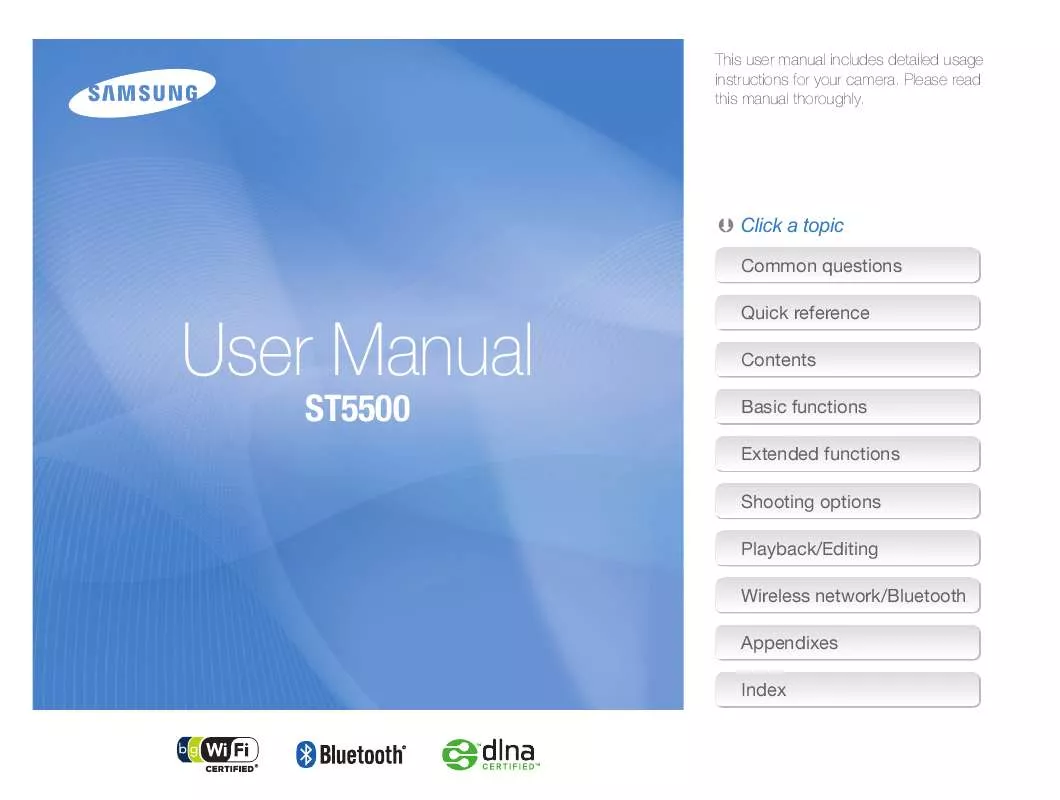
 SAMSUNG ST-5500 BLACK QUICK GUIDE (VER.1.0) (11508 ko)
SAMSUNG ST-5500 BLACK QUICK GUIDE (VER.1.0) (11508 ko)
