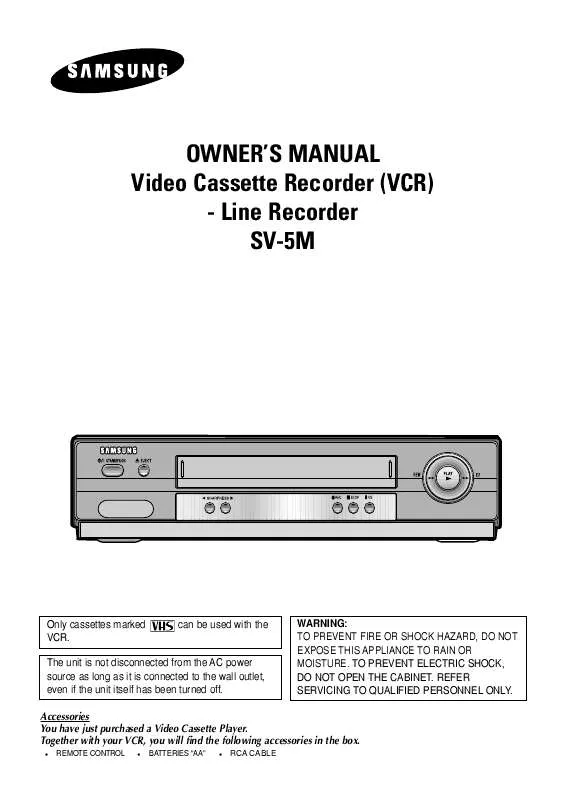User manual SAMSUNG SV-5M
Lastmanuals offers a socially driven service of sharing, storing and searching manuals related to use of hardware and software : user guide, owner's manual, quick start guide, technical datasheets... DON'T FORGET : ALWAYS READ THE USER GUIDE BEFORE BUYING !!!
If this document matches the user guide, instructions manual or user manual, feature sets, schematics you are looking for, download it now. Lastmanuals provides you a fast and easy access to the user manual SAMSUNG SV-5M. We hope that this SAMSUNG SV-5M user guide will be useful to you.
Lastmanuals help download the user guide SAMSUNG SV-5M.
Manual abstract: user guide SAMSUNG SV-5M
Detailed instructions for use are in the User's Guide.
[. . . ] Together with your VCR, you will find the following accessories in the box.
REMOTE CONTROL BATTERIES "AA" RCA CABLE
Contents
Infrared Remote Control
Connecting Your VCR to the TV using the RCA Cable . 2 Inserting Batteries in the Remote Control . 3 Adjusting Picture Alignment Manually . 3 Selecting the Appropriate System Standard . [. . . ] If your TV is Multi System TV (NTSC 4. 43 compatible), set NT4. 43 and you can record NT4. 43.
1 Press MENU on the remote control.
Result: The programming menu is displayed. This function allows you to play back any pre-recorded cassette.
2 Press the corresponding or buttons, to select
the USER SET option.
1 Switch on both the television and your VCR. 2 Select the AV input on the television for use with
your VCR.
3 Press thebutton to select this option.
Result: The USER SET menu is displayed.
4 Press the corresponding
3 Insert the video cassette to be played. If the safety
tab on the cassette is intact, press button. Otherwise, the cassette is played automatically. When a cassette is loaded, the tape position is optimized automatically to reduce disturbance (Digital Auto Tracking). When playing a cassette, if the end of the tape is reached, the cassette is rewound automatically.
or buttons, until the cursor is placed in front of the COLOUR SYSTEM option. MESECAM © B/W or NT4. 43 © NTPB. AUTO When playing back a cassette, the system standard is automatically selected by the VCR. B/W Black and White
5 Press the button to select AUTO © PAL ©
3 To. . .
Stop the playback Eject the cassette
Then press. . . (EJECT).
6 On completion, press MENU twice to exit the menu.
ENG-3
Intelligent Picture Control
Using the Tape Counter
Intelligent picture control feature allows you to adjust the sharpness of the image automatically according to your own preferences.
1 During playback, press the MENU button on the
remote control. Result: The menu is displayed.
2 Press the corresponding or buttons, to select
the USER SET option.
The tape counter: x Indicates the elapsed time in the play and record modes x Is reset when a cassette is inserted in the VCR x Allows you to find the beginning of a sequence easily If the remaining time is to be calculated correctly, you must indicate the type of cassette being used.
3 Press the button to select this option.
Result: The USER SET menu is displayed.
1 Insert a cassette in your VCR. The tape counter does not necessarily start
from zero at the beginning of the tape.
4 Press the corresponding
or buttons, until the cursor is placed in front of the IPC option. Press the IPC button on the remote control. Result: The PICTURE menu appears on the display. When intelligent picture control mode is ON, the sharpness of the image is adjusted automatically.
3 To set the tape counter to zero at the beginning of
a sequence: x Press DISPLAY twice to display the counter x Press CNT. RESET when you want to set the tape counter to zero
5 Press the button to select the IPC (intelligent
4 When you are ready,
x Start playback or Recording. x To fast-forward or rewind to the sequence at
6 To adjust the sharpness manually, press the
button to turn the IPC mode OFF.
7 Press the or buttons until the picture is
displayed according to your preferences. To adjust the sharpness manually press the SHARPNESS or button on the front of the VCR. If you do not press a button within ten seconds, the PICTURE menu disappears automatically.
which the counter was set to zero, press or . Result: The VCR stops automatically when the counter reaches zero.
8 On completion, press the MENU button again.
Playing a Sequence Frame by Frame
You can: x Stop the cassette at a given frame (image) x Advance one frame at a time
Some VCR information, such as the counter, can be displayed on the television screen. [. . . ] Result: The tape is automatically rewound to the start point. "INTERVAL REPEAT" is displayed.
Auto Power off
The Auto Power Off feature automatically turns off your VCR if no signal is received and you do not press any button for the selected time.
Auto Repeat Play
You can set repeat play to repeat the tape continuously from beginning to end.
1 Press MENU on the remote control.
Result: The menu is displayed.
2 Press the corresponding or buttons, to select
the EASY OPERATION option.
1 Press MENU on the remote control.
Result: The programming menu is displayed.
3 Press the button to select this option.
Result: The EASY OPERATION menu is displayed.
2 Press the corresponding or buttons, to select
the EASY OPERATION option.
4 Press the corresponding
or buttons, until the cursor is placed in front of the AUTO POWER OFF option. OFF 2HOUR
3 Press the button to select this option.
Result: The EASY OPERATION menu is displayed.
5 Press the button, until you select the time of Auto
3HOUR
4 Press the corresponding
or buttons, until the cursor is placed in front of the REPEAT PLAY option. Repeat play Do not wish to repeat play Press or , until. . . [. . . ]
DISCLAIMER TO DOWNLOAD THE USER GUIDE SAMSUNG SV-5M Lastmanuals offers a socially driven service of sharing, storing and searching manuals related to use of hardware and software : user guide, owner's manual, quick start guide, technical datasheets...manual SAMSUNG SV-5M