Detailed instructions for use are in the User's Guide.
[. . . ] Samsung MondiTM
WiMAX/Wi-Fi Mobile Internet Tablet
User Guide Please read this guide before operating your device, and keep it for future reference.
Intellectual Property
All Intellectual Property, as defined below, owned by or which is otherwise the property of Samsung or its respective suppliers relating to the SAMSUNG Device, including but not limited to, accessories, parts, or software relating there to (the "Device System"), is proprietary to Samsung and protected under federal laws, state laws, and international treaty provisions. Intellectual Property includes, but is not limited to, inventions (patentable or unpatentable), patents, trade secrets, copyrights, software, computer programs, and related documentation and other works of authorship. You may not infringe or otherwise violate the rights secured by the Intellectual Property. Moreover, you agree that you will not (and will not attempt to) modify, prepare derivative works of, reverse engineer, decompile, disassemble, or otherwise attempt to create source code from the software. [. . . ] For more information, refer to "Entering Text Using the QWERTY Keyboard" on page 31. · For access to additional features and functions, touch Menu (right softkey). Once you are finished, touch Menu (right softkey) > File > Save As. . .
5.
Choose a file Name, Folder location, file Type, file Location, and touch Save. Touch ok to return to the previous page.
From the Today screen, touch Start ( Excel Mobile.
) > Office Mobile >
6.
Deleting a Pre-existing Workbook
1.
From the Today screen, touch Start ( Excel Mobile.
) > Office Mobile >
Note: If this is your first workbook, a blank workbook is displayed after selecting Excel Mobile.
2. 2.
Touch an entry from the Excel Mobile file access screen. Touch Menu (right softkey) > File > Delete. Touch No to cancel the deletion.
Touch New (left softkey) to begin creation of a new Workbook.
3. 4.
85
Beaming a Workbook Workbook files can be beamed directly to another Bluetoothcompatible device as long as that recipient is visible and accepting incoming data.
1.
3.
Use the QWERTY keyboard to create your new note. For more information, refer to "Entering Text Using the QWERTY Keyboard" on page 31.
4.
Touch Menu (right softkey) to select additional formatting options. Complete the process by touching Done (left softkey).
From the Today screen, touch Start ( Excel Mobile.
) > Office Mobile >
5.
2. 3.
Touch an entry from the Excel Mobile file access screen. Touch Menu (right softkey) > File > Beam. . . . Mondi begins to search for visible devices within its range. Touch the device from the list to begin transmission. The recipient will have to accept the incoming data file before the process is complete.
Word Mobile Overview Word Mobile works with the Microsoft Word already on your computer to give you easy access to copies of your documents while on the go. You can create new documents or copy existing ones from your computer to your device. Synchronize the documents between your computer and your device (via ActiveSync) to ensure you have the most up-to-date content in both locations. Use Word Mobile to create documents, such as letters, meeting minutes, and trip reports. Creating a New Word Document
1.
4.
5.
Touch ok to return to the previous page.
OneNote Mobile Overview OneNote Mobile is a digital notebook that allows you to gather, store, and manage information in a single location. Creating a New Note
1.
From the Today screen, touch Start ( Word Mobile.
) > Office Mobile >
From the Today screen, touch Start ( OneNote Mobile.
) > Office Mobile >
· If there are no documents on this device, a new document automatically displays.
2.
Touch New (left softkey) to begin creating the new note.
Applications 86
· If there are existing documents on this device, the file access screen displays. To create a new document, press New (left softkey). Use the QWERTY keyboard to create your new document. [. . . ] TO THE MAXIMUM EXTENT PERMITTED BY APPLICABLE LAW, THE SOFTWARE IS PROVIDED "AS IS" AND WITH ALL FAULTS AND WITHOUT WARRANTY OF ANY KIND, AND SAMSUNG AND ITS LICENSORS (COLLECTIVELY REFERRED TO AS "SAMSUNG" FOR THE PURPOSES OF SECTIONS 9, 10 and 11) HEREBY DISCLAIM ALL WARRANTIES AND CONDITIONS WITH RESPECT TO THE SOFTWARE, EITHER EXPRESS, IMPLIED OR
Warranty Information 148
STATUTORY, INCLUDING, BUT NOT LIMITED TO, THE IMPLIED WARRANTIES AND/OR CONDITIONS OF MERCHANTABILITY, OF SATISFACTORY QUALITY OR WORKMANLIKE EFFORT, OF FITNESS FOR A PARTICULAR PURPOSE, OF RELIABILITY OR AVAILABILITY, OF ACCURACY, OF LACK OF VIRUSES, OF QUIET ENJOYMENT, AND NON-INFRINGEMENT OF THIRD PARTY RIGHTS. SAMSUNG DOES NOT WARRANT AGAINST INTERFERENCE WITH YOUR ENJOYMENT OF THE SOFTWARE, THAT THE FUNCTIONS CONTAINED IN THE SOFTWARE WILL MEET YOUR REQUIREMENTS, THAT THE OPERATION OF THE SOFTWARE WILL BE UNINTERRUPTED OR ERROR-FREE, OR THAT DEFECTS IN THE SOFTWARE WILL BE CORRECTED. NO ORAL OR WRITTEN INFORMATION OR ADVICE GIVEN BY SAMSUNG OR A SAMSUNG AUTHORIZED REPRESENTATIVE SHALL CREATE A WARRANTY. SHOULD THE SOFTWARE PROVE DEFECTIVE, YOU ASSUME THE ENTIRE COST OF ALL NECESSARY SERVICING, REPAIR OR CORRECTION. [. . . ]

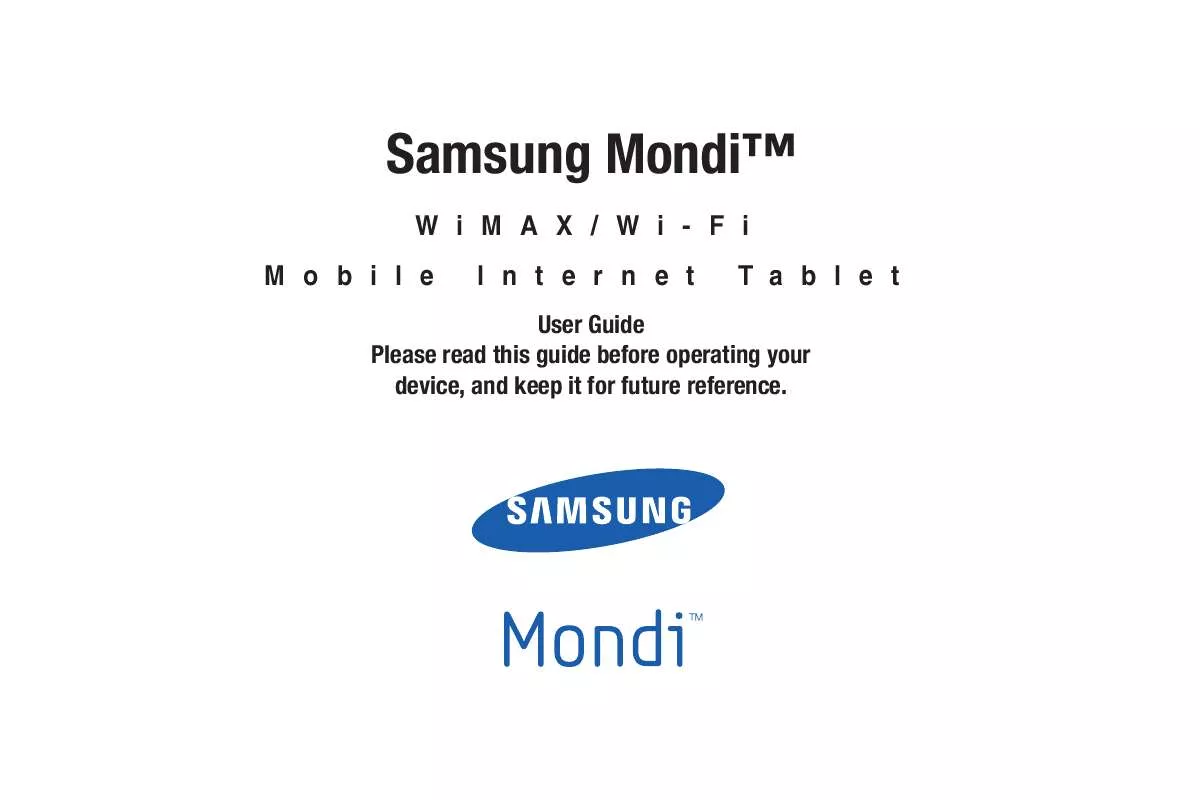
 SAMSUNG SWD-M100 annexe A (10841 ko)
SAMSUNG SWD-M100 annexe A (10841 ko)
 SAMSUNG SWD-M100 QUICK GUIDE (8036 ko)
SAMSUNG SWD-M100 QUICK GUIDE (8036 ko)
