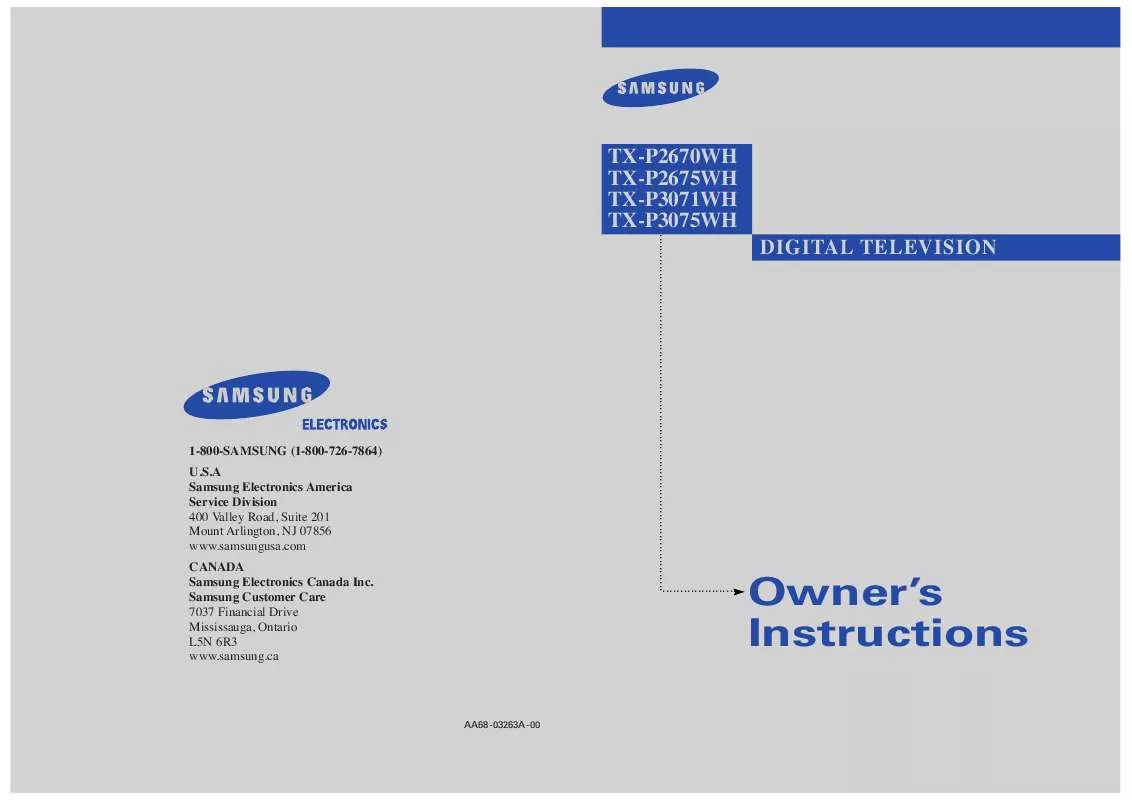Detailed instructions for use are in the User's Guide.
[. . . ] TX-P2670WH TX-P2675WH TX-P3071WH TX-P3075WH
. . . . . . . . . . . . . . . . . . . . . . . . . . . . . . . . . . . . . . . . . . . . . . . . . . . . . . . . . . . . . . . . . . . . . . . . . . . . . . . . . . . . . . . . . . . . . . . . . . . . . . . . . . . . . . . . . . . . . . . . . . . .
DIGITAL TELEVISION
1-800-SAMSUNG (1-800-726-7864) U. S. A Samsung Electronics America Service Division 400 Valley Road, Suite 201 Mount Arlington, NJ 07856 www. samsungusa. com CANADA Samsung Electronics Canada Inc. Samsung Customer Care 7037 Financial Drive Mississauga, Ontario L5N 6R3 www. samsung. ca
. . . . . . . . . . . . . . . . . . . . .
Owner's Instructions
AA68-03263A-00
Important Warranty Information Regarding Television Format Viewing
Standard screen format televisions (4:3, the aspect ratio of the screen width to height) are primarily designed to view standard format full-motion video. The images displayed on them should primarily be in the standard 4:3 ratio format and constantly moving. Displaying stationary graphics and images on screen, such as the dark top and bottom letterbox bars (wide screen pictures), should be limited to no more than 15% of the total television viewing per week. [. . . ] or button to select "Time", then press the ENTER button.
TV
Setup
Language Time V-Chip Caption Menu Transparency Function Help DVI Standard : English
: Normal : Off : SMPTE
3
Press the ENTER button to select "Clock".
TV
Time
- - /- - /- - - -/- - :- - - Clock Sleep Timer On Timer Off Timer
: Off : Inactivated : Inactivated
4
Press the ENTER button to select "Clock Mode". or button to select "Auto", then press the ENTER button.
TV
Clock Mode Clock Set Time Zone DST
Clock
: Manual Auto : Eastern : No
5
Press the . . . or button to select "Time Zone", then press the ENTER button.
TV
Clock Mode Clock Set Time Zone DST
Clock
: Auto : Eastern : No
Note · Certain broadcasts may not transmit the correct time. In this case, set the time manually.
42
O P E R AT I O N
6
Press the . . . or button to select the time zone for your local area (and to move highlight to the appropriate time zone on the map of the United States). The time will be set automatically.
TV
Atlantic Eastern Central Mountain pacific Alaska Hawaii
Time Zone
Select the time zone in which you live
The set time can be changed according to the broadcasting station and signal when you set up Auto Time. If there is a difference between the real time and set time, please use "Manual Time Setup".
M
7
Press the . . . or button to select "DST", then press the ENTER button. or button to select "No" or "Yes", then press the ENTER button. Press the EXIT button to exit.
TV
Clock Mode Clock Set Time Zone DST
Clock
: Auto : Eastern : No Yes
No
43
O P E R AT I O N
Viewing an External Signal Source
Use the remote control to switch between viewing signals from connected equipment, such as VCR, DVD, Set-Top box and the TV source (broadcast or cable).
Setting the Signal Source
1
Press the MENU button. Press the ENTER button to select "Input".
TV
Source List Edit Name
Input
2
Press the ENTER button to select "Source List".
TV
Source List Edit Name
Input
3
Press the . . . or button to select signal source, then press the ENTER button
TV
Source List
TV Video1 Video2 Video3 S-Video Component 1 M More :---:---:---:---:----
When you connect equipment to the TV, you can choose between the following sets of jacks : Video 1, S-Video on the TV's side panel or Video 1, Video 2, Video 3, S-Video, Component 1, Component 2 or DVI on the TV's rear panel.
Alternate method: Simply press the TV/VIDEO or TV/COMP. button on the remote control to select an External Signal Source. TV/VIDEO : Video 1, Video 2, Video 3, S-Video. : Component 1, Component 2, DVI.
Video1
DVI
44
O P E R AT I O N
Assigning Names to External sources
This feature enables you to name the input source you have connected.
1
Press the MENU button. Press the ENTER button to select "Input".
TV
Source List Edit Name
Input
2
Press the . . . or button to select "Edit Name", then press the ENTER button.
TV
Source List Edit Name
Input
3
Press the ENTER button. or button to select the external device: VCR, DVD, D-VHS, Cable STB, HD STB, Satellite STB, PVR STB, AV Receiver, DVD Receiver, GAME, Camcorder, Combo, PC, VOD STB, TV. Set other signal sources (Video2, Video3, S-Video, Component1, Component2, DVI) using the same method as listed above. Press the EXIT button to exit.
TV
Video1 Video2 Video3 S-Video Component 1 Component 2 DVI
Edit Name
: - - -- -- :---VCR DVD :---D-VHS :---Cable STB HD STB Satellite STB : - - -STB PVR M
45
Chapter Four
S P E C I A L F E AT U R E S
Analog
Fine Tuning Analog Channels
The Fine Tuning function lets you manually adjust the TV's tuner if you have difficulty tuning analog channels.
1
Press the MENU button. or button to select "Channel", then press the ENTER button.
TV
Channel
Antenna Auto Program Add/Delete Favorite Channels Name Fine Tune Signal Strength : Air
2
Press the . . . or button to select "Fine Tune", then press the ENTER button.
TV
Channel
Antenna Auto Program Add/Delete Favorite Channels Name Fine Tune Signal Strength : Air
3
Press the oe or button to adjust the fine tuning.
Fine Tune
To store the fine tuning setting in the TV's memory, press the ENTER button. [. . . ] (If more than one code listed, try the first one. ) If your VCR (or DVD) does not turn on, repeat steps 2, 3, and 4, but try one of the other codes listed for the brand of your particular VCR (or DVD). When your remote control is in the "VCR" (or DVD) mode, the volume buttons still control your TV's volume. When your remote is in the "TV" mode, the VCR (or DVD) control buttons (PLAY, PAUSE, etc. ) will still operate your VCR (or DVD).
M
M
5
Press the POWER button on the remote control. If your VCR (or DVD) turns on, your remote control is now set correctly.
M
6
Once your remote control is set up, press the MODE button any time you want to use the remote to operate your VCR (or DVD).
76
S P E C I A L F E AT U R E S
Setting Up Your Remote Control to Operate Your Cable Box
1
Turn off your cable box.
2
Press the MODE button and make sure that the CABLE LED is illuminated.
The remote control has five "modes": "TV", "STB", "VCR", "Cable" and "DVD". [. . . ]