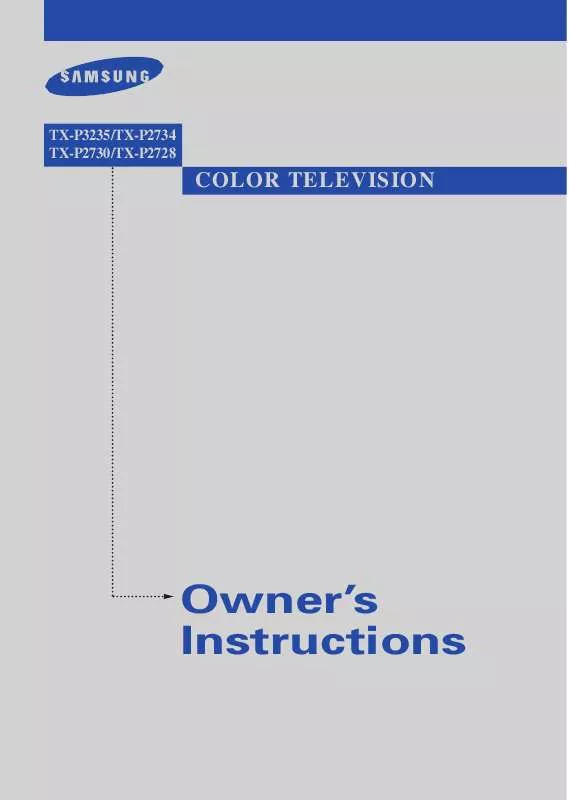Detailed instructions for use are in the User's Guide.
[. . . ] TX-P3235/TX-P2734 TX-P2730/TX-P2728
COLOR TELEVISION
Owner's Instructions
Important Warranty Information Regarding Television Format Viewing
Standard screen format televisions (4:3, the aspect ratio of the screen width to height) are primarily designed to view standard format full-motion video. The images displayed on them should primarily be in the standard 4:3 ratio format and constantly moving. Displaying stationary graphics and images on screen, such as the dark top and bottom letterbox bars (wide screen pictures), should be limited to no more than 15% of the total television viewing per week. Wide screen format televisions (16:9, the aspect ratio of the screen width to height) are primarily designed to view wide screen format full-motion video. [. . . ] Press the L or M button to select the "Sound" then , press the ENTER button.
Sound Mode : Custom Custom MTS : Stereo Auto Volume : Off M More
Move Enter
Return
2
Press the L or M button to select "Custom" then , press the ENTER button.
Sound Mode : Custom Custom MTS : Stereo Auto Volume : Off M More
Move Enter
Return
3
Press the L or M button to select a particular item, then press the ENTER button.
Bass Treble Balance
Custom : 50 : 50 : L 50 R 50
Move
Enter
Return
4
Press the oe or button to increase or decrease the value of a particular item. For example, if you select "Treble" pressing the , button increases it. Press the EXIT button to exit.
Treble
Move Adjust
55
Return
35
O P E R AT I O N
Using Automatic Sound Settings
Your TV has four automatic sound settings ("Standard", "Music", "Movie" and "Speech") that are preset at the factory. You can activate either Standard, Music, Movie or Speech by pressing the S. MODE button (or by making a selection from the menu). Or, you can select "Custom", which automatically recalls your personalized sound settings.
1
Press the MENU button to display the menu. Press the L or M button to select the "Sound" then , press the ENTER button.
Sound Mode : Custom Custom MTS : Stereo Auto Volume : Off M More
Move Enter
Return
2
Press the ENTER button again. Press the L or M button repeatedly to select the "Standard" "Music" , "Movie" "Speech" or , "Custom" sound settings, then press the ENTER button. Press the EXIT button to exit.
Sound Mode : Standard Custom Music Custom Movie MTS : Speech Mono Auto Volume : Custom Off M More
Move Enter Return
· · · · ·
Choose Standard for the standard factory settings. Choose Music when watching music videos or concerts. Choose Speech when watching a show that is mostly dialogue (i. e. , news). Choose Custom to recall your personalized settings. (see "Customizing the Sound", page 35).
36
O P E R AT I O N
Viewing an External Signal Source
Use the remote control to switch between viewing signals from connected equipment, such as VCRs, DVD, Set-Top Box and the TV source (broadcast or cable).
Setting the Signal Source Quick way to access the external signal source: Just press the "TV/VIDEO" button on the remote control.
M
1
Press the MENU button to display menu, then press the ENTER button.
Source List : TV Edit Name
Input
Move
Enter
Return
2
Press the ENTER button again. Press the L or M button to select signal source, then press the ENTER button.
TV AV1 AV2 S-Video Component
Move Enter
Source List ------------Return
AV 1
37
O P E R AT I O N
Assigning Names to External input mode
1
Press the MENU button to display menu, then press the ENTER button.
Source List : TV Edit Name
Input
Move
Enter
Return
2
Press the L or M button to select the "Edit Name" , then press the ENTER button.
Source List : AV1 Edit Name
Input
Move
Enter
Return
3
Press the L or M button to select the Source List, then press the ENTER button.
AV1 AV2 S-Video Component : : : :
Edit Name ------------
Move
Enter
Return
4
Press the L or M button to select external device (VCR, DVD, Cable STB, Sat. STB, AV Recv. , DVD Recv. , Game, Camcorder, DVD Combo), then press the ENTER button. Set other signal sources (AV2, S-Video, Component) using the same method as listed above. Press the EXIT button to exit.
AV1 AV2 S-Video Component : : : :
Edit Name
-- - - -VCR DVD ---Cable STB Sat. DVD Game Camcorder DVD Combo
Move
Enter
Return
AV 1 VCR
38
P CI C hSaEp A L e E AT U R E S u r t Fr Fo
S P E C I A L F E AT U R E S
Changing the Color Tone
1
Press the MENU button to display the menu. Press the L or M button to select the "Picture" then , press the ENTER button.
Mode Custom Color Tone Size M More
Move
Picture : Dynamic : Normal : Normal
Enter
Return
2
Press the L or M button to select "Color Tone" then , press the ENTER button.
Mode Custom Color Tone Size M More
Move
Picture : Dynamic : Normal : Normal
Enter
Return
Press the L or M button to select "Cool2" "Cool1" , , "Normal" "Warm1" or , "Warm2" according to personal preference, then press the ENTER button. Press the EXIT button to exit.
3
Picture Mode Custom Color Tone Size M More
Move
: Dynamic : : Normal Color1 Normal Normal
Warm1 Warm2
Enter
Cool2
Return
39
S P E C I A L F E AT U R E S
Changing the Screen Size
1
Press the MENU button to display the menu. Press the L or M button to select the "Picture" then , press the ENTER button.
Mode Custom Color Tone Size M More
Move
Picture : Custom : Normal : Normal
Quick way to access the Screen size: Just press the P . SIZE button on the remote control.
M
Enter
Return
2
Press the L or M button to select "Size" then press , the ENTER button.
Mode Custom Color Tone Size M More
Move
Picture : Custom : Normal : Normal
Enter
Return
3
Picture Mode Custom Color Tone Size M More
Move
Press the L or M button to select "Normal" or "Zoom" then press the , ENTER button. Press the EXIT button to exit.
: Custom : Normal Normal : Normal
Zoom
Enter
Return
Normal
Zoom
· Normal (4:3) : Sets the picture to 4:3 normal mode. · Zoom : Magnifies the size of the picture on screen.
40
S P E C I A L F E AT U R E S
Digital Noise Reduction
If the broadcast signal received by your TV is weak, you can activate the Digital Noise Reduction feature to help reduce any static and ghosting that may appear on the screen.
1
Press the MENU button to display the menu. [. . . ] Press the EXIT button to exit.
Source List : AV1 Edit Name
Input
Move
Enter
Exit
59
S P E C I A L F E AT U R E S
Customizing Your Remote Control
Your TV comes equipped with a universal remote control. In addition to controlling the TV, the universal remote control can also operate a Set-Top Box, VCR, Cable box and DVD (even if your VCR, Cable box and DVD are made by manufacturers other than Samsung).
· The remote control might not be compatible with all VCRs, DVD players and Cable boxes. Setting Up Your Remote Control to Operate Your VCR (Cable box or DVD player)
1
Turn off your VCR (Cable box or DVD player).
2
Press the MODE button and make sure that the VCR (CABLE or DVD) LED is illuminated.
oe The remote control has five modes: TV, STB, VCR, CABLE and DVD.
3
On your Samsung remote control, press the SET button.
4
Enter 3 digits of the VCR (Cable box or DVD player) code listed on next page for your brand of VCR (Cable box or DVD player).
oe Make sure you enter 3 digits of the code, even if the first digit is a "0". (If more than one code listed, try the first one. )
5
Press the POWER button on the remote control. [. . . ]