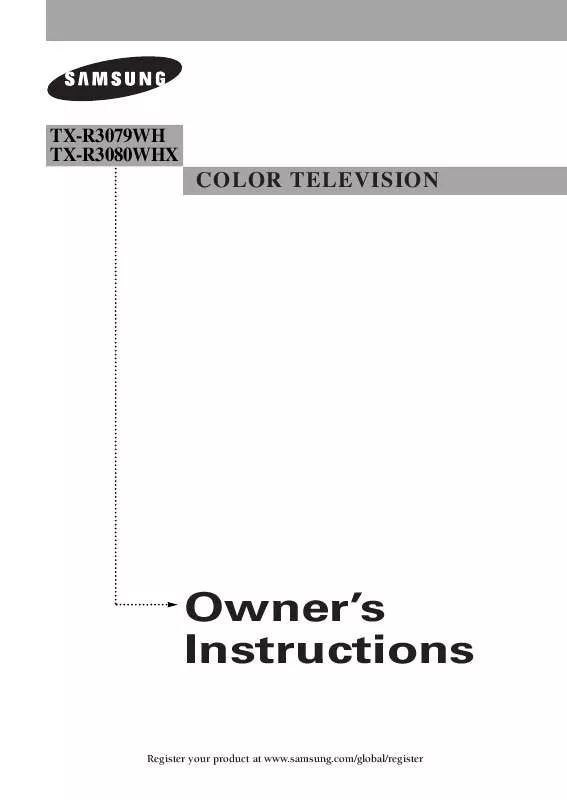Detailed instructions for use are in the User's Guide.
[. . . ] TX-R3079WH TX-R3080WHX
COLOR TELEVISION
Owner's Instructions
Register your product at www. samsung. com/global/register
Important Warranty Information Regarding Television Format Viewing
Standard screen format televisions (4:3, the aspect ratio of the screen width to height) are primarily designed to view standard format full-motion video. The images displayed on them should primarily be in the standard 4:3 ratio format and constantly moving. Displaying stationary graphics and images on screen, such as the dark top and bottom letterbox bars (wide screen pictures), should be limited to no more than 15% of the total television viewing per week. Wide screen format televisions (16:9, the aspect ratio of the screen width to height) are primarily designed to view wide screen format full-motion video. [. . . ] If there is a difference between the real time and set time, please set the time manually.
5
Press the . . . or button to select "DST" (Daylight Saving Time), then press the ENTER button. or button to select "On" or "Off", then press the ENTER button. Press the EXIT button to exit.
TV
Clock Mode Clock Set Time Zone DST
Clock
: Auto : Eastern On : No Off
English - 43
O P E R AT I O N
Viewing an External Signal Source
Use the remote control to switch between viewing signals from connected equipment, such as a VCR, DVD, set-top box, and the TV source (broadcast or cable).
Setting the Signal Source
1
Press the MENU button. Press the ENTER button to select "Input".
TV
Source List Edit Name
Input
2
Press the ENTER button to select "Source List". Press the L or M button to select the signal source, then press the ENTER button
TV
TV Video1 Video2 Video3 Video4 S-Video1 M More
Source List
:---:---:---:---:----
oe When you connect equipment to the TV you , can choose between the following sets of jacks : Video1, Video2, Video3, S-Video1, Component1, Component2, or HDMI on the TV's rear panel, and Video4 or S-Video2 on the TV's side panel.
Alternate method: Press the SOURCE button on the remote control repeatedly to select an external signal source.
Video3
English - 44
O P E R AT I O N
Assigning Names to External Input Mode
1
Press the MENU button. Press the ENTER button to select "Input".
TV
Source List Edit Name
Input
2
Press the L or M button to select "Edit Name", then press the ENTER button.
TV
Source List Edit Name
Input
3
Press the L or M button to select the signal source to be edited, then press the ENTER button.
TV
Video1 Video2 Video3 Video4 S-Video1 S-Video2
M
Edit Name
:---:---:---:---:---:---
More
4
Press the L or M button to select the external device (VCR, DVD, Cable STB, HD STB, Satellite STB, AV Receiver, DVD Receiver, Game, Camcorder, DVD Combo, PC, D-VHS, PVR STB, TV, VOD STB). Set other signal sources (Video2, Video 3, Video4, S-Video1, S-Video2, Component1, Component2, HDMI) using the same method as listed above. Press the EXIT button to exit.
TV
Video1 Video2 Video3 Video4 S-Video1 S-Video2
M
Edit Name
: -- - --- : -VCR -: -DVD -Cable STB :---HD STB : -Satellite STB --: -AV - - Receiver DVD Receiver
M
More
English - 45
P CI C hSaEp A L e E AT U R E S u r t Fr Fo
S P E C I A L F E AT U R E S
Analog
Fine Tuning Analog Channels
The Fine Tuning function lets you manually adjust the TV's tuner if you have difficulty tuning channels.
1
Press the MENU button. Press the L or M button to select "Channel", then press the ENTER button.
TV
Channel
Antenna : Air Auto Program Add / Delete Favorite Channels Name Fine Tune Signal Strength LNA : On
2
Press the L or M button to select "Fine Tune", then press the ENTER button. Press the oe or button to adjust the fine tuning. To store the fine tuning setting in the TV's memory, press the ENTER button.
Air 7
Fine Tune
Air 7
Reset
Auto Fine Tuned 0
Fine Tune
To reset the fine tuning to "0", press the L or M button to select "Reset", then press the ENTER button Press the EXIT button to exit.
Manually Fine Tuned 3
Reset
Fine Tune
Air 7
Auto Fine Tuned 0
Reset
· Only analog TV channels can be fine tuned.
English - 46
S P E C I A L F E AT U R E S
Digital
Checking the Digital-Signal Strength
Unlike analog channels, which can vary in reception quality from "snowy" to clear, digital (HDTV) channels have either perfect reception quality or you will not receive them at all. So, unlike analog channels, you cannot fine tune a digital channel. You can, however, adjust your antenna to improve the reception of available digital channels.
1
Press the MENU button. Press the L or M button to select "Channel", then press the ENTER button.
TV
Channel
Antenna : Air Auto Program Add / Delete Favorite Channels Name Fine Tune Signal Strength LNA : On
2
Press the L or M button to select "Signal Strength", then press the ENTER button.
TV
Channel
Antenna : Air Auto Program Add / Delete Favorite Channels Name Fine Tune Signal Strength LNA : On
If the signal strength meter indicates that the signal is weak, physically adjust your antenna to increase the signal strength. Continue to adjust the antenna until you find the best position with the strongest signal. Press the EXIT button to exit.
TV
Signal Strength
OK
English - 47
S P E C I A L F E AT U R E S
Changing the Screen Size
1
Press the MENU button. Press the L or M button to select "Picture", then press the ENTER button.
TV
Mode Size Tilt
Picture
: Dynamic : 16:9
2
Press the L or M button to select "Size", then press the ENTER button. Press the oe or button to select the screen formats you want. Press the EXIT button to exit.
TV
Size
oe Changing the Screen Format feature availability depends on the current broadcasting signal format.
Zoom2 4:3
16:9
Panorama
Zoom1
oe Only "16:9" and "4:3" modes are available in DTV mode.
Alternate method: Press the P. SIZE button on the remote control repeatedly to select one of the screen formats you want.
Viewing with a 4:3 signal (When a 4:3 signal is received)
16:9
Panorama
Zoom1
4:3
Zoom2
Viewing with a 16:9 signal (When a 16:9 signal is received) The illustrations below show the change of a picture while viewing a DVD title.
16:9
Panorama
Zoom1
4:3
Zoom2
English - 48
S P E C I A L F E AT U R E S
Tilt
Due to the Earth's magnetic field there may be some minor image tilt depending on the TV's location. When this occurs, follow the steps below.
1
Press the MENU button. Press the L or M button to select "Picture", then press the ENTER button.
TV
Mode Size Tilt
Picture
: Dynamic : 16:9
2
Press the L or M button to select "Tilt", then press the ENTER button. [. . . ] In addition to controlling the TV, the universal remote control can also operate a VCR, Cable box, DVD, and set-top box.
· The remote control might not be compatible with all VCRs, DVD players, Cable box, and
set-top box.
Setting Up Your Remote Control to Operate Your VCR (Cable box or DVD player)
1
Turn off your VCR (Cable box or DVD player).
2
Press the MODE button to switch the remote control to the VCR (CABLE or DVD) mode.
oe The remote control has five modes: TV, STB, VCR, CABLE, and DVD.
3
On your Samsung remote control, press the SET button.
4
Enter 3 digits of the VCR (Cable box or DVD player) code listed on next page for your brand of VCR (Cable box or DVD player).
oe Make sure you enter 3 digits of the code, even if the first digit is a "0". (If more than one code listed, try the first one. )
5
Press the POWER button on the remote control. Your VCR (Cable box or DVD player) should turn on. If your VCR (Cable box or DVD player) turns on, your remote control is now set correctly.
oe If your VCR (Cable box or DVD player) does not turn on, repeat steps 2, 3, and 4, but try one of the other codes listed for the brand of your particular VCR (Cable box or DVD player).
6
Once your remote control is set up, press the MODE button any time you want to use the remote to operate your VCR (Cable box or DVD player).
· When your remote is in the TV mode, the VCR (or DVD player) control buttons (REW, STOP, PLAY/PAUSE, and FF) will still operate your VCR (or DVD player). [. . . ]