Detailed instructions for use are in the User's Guide.
[. . . ] TXN2771HF/TXN3071WHF TXN3271HF/TXN2798HF TXN3098WHF/TXN3298HF TXN2775HF/TXN3075WHF TXN3275HF/TXN2670WHF TXN2745FP/TXN3245FP TXN3234HF
. . . . . . . . . . . . . . . . . . . . . . . . . . . . . . . . . . . . . . . . . . . . . . . . . . . . . . . . . . . . . . . . . . . . . . . . . . . . . . . . . . . . . . . . . . . . . . . . . . . . . . . . . . . . . . . . . . . . . . . . . . .
COLOR TELEVISION
1-800-SAMSUNG (1-800-726-7864) Samsung Electronics America Service Division 400 Valley Road, Suite 201 Mount Arlington, NJ 07856 www. samsungusa. com Samsung Electronics Canada Inc. Samsung Customer Care 7037 Financial Drive Mississauga, Ontario L5N 6R3 www. samsung. ca
. . . . . . . . . . . . .
Owner's Instructions
AA68-02942A-00
Warning!Important Safety Instructions
CAUTION
RISK OF ELECTRIC SHOCK DO NOT OPEN
CAUTION: TO REDUCE THE RISK OF ELECTRIC SHOCK, DO NOT REMOVE COVER (OR BACK). REFER SERVICING TO QUALIFIED SERVICE PERSONNEL. [. . . ] Choose Speech when watching a show that is mostly dialogue (i. e. , news). Choose Custom to recall your personalized settings.
40
O P E R AT I O N
Viewing an External Signal Source
You must select the appropriate mode in order to view the external signal on the TV.
Quick way to access the external signal source: Just press the "TV/VIDEO" button on the remote control.
M
1
Press the MENU button to display the menu. Press the M button to select "Setup", then press the ENTER button.
2
Press the oe or button. You will switch between viewing the signals coming from equipment connected to the TV's A/V jacks, and the TV signal.
41
Chapter Four
S P E C I A L F E AT U R E S
Customizing Your Remote Control
Your TV comes equipped with a "universal" remote control. In addition to controlling the TV, the universal remote can also operate a VCR, DVD and a cable box (even if your VCR and cable box are made by manufacturers other than Samsung). Note: The remote control might not be compatible with all DVD players, VCRs, and Cable boxes.
Setting Up Your Remote Control to Operate Your VCR (or DVD)
1
Turn off your VCR.
2
Press the MODE button and make sure that the VCR (or DVD) LED is illuminated.
The remote control has four "modes": "TV, " "VCR", "Cable" and "DVD. " Press the "MODE" button to switch the remote control to the "VCR" (or DVD) mode.
M
3
On your Samsung remote control, press the SET button.
4
Enter 3 digits of the VCR (or DVD) code listed on the next page for your brand of VCR (or DVD).
Make sure you enter 3 digits of the code, even if the first digit is a "0. " If more than one code listed, try the first one.
M
5
Press the POWER button on the remote control. If your VCR (or DVD) turns on, your remote control is now set correctly.
If your VCR (or DVD) does not turn on, repeat steps 2, 3, and 4, but try one of the other codes listed for the brand of your particular VCR (or DVD). If no other codes are listed, try each code, 000 through 088.
M M
6
Once your remote control is set up, press the MODE button any time you want to use the remote to operate your VCR (or DVD).
When your remote control is in the "VCR" (or DVD) mode, the volume buttons still control your TV's volume. When your remote is in the "TV" mode, the VCR control buttons (PLAY, PAUSE, etc. ) will still operate your VCR.
42
S P E C I A L F E AT U R E S
VCR Codes
DVD Codes
43
S P E C I A L F E AT U R E S
Setting Up Your Remote Control to Operate Your Cable Box
1
Turn off your cable box.
2
Press the MODE button and make sure that the CABLE LED is illuminated.
The remote control has four "modes": "TV", "VCR", "Cable" and "DVD". Press the "MODE" button to switch the remote control to the "Cable" mode.
M
3
On your Samsung remote control, press the SET button.
4
Enter 3 digits of the cable box code listed below for your brand of cable box.
Make sure you enter 3 digits of the code, even if the first digit is a "0. " (If more than one code listed, try the first one. ) If your cable box does not turn on, repeat steps 2, 3, and 4, but try one of the other codes listed for your particular brand of cable box (If no other codes are listed, try each cable box code, 000 through 077).
M M
5
Press the POWER button. If your cable box turns on, your remote control is now "set up" correctly.
6
Once your remote control is set up, press the MODE button any time you want to use the remote to operate your cable box.
When your remote control is in the "CABLE" mode, the volume buttons still control your TV's volume. Also, the VCR control buttons (PLAY, PAUSE, etc. ) will still operate your VCR.
M
Cable Box Codes
44
S P E C I A L F E AT U R E S
Fine Tuning Channels
Use fine tuning to manually adjust a particular channel for optional reception.
1
Press MENU to display the menu. Press the M button to select the "Channel", then press the ENTER button.
2
Press the M button to select "Fine tune".
3
Press the oe or button to adjust the fine tuning.
After you adjust the fine tuning, "*" will appear when you press INFO while watching this channel.
M
4
To store the fine tuning setting in the TV's memory, press the L button. To reset the fine tuning to "oo", press the M button. Press the MENU button to exit.
45
S P E C I A L F E AT U R E S
LNA (Low Noise Amplifier) (TXN2798HF/ TXN3098WHF/TXN3298HF)
If the TV is operating in a weak-signal area, sometimes the LNA function can improve the reception (a low-noise preamplifier boosts the incoming signal).
1
Select the appropriate channel. Press the M button to select the "Channel", then press the ENTER button.
2
Press the M button to select "LNA".
M
3
Press the oe or button to select LNA "on. " Press the MENU button to exit.
Pressing oe or will alternate between "On" and "Off. "
46
S P E C I A L F E AT U R E S
Tilt
Due to the Earth's magnetic field there may be same minor image tilt depending on the TV's location. When this occurs, follow the steps below.
1
Press the MENU button to display the menu, then press the ENTER button.
2
Press the M button to select "Tilt".
3
Press the oe or button to adjust the Tilt. Press the MENU button to exit.
47
S P E C I A L F E AT U R E S
DNIeTM (Digital Natural Image engine)
TXN2798HF/TXN3098WHF/TXN3298HF
Samsung's New Technology enables an improved image with detail, contrast and white enhancement and 3D noise reduction.
1
Press the MENU button to display the menu, then press the ENTER button.
2
Press the M button to select "DNIe".
3
Press the oe or button to select DNIe "Off", "On" or "Demo". Press the MENU button to exit.
· ·
·
On: Switches on the DNIe mode. Demo: The screen before applying DNIe appears on the right and the screen after applying DNIe appears on the left. Off: Switches off the DNIe mode.
DNIe Demo DNIe On DNIe Off
NOTE · The DNIe function doesn't operate in the DVI modes.
48
S P E C I A L F E AT U R E S
Digital Noise Reduction
If the broadcast signal received by your TV is weak, you can activate the Digital Noise Reduction feature to help reduce any static and ghosting that may appear on the screen.
1
Press the MENU button to display the menu, then press the ENTER button.
2
Press M button to select "Digital NR. "
3
Pressing the oe or button will alternate between "On" and "Off".
M
Press the oe or button to select Digital NR "On". Press the MENU button to exit.
49
S P E C I A L F E AT U R E S
Changing the Screen Size
TXN3071WHF/TXN3098WHF/TXN3075WHF/TXN2670WHF
Press the P. SIZE button to change the screen.
· Wide: · Panorama: · Zoom1:
Sets the picture to 16:9 wide mode. [. . . ] Under certain conditions (depending on the rating of the local TV programs) the V-Chip might lock out all the channels. In this case, use the V-Chip function for an "emergency escape": Press the MENU button to display the menu. Press the M button to select the "Setup" menu and press the ENTER button. Press the M button to select the "V-chip" menu and press the ENTER button. [. . . ]

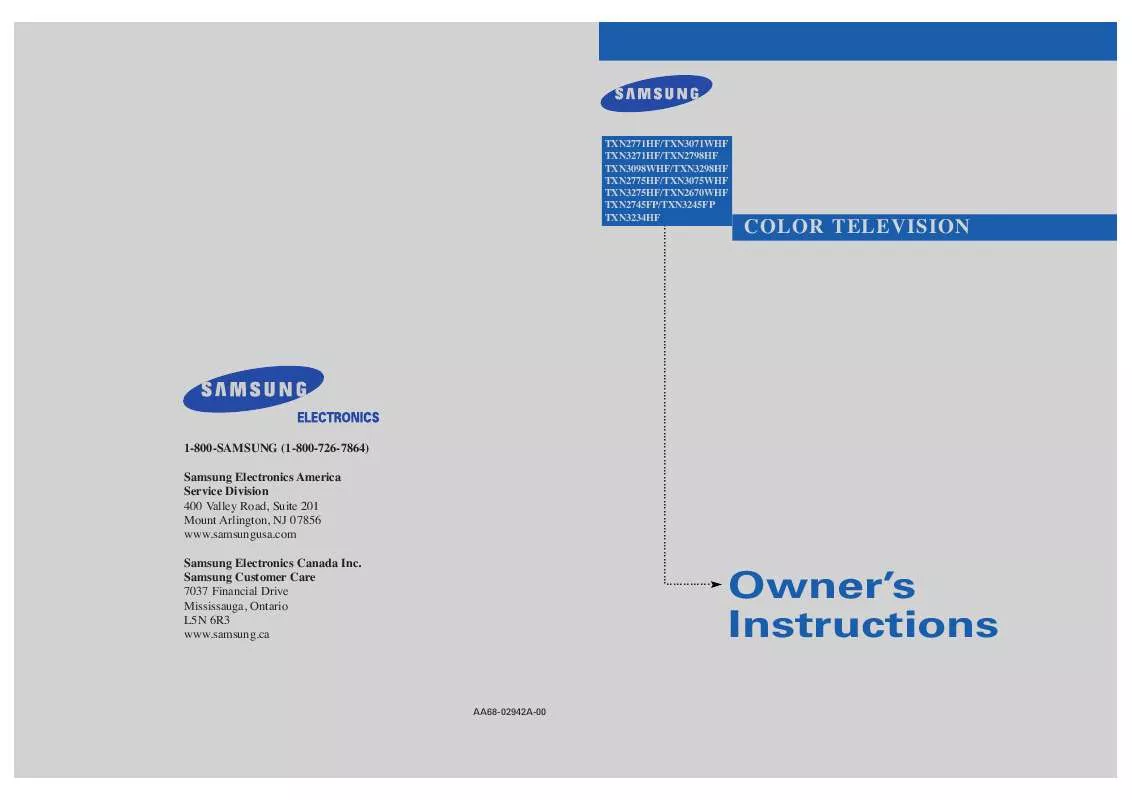
 SAMSUNG TXM3281HF (5970 ko)
SAMSUNG TXM3281HF (5970 ko)
