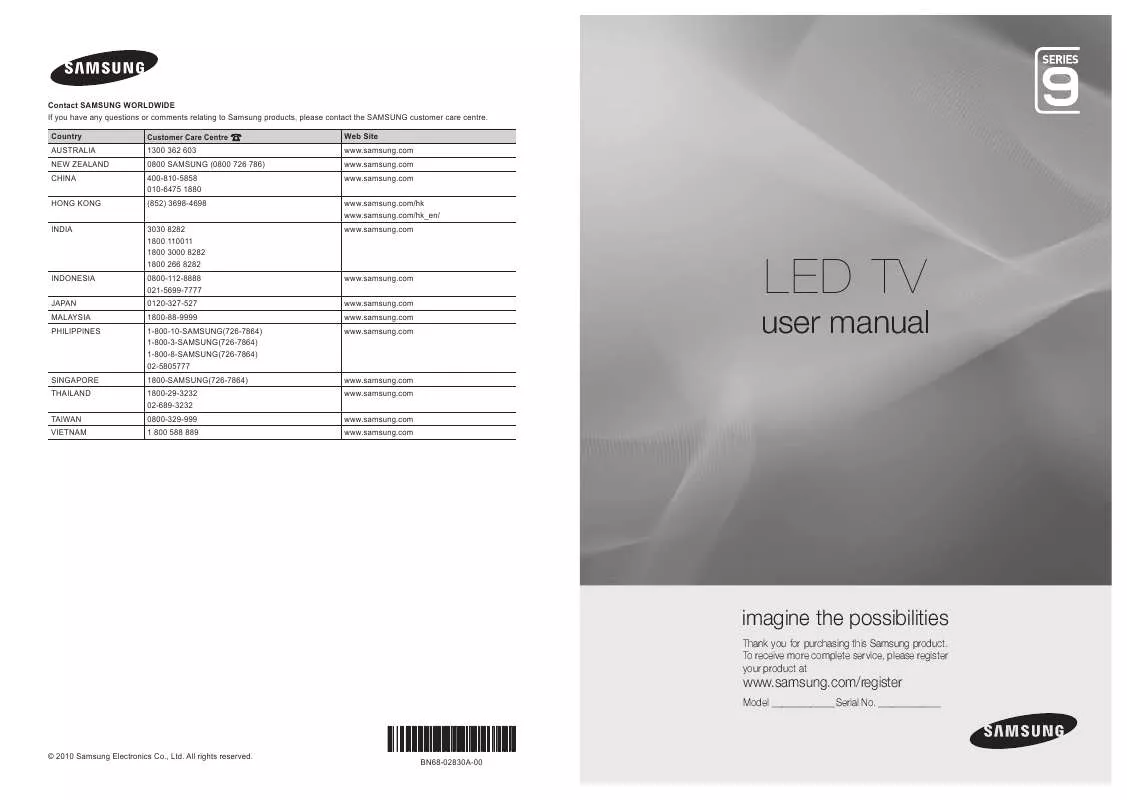User manual SAMSUNG UA55C9000SM
Lastmanuals offers a socially driven service of sharing, storing and searching manuals related to use of hardware and software : user guide, owner's manual, quick start guide, technical datasheets... DON'T FORGET : ALWAYS READ THE USER GUIDE BEFORE BUYING !!!
If this document matches the user guide, instructions manual or user manual, feature sets, schematics you are looking for, download it now. Lastmanuals provides you a fast and easy access to the user manual SAMSUNG UA55C9000SM. We hope that this SAMSUNG UA55C9000SM user guide will be useful to you.
Lastmanuals help download the user guide SAMSUNG UA55C9000SM.
Manual abstract: user guide SAMSUNG UA55C9000SM
Detailed instructions for use are in the User's Guide.
[. . . ] Contact SAMSUNG WORLDWIDE If you have any questions or comments relating to Samsung products, please contact the SAMSUNG customer care centre. Country AUSTRALIA NEW ZEALAND CHINA HONG KONG INDIA Customer Care Centre 1300 362 603 0800 SAMSUNG (0800 726 786) 400-810-5858 010-6475 1880 (852) 3698-4698 3030 8282 1800 110011 1800 3000 8282 1800 266 8282 0800-112-8888 021-5699-7777 0120-327-527 1800-88-9999 1-800-10-SAMSUNG(726-7864) 1-800-3-SAMSUNG(726-7864) 1-800-8-SAMSUNG(726-7864) 02-5805777 1800-SAMSUNG(726-7864) 1800-29-3232 02-689-3232 0800-329-999 1 800 588 889 Web Site www. samsung. com www. samsung. com www. samsung. com www. samsung. com/hk www. samsung. com/hk_en/ www. samsung. com
INDONESIA JAPAN MALAYSIA PHILIPPINES
www. samsung. com www. samsung. com www. samsung. com www. samsung. com
user manual
LED TV
SINGAPORE THAILAND TAIWAN VIETNAM
www. samsung. com www. samsung. com www. samsung. com www. samsung. com
imagine the possibilities
Thank you for purchasing this Samsung product. To receive more complete service, please register your product at
www. samsung. com/register
Model _____________ Serial No. _____________
© 2010 Samsung Electronics Co. , Ltd. [. . . ] Input the generated Network Name (SSID) and Security Key into the device you want to connect.
English
35
Advanced Features
SWL(Samsung Wireless Link)
This function lets you connect a Samsung device that supports the PBC (WPS) to your TV. You can connect devices to the TV even if a sharer is not connected to the TV. If Your TV Fails to Connect to the Internet Your TV may not be able to connect to the Internet because your ISP has permanently registered the MAC address (a unique identifying number) of your PC or modem, which it then authenticates each time you connect to the Internet as a way of preventing unauthorized access. As your TV has a different MAC address, your ISP can not authenticate its MAC address, and your TV can not connect. To resolve this problem, ask your ISP about the procedures required to connect devices other than a PC (such as your TV) to the Internet. If your Internet service provider requires an ID or password to connect to the Internet, your TV may not be able to connect to the Internet. If this is the case, you must enter your ID or password when connecting to the Internet. The internet connection may fail because of a firewall problem. If this is the case, contact your Internet service provider. If you cannot connect to the Internet even after you have followed the procedures of your Internet service provider, please contact Samsung Electronics.
To use the Internet@TV, the AP (access point) must be
connected to the wireless network.
Only sharers using the 2. 4 Ghz band are supported.
Sharers using the 5 Ghz band are not supported.
SWL connect
You can directly connect a device that supports the PBC (WPS) to the TV.
This function is available when
SWL(Samsung Wireless Link) is set to On. How to connect Samsung Wireless Link For the procedures to establish a connection, refer to the following: 1. Follow Steps 1 through 5 in the "How to set up using PBC (WPS)" (p. Select SWL(Samsung Wireless Link) by using the button and press the ENTERE button to turn it On. Select SWL connect by using the button and press the ENTERE button. If the "Press the PBC button on the PBC(WPS) supported device to connect within 120 seconds. " message appears, press the PBC button on the device to connect.
For more information, refer to the wireless network setup manual of the device to be connected.
5. Go to Network Setup and press the ENTERE button. You can configure the network for the connected device.
If the connection fails, please retry after 2 minutes.
36
English
Media Play
Enjoy recorded tv, photos, music and/or movie files saved on a USB Mass Storage Class (MSC) device and/or your PC.
MediaPlay Recorded TV
04 Advanced Features
MEDIA. P
SUM
Change Device
View Devices E Enter R Return
¦ Connecting a USB Device
1. Connect a USB device containing photo, music and/or movie files to the USB 1 (HDD) or USB 2 jack on the back or side panel of the TV. When USB is connected to the TV, popup window appears. Then you can select Media Play.
Stand Side Panel
or USB Drive
¦ Connecting to the PC through network
You can play pictures, music and videos saved on your PC through a network connection in the Media Play mode.
If you use Media Play through saved file on your PC, you should download "PC Share Manager" and users manual from
"www. samsung. com. "
PC or LAN or Samsung Wireless LAN Adapter Stand Side Panel
LAN Adapter
External Modem (ADSL/VDSL/Cable TV)
Wireless IP sharer
LAN Cable
Modem Cable LAN Cable LAN Cable LAN Cable
1. For more information on how to configure your network, refer to "Network Connection" (p. You are recommended to locate both TV and PC in same subnet. [. . . ] Keep the product and the plastic bag out of the reach of children. · Do not let water or other liquids come into contact with the product, as it may result in damage. · Keep the product away from direct sunlight, fire or a heat source such as a heater. This may reduce the product lifetime or result in fire.
Warranty: 1 Year
· If the product is not working properly due to a performance defect that appears under normal circumstances within the warranty period, please visit the retailer where you purchased it.
Specifications
Standard Host Interface Frequency Range Security Output Power IEEE 802. 11 a/b/g/n ( n : draft 2. 0) USB 2. 0 2. 412 ~ 2. 4835GHz 5. 15 ~ 5. 850GHz 64/128bit WEP, WPA /WPA2, 802. 1x, WPS 802. 11a: 11dBm at 54Mbps 802. 11b: 17dBm at 11, 5. 5, 2, and 1Mbps 802. 11g: 14dBm at 54Mbps 802. 11n(2. 4GHz): 14dBm (20MHz) / 12dBm (40MHz) 802. 11n(5GHz): 11dBm (20MHz) / 9dBm (40MHz) 802. 11a/g: 54, 48, 36, 24, 18, 12, 9 and 6Mbps 802. 11b: 11, 5. 5, 2 and 1Mbps 802. 11n: up to 300Mbps (40MHz / spatial streams: 2) 802. 11a: 68dBm at 54Mbps 802. 11b: 84dBm at 11Mbps 802. 11g: 68dBm at 54Mbps 802. 11n: 68dBm (20MHz) / 65dBm (40MHz) TX: 500mA at continuous transmit mode (2 Tx chains on ) RX: 300mA at continuous receive mode (2 Rx chains on ) 84 X 26. 6 X 16 mm
Data Rate
Sensitivity
Power consumption Dimensions (L X W X D)
Ideal For streaming HD video streaming SD video music, photo
802. 11n (5GHz) recommended
802. 11n (2. 4GHz) not recommended recommended
802. 11 a/b/g not recommended recommended
· Network conditions and environmental factors (including but not limited) volume of network traffic, building materials and construction, may lower actual data throughput rate. [. . . ]
DISCLAIMER TO DOWNLOAD THE USER GUIDE SAMSUNG UA55C9000SM Lastmanuals offers a socially driven service of sharing, storing and searching manuals related to use of hardware and software : user guide, owner's manual, quick start guide, technical datasheets...manual SAMSUNG UA55C9000SM