User manual SAMSUNG WS-32Z30SSQ
Lastmanuals offers a socially driven service of sharing, storing and searching manuals related to use of hardware and software : user guide, owner's manual, quick start guide, technical datasheets... DON'T FORGET : ALWAYS READ THE USER GUIDE BEFORE BUYING !!!
If this document matches the user guide, instructions manual or user manual, feature sets, schematics you are looking for, download it now. Lastmanuals provides you a fast and easy access to the user manual SAMSUNG WS-32Z30SSQ. We hope that this SAMSUNG WS-32Z30SSQ user guide will be useful to you.
Lastmanuals help download the user guide SAMSUNG WS-32Z30SSQ.
You may also download the following manuals related to this product:
Manual abstract: user guide SAMSUNG WS-32Z30SSQ
Detailed instructions for use are in the User's Guide.
[. . . ] Caution . . . . . . . . . . . . . . . . . . . . . . . . . . . . . . . . . . . . . . . . . . . . . . . . . . . . . . . . . . . . . . . . . . . . . . . . . . . . . . . . . . . . . . . . . . . . . . . . . . . . . . . . . . . . . . . . . . . . . . . . . . . . . . . Front Panel Controls. . . . . . . . . . . . . . . . . . . . . . . . . . . . . . . . . . . . . . . . . . . . . . . . . . . . . . . . . . . . . . . . . . . . . . . . . . . . . . . . . . . . . . . . . . . . . . . . . . . . . . . . . . . Connection Panels. . . . . . . . . . . . . . . . . . . . . . . . . . . . . . . . . . . . . . . . . . . . . . . . . . . . . . . . . . . . . . . . . . . . . . . . . . . . . . . . . . . . . . . . . . . . . . . . . . . . . . . . . . . . . . Infrared Remote Control . . . . . . . . . . . . . . . . . . . . . . . . . . . . . . . . . . . . . . . . . . . . . . . . . . . . . . . . . . . . . . . . . . . . . . . . . . . . . . . . . . . . . . . . . . . . . . . . . . . . . [. . . ] Store Select : Auto : BG : 138MHz :S6 : P12 ----: OK Adjust Exit
13
Giving Channels Names
ENG
Channel Auto store Manual store Name Add/Erase Fine tune Sort Select Enter Exit
If channel name information is broadcast when you store the channels either manually or automatically, the names are assigned to the channels directly. You can however change these names or assign new names as required.
1 2 3
Name
Press the MENU button. Press the v or w button to select the "Channel" and press the + or button. Press the v or w button to select the "Name" and press the + or button. Select a letter or number Move on the next letter Press the. . . w or v button.
P 0 : ----P 1 : ----P 2 : ----P 3 : -----
4
+ button. button.
Select
Adjust
Exit
Move back the previous letter
Name P 0 : ----P 1 : ----P 2 : ----P 3 : -----
The characters available are: x Letters of the alphabet (A. . . Z) x Numbers (0. . . 9) x Special characters (space, -)
5 6
You can have each channel newlynamed. When you have finished entering the name, press the TV button or, press the MENU button repeatedly to return to normal viewing.
Adjust
Select
Exit
14
Skipping Unwanted Channels
ENG
You can exclude the channels of your choice from the channel scan operation. When you scan through the stored channels, those you have chosen to skip are not displayed.
Auto store
Channel
All channels that you do not specifically choose to skip are displayed during scanning.
Manual store Name Add/Erase Fine tune Sort
1 2 3
Press the MENU button. Press the v or w button to select the "Channel" and press the + or button.
Select
Enter
Exit
Channel
Press the v or w button to select the "Add/Erase" and press the or button. Result: The "Add/Erase" menu is displayed.
+
Auto store Manual store Name Add/Erase Fine tune
4 5 6
Press the v or w button to select the required channel. Press the + or button repeatedly to cycle through the five choices: Custom, Standard, Sport, Natural, Mild. When you are satisfied with the settings, press the TV button or, press the MENU button repeatedly to return to normal viewing.
4
Select
Adjust
Exit
You can use your remote control to select the type of picture which best corresponds to your viewing requirements.
To select the required picture effect, simply press the P. STD (Picture standard) button on the remote control. Result: The following picture effects are available in the order given: Custom Standard Sports Natural Mild
You can display the picture menu directly by pressing the "P. MENU" button on the remote control.
18
©
©
Adjusting the Picture Settings
ENG
Your television has several settings which allow you to control picture quality: x Colour tone, Contrast, Brightness, Sharpness, Colour, Tint (NTSC only)
Mode Adjust Digital NR Tilt
Picture Custom
: Off : 0
1 2 3
Press the MENU button. Result: The "Picture" menu is displayed.
Select Enter Exit
Press the + or button. Press the v or w button to select the "Adjust", and then press the or button. Result: The "Adjust" menu is displayed.
+
Adjust Colour tone Contrast Brightness Sharpness Colour : Normal : : : : 90 50 50 50
4
When select the "Mode" to "Custom", the "Adjust" menu is displayed. Result: You select the required option (Normal, Warm1/2, Cool1/2). Result: The horizontal bar is displayed.
Select
Adjust
Exit
x x x x x
Contrast Brightness Sharpness Colour Tint (NTSC only)
x
Colour tone : Warm1
Adjust Colour tone Contrast Brightness Sharpness Colour : Normal : : : : 90 50 50 50
5
When you are satisfied with the settings, press the TV button or, press the MENU button repeatedly to return to normal viewing.
The television has an "automatic degaussing" system that is activated if magnetic interference is present. To degauss the television screen, switch power off by pressing the " " (ON/OFF) button on the front panel (refer to "Automatic Degaussing To Remove Colour Patches" on page 37. ). Changes made to these settings while the Custom mode is selected are memorised, and are recalled when you switch the television back on.
Select
Adjust
Exit
Contrast
91
Selecting the Picture Format (depending on the model)
You can select the picture format which best corresponds to your viewing requirements by simply pressing the " " button. The following picture formats are available:
x Auto wide, Panorama, 16:9, 4:3 (Normal), Zoom1, Zoom2 x Normal, Zoom, 16:9
19
Activating/Deactivating the Digital Noise Reduction Feature
ENG
Picture Mode Adjust Digital NR Tilt : Off : 0 Custom
If the broadcast signal received by your television is weak, you can activate the Digital Noise Reduction feature to help reduce any static and ghosting that may appear on the screen.
1
Press the MENU button. [. . . ] Press the STORE ( ) button until the corresponding blocks blink.
The LIST (
) button is used to switch between:
x LIST mode x FLOF mode
33
Connecting to the AV-1 or 2 SCART Input/Outputs
ENG
AV-1 is used for equipment with an RGB output, such as video game devices and video disc players or a VCR.
VCR
Decoder/ Video game device
or
Video disc player
Rear of TV
Camcorder
This end can be fitted with:
x A SCART connector x Three RCA connectors (video + audio L and R)
Satellite receiver
Connecting to the Audio Out RCA Output (Option)
x The audio out RCA connectors on the rear of the television can be used for equipment, such as an audio system (to take full advantage of the Surround sound effect). x Connect the speakers to audio out via an amplifier.
Audio system
Rear of TV
34
Connecting to the RCA Input (AV2)
ENG
The RCA (video + audio L and R) connectors are used for equipment such as camcorders, video disc players and some video game devices.
Camcorder
Video disc player
Decoder/ Video game device
Side or Front of TV
(depending on the model)
Connecting to the Rear S-VIDEO Input (Option)
The S-VIDEO/RCA (AUDIO-L and R) connectors are used for equipment with an S-Video output, such as a camcorder or VCR.
Camcorder
and
VCR
Side of TV
35
Connecting Headphones
ENG
You can connect a set of headphones to your television if you wish to watch a television programme without disturbing the other people in the room.
1
Plug a set of headphones into the 3. 5 mm mini-jack socket on the side or front of the television (depending on the model). Result: The sound is heard through the headphones.
2
When you wish to hear the sound through the speakers again, simply disconnect the headphones.
Prolonged use of headphones at a high volume may damage your hearing.
Viewing Pictures From External Sources
Once you have connected up your various audio and video systems, you can view the different sources by selecting the appropriate input.
1 2
Check that all the necessary connections have been made. Switch the television on and if necessary, press the " one or more times until the required input is displayed. [. . . ]
DISCLAIMER TO DOWNLOAD THE USER GUIDE SAMSUNG WS-32Z30SSQ Lastmanuals offers a socially driven service of sharing, storing and searching manuals related to use of hardware and software : user guide, owner's manual, quick start guide, technical datasheets...manual SAMSUNG WS-32Z30SSQ

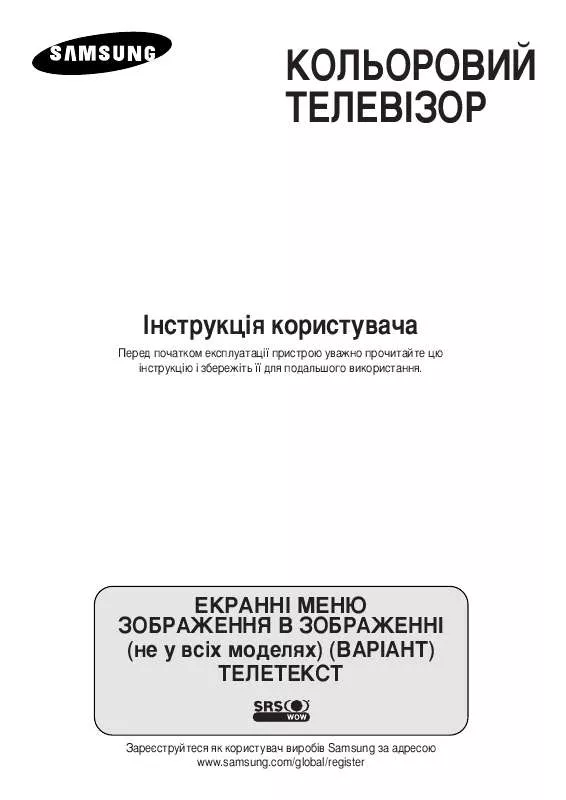
 SAMSUNG WS-32Z30SSQ OPEN SOURCE GUIDE (VER.1.1) (310 ko)
SAMSUNG WS-32Z30SSQ OPEN SOURCE GUIDE (VER.1.1) (310 ko)
