Detailed instructions for use are in the User's Guide.
[. . . ] COLOUR TELEVISION
Owner's Instructions
Before operating the unit, please read this manual thoroughly, and retain it for future reference.
ON-SCREEN MENUS PICTURE IN PICTURE (PIP) TELETEXT / TELEWEB (OPTION)
Safety Instructions
ENG
N Do not expose the television to extreme temperature conditions or to extreme humidity conditions. N Do not expose the television to direct sunlight and other sources of heat. N Do not expose the television to any liquids. N Never put objects of any kind into the television, and do not place a water-containing vessel on the television. [. . . ] N If the PC is connected, you can adjust the VGA mode by using the oe, , , or . . . oe Adjust
VGA mode
(Position adjustment)
4
. . . oe Size
VGA mode
(Size adjustment)
Press the oe or button to change the setting. When you are satisfied with the setting, press the ENTER button to store.
You can shift the screen to your required position in the VGA mode by pressing the P. SIZE button followed use the oe, , , or . . . To adjust the screen size, press the P. SIZE button again followed use the oe, , , or . . . button.
28
Extra Picture Settings
ENG
N Scan Mode You will normally find that scan mode is best set to Natural Scan to reduce any slight picture flicker. However, it is possible that some occasional broadcasts (NTSC-M) may benefit by changing the scan mode. The Natural Scan, Digital Scan and Progressive modes are available. N Digital NR If the signal received by your television is weak, you can activate this feature to reduce any static and ghosting that may appear on the screen. N DNIe (Digital Natural Image engine )
Move Picture Picture Mode Custom Picture Scan Mode Digital NR DNIe PIP More Enter Return : Natural Scan Natural Scan : Off Digital Scan : On Progressive : Dynamic
Picture Picture Mode Custom Picture Scan Mode Digital NR DNIe PIP More Move Enter Return : Dynamic : Natural Scan : Off Off : On On
This feature bring you more detailed image with 3D noise reduction, detail enhancement, contrast enhancement and white enhancement. New image compensation Algorithm gives brighter, clearer, much detailed image to you. DNIeTM technology will fit every signals into your eyes. N Blue Screen If no signal is being received or the signal is very weak, a blue screen automatically replaces the noisy picture background. If you wish to continue viewing the poor picture, you must set the Blue Screen mode to Off. N Tilt If you find that the picture received is slightly tilted to one side, you can adjust the tilt setting.
Move
Picture Picture Mode Custom Picture Scan Mode Digital NR DNIe PIP More Enter Return : Dynamic : Natural Scan : Off : On Off On
1
Press the MENU button. Result: The options available in the Picture group are displayed.
. . . More Blue Screen Tilt Size
Picture
:
Off Off On
2 3
Press the ENTER button. Select the required option (Scan Mode, Digital NR, DNIe, Blue Screen or Tilt) by pressing the or . . . button to change the setting.
Move
Enter
Return
4
Picture
N Scan Mode : Natural Scan, Digital Scan, Progressive N Digital NR : Off or On (activating) N DNIe : Off or On (activating) You can select these options simply by pressing the DNIe button. N Blue Screen : Off or On (activating) N Tilt : Press the oe or button to reach the required setting.
. . . More Blue Screen Tilt Size : Off
Move
Enter
Return
5
When you are satisfied with the settings, press the ENTER button to store them.
Tilt
29
Changing the Sound Standard
ENG
Sound Sound Mode : Standard Standard Custom Sound Music Headphone Movie Dolby Digital Speech Ext. mute : Off Move Enter Return
You can select the type of special sound effect to be used when watching a given broadcast.
1
Press the MENU button. [. . . ] If it turns on, your remote control is now set correctly.
6
If it does not turn on, repeat steps above, but try one of the other codes listed for the brand of particular yours. If no other codes are listed, try each code, "000" through "089" for VCR/DVD and "000" through "077" for Cable box.
Once your remote control is set up, press the SET button any time you want to use the remote to operate your VCR, Cable box, or DVD.
N When your remote control is in the VCR, CATV, or DVD mode, the volume buttons still control your TV's volume. N When your remote control is in the TV or CATV mode, the VCR or DVD control buttons (PLAY, PAUSE, etc. ) still operate your VCR or DVD.
58
Programming the Remote Control for Other Components
ENG
VCR Remote Control Codes
Admiral Aiwa Akai Audio Dynamics Bell&Howell Broksonic Candle Canon Citizen Colortyme Craig Curtis Mathes 020 025 004, 027, 032 007, 026 018 022 002, 003, 006, 008, 015, 055 021, 056 002, 003, 006, 008, 015, 055 007 002, 024 002, 007, 008, 017, 021, 025, 056, 064, 066 Daewoo DBX Dimensia Dynatech Ernerson 003, 010, 011, 012, 013, 014, 015, 016 007, 026 017 034 001, 003, 006, 021, 022, 025, 030, 032, 034, 040, 047, 050, 052, 060, 063, 065, 066, 067, 069 Fisher Funai Genneral Electric Go Video Goldstar Harman Kardon Hitachi Instant Replay JC Renney 018, 024, 028, 029, 048, 051, 061 025 002, 005, 017, 021, 056 002 006, 007, 008, 009, 010 007 019, 025, 041, 042 021 002, 007, 018, 019, 021, 026, 037, 041, 054, 056 JCL Kenwood KLH Lioyd Logik LXI Magnavox 007, 008, 018, 021, 026, 037 007, 008, 018, 026, 037 070 025 038 025 021, 036, 056, 059 Sharp Shimom Signature Sony Samsung Sansui Sanyo Scott Sears RCA Marantz Marta MEI Memorex MGA Midland Minolta Mitsubishi Montgomery Ward MTC Multitech NEC Optimus Panasonic Pentax Pentex Research Philco Philips Pioneer Portland ProScan Quartz Quasar Radio Shack/Realistic 007, 008, 018, 021, 026, 036, 037, 062 006 021 006, 021, 024, 025 034 005 019, 041 019, 034, 041, 046 020 002, 025 002, 005, 025, 038 007, 008, 018, 026, 037, 062, 064 020 021, 056, 071, 072 019, 041 008 021, 036, 056, 059 021, 036 019, 026, 039, 053 015, 049, 055 017 018 021, 056 006, 018, 020, 021, 024, 025, 029, 034, 048, 056 002, 017, 019, 021, 035, 041, 043, 057, 068 000, 001, 002, 003, 004, 005 026 018, 024 003, 047, 052, 067 006, 018, 019, 024, 028, 029, 041, 048, 051 020, 034, 045, 015 027, 033, 038, 058 025 027, 033, 044
59
Programming the Remote Control for Other Components
ENG
VCR Remote Control Codes (continued)
Sylvania Symphonic Tandy Tashika Tatung Teac Technics Teknika TMK Toshiba 021, 025, 036, 056, 059 025 018, 025 006 037 025, 037, 068 021 006, 021, 025, 031 066 003, 019, 029, 051, 052 Yamaha Zenith Totevision Unitech Vector Research Victor Video Concepts Videosonic Wards 002, 006 002 007, 026 026 007, 026 002 002, 003, 006, 019, 020, 021, 024, 025, 034, 038, 041 007, 008, 018, 026, 037 023, 027, 033, 073
Cable Box (CATV) Remote Control Codes
Anvision GI Hamlin Hitachi Jerrold Macom Magnavox Oak Panasonic Phlips Pioneer RCA Regal 017, 018 041 003, 024, 031 025, 030 038, 039 025, 030 019, 023, 028 026 003, 022, 027, 037, 044 019, 021, 023, 028 004, 018, 020, 044 014, 022, 040 003 Regency SA Samsung Scientific Atlanta Sprucer Stargate 2000 Sylvania Texscan Tocom Universal Viewstar Wamer amex Zenith 015, 023 042, 043 000, 001, 002, 003, 004, 005, 006, 007 042, 043 022 036 016 016 032 033, 034 019, 021, 023, 028 046 017, 029, 035, 037, 045
DVD Remote Control Codes
Samsung JVC ProScan, RCA Panasonic 000, 001 002 003 004 LG Sony DENON Curtis Mathes 006 007 008 009
60
SCART Connector Wiring (EXT1, EXT2 or EXT3)
ENG
If you wish to connect other equipment via the SCART connectors on your television, contact your dealer or a qualified technician to wire the A/V cable as illustrated below.
Pin 1 2 3 4 5 6 7 8 9 10 11
Signal Audio output R Audio input R Audio output L Audio chassis return Video chassis return (RGB blue) Audio input L RGB blue input Switching voltage Video chassis return (RGB green) AV-Link (Ext 1) RGB green input
Pin 12 13 14 15 16 17 18 19 20 21
Signal Video chassis return (RGB red) RGB red input Blanking signal (RGB switching) Video chassis return Blanking signal ground Video output Video input Screening/chassis return
Pins 5, 7, 9, 11, 13, 15 and 16 are used for RGB processing and are only wired on the EXT1 or EXT3 connector.
Wiring the Mains Power Supply Plug (UK Only)
IMPORTANT NOTICE The mains lead on this equipment is supplied with a moulded plug incorporating a fuse. The value of the fuse is indicated on the pin face of the plug and, if it requires replacing, a fuse approved to BSI1362 of the same rating must be used. [. . . ]

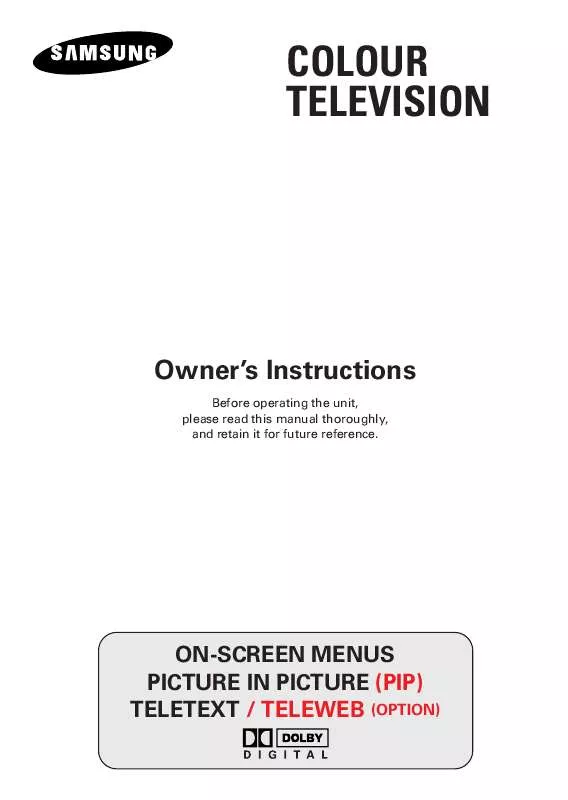
 SAMSUNG WS-32Z108R OPEN SOURCE GUIDE (VER.1.1) (310 ko)
SAMSUNG WS-32Z108R OPEN SOURCE GUIDE (VER.1.1) (310 ko)
