Detailed instructions for use are in the User's Guide.
[. . . ] SyncMaster XL24
Install driver
Install programs
Notational
Failure to follow directions noted by this symbol could result in bodily harm or damage to the equipment.
Prohibited
Important to read and understand at all times
Do not disassemble
Disconnect the plug from the outlet
Do not touch
Ground to prevent an electric shock
Power
When not used for an extended period of time, set your computer to DPM. If using a screen saver, set it to active screen mode. The images here are for reference only, and are not applicable in all cases (or countries).
Do not use a damaged or loose plug. This may cause electric shock or fire.
Do not pull the plug out by the wire nor touch the plug with wet hands. [. . . ] Auto adjustment allows the monitor to self-adjust to the incoming video signal. The values of fine, coarse and position are adjusted automatically. (Available in analog mode only)
AUTO
To make the automatic adjustment function sharper, execute the 'AUTO' function while the AUTO PATTERN is on. - If auto adjustment does not work properly, press AUTO button again to adjust picture with more accuracy. - If you change resolution in the control panel, auto function will be executed automatically.
Locked
- When pressing the AUTO button after locking the OSD
- When pressing the MENU button after locking the OSD
Menu
Description This is the function that locks the OSD in order to keep the current states of settings or prevent others from adjusting the current settings. Lock : Hold down the MENU button for more than five seconds to activate the OSD adjustment lock function.
Locked
Unlock : Hold down the MENU button for more than five seconds to deactivate the OSD adjustment lock function. You can adjust only the brightness and contrast of the monitor with the OSD adjustment locking feature.
Contrast
Menu Contrast
Description When the OSD is not visible, push the button to adjust the Brightness.
Brightness
Menu Brightness
Description When OSD is not visible, push the button to adjust the Contrast.
SOURCE
Menu SOURCE
Description Selects the video signal while the OSD is off.
Picture Color Image OSD Setup Information
Brightness Color Tone Coarse Language Auto Source
Contrast Color Control Fine H-Position Image Reset Gamma Sharpness V-Position Color Reset H-Position Transparency Indicator V-Position Display Time
Picture
Menu
Description You can use the on-screen menus to change the brightness according to personal preference.
[MENU , MENU]
Play/Stop
Brightness
Contrast
You can use the on-screen menus to change the contrast according to personal preference.
[MENU , , MENU]
Color
Menu
Description Adjusts color tones to the preference of the user. - Warm5~Warm1, Off, Cool1~Cool6
[MENU , , , MENU]
Play/Stop
Color Tone
Color Control
Adjusts individual R, G, B color balance.
[MENU , , , , MENU]
Gamma
Gamma correction changes the luminance of the colors with intermediate luminance. (-0. 6 ~ +0. 6)
[MENU , , , MENU]
Image
Menu
Description Removes noise such as vertical stripes. Coarse adjustment may move the screen image area. You may relocate it to the center using the horizontal control menu. (Available in analog mode only)
[MENU , , MENU]
Play/Stop
Coarse
Fine
Removes noise such as horizontal stripes. If the noise persists even after fine tuning, repeat it after adjusting the frequency (clock speed). (Available in analog mode only)
[MENU , , , MENU]
Sharpness
Changes the clearance of image.
[MENU , , , MENU]
H-Position
Changes the horizontal position of the monitor's entire display. (Available in analog mode only)
[MENU ,
,
,
MENU]
V-Position
Changes the vertical position of the monitor's entire display. (Available in analog mode only)
[MENU , , , MENU]
OSD
Menu
Description You can choose one of 9 languages.
Play/Stop
Language
Note:The language chosen affects only the language of the OSD. It has no effect on any software running on the computer.
[MENU , , MENU]
H-Position
You can change the horizontal position where the OSD menu appears on your monitor.
[MENU , , , MENU]
V-Position
You can change the vertical position where the OSD menu appears on your monitor.
[MENU , , , MENU]
Transparency
Change the transparency of the background of the OSD.
[MENU , , , MENU]
Display Time
The menu will be automatically turned off if no adjustments are made for a certain time period. You can set the amount of time the menu will wait before it
is turned off.
[MENU , , , MENU]
Setup
Menu
Description Select Auto Source for the monitor to automatically select the signal source.
[MENU , , MENU]
Play/Stop
Auto Source
Image Reset
Image parameters are replaced with the factory default values.
[MENU , , , MENU]
Color Reset
Color parameters are replaced with the factory default values.
[MENU , , , MENU]
Indicator
Turns all LEDs On or Off. If it seems that the light from the LEDs affects the brightness of the LCD, you can turn off the power to them by setting the Indicator to Off. When setting it to On again, all LEDs will again operate in accordance with the change in monitor status.
[MENU , , , MENU]
Information
Menu Information
Description Shows a video source, display mode on the OSD screen.
[MENU , MENU]
This program does not support MAC.
Installation
1. Insert the installation CD into the CD-ROM drive. Click the MagicRotation installation file. [. . . ] During normal operation of a LCD panel, pixel image retention doesn't occur. However, if the same image is displayed for a long time, a slight difference in electric charge accumulates between the two electrodes which encase the liquid crystal. This may cause the liquid crystal to build up in a certain areas of the display. Thus, the previous image is retained when switching to a new video image. [. . . ]

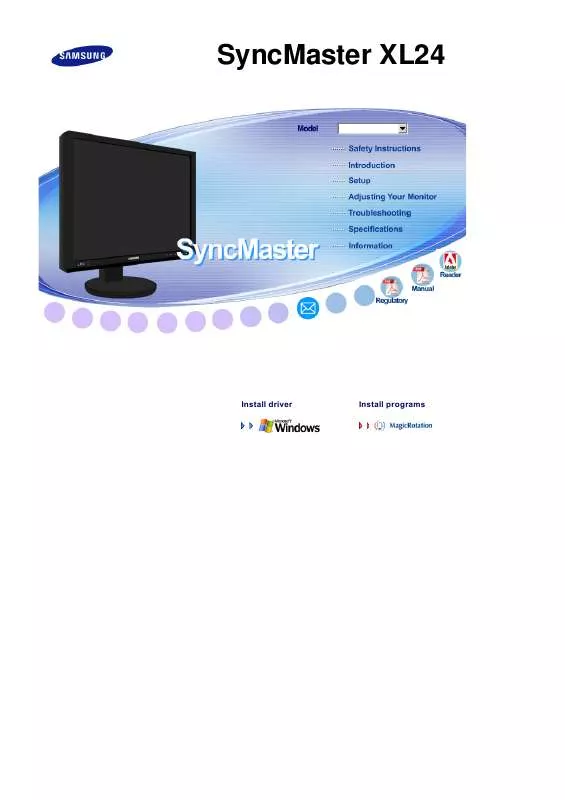
 SAMSUNG XL24 QUICK GUIDE (1499 ko)
SAMSUNG XL24 QUICK GUIDE (1499 ko)
