User manual SANYO PDG-DXL2000
Lastmanuals offers a socially driven service of sharing, storing and searching manuals related to use of hardware and software : user guide, owner's manual, quick start guide, technical datasheets... DON'T FORGET : ALWAYS READ THE USER GUIDE BEFORE BUYING !!!
If this document matches the user guide, instructions manual or user manual, feature sets, schematics you are looking for, download it now. Lastmanuals provides you a fast and easy access to the user manual SANYO PDG-DXL2000. We hope that this SANYO PDG-DXL2000 user guide will be useful to you.
Lastmanuals help download the user guide SANYO PDG-DXL2000.
You may also download the following manuals related to this product:
Manual abstract: user guide SANYO PDG-DXL2000
Detailed instructions for use are in the User's Guide.
[. . . ] Multimedia Projector
MODEL
PDG-DXL2000
3D Ready
· DLP® Link and IR format compatible
Network Supported
Refer to the Owner's Manual below for details about network function. · Network Set-up and Operation
Owner's Manual
© SANYO Electric Co. , Ltd. 2010
Trademarks
· DLP is a registered trademark of Texas Instruments. BrilliantColor and DynamicBlack are trademarks of Texas Instruments. [. . . ] If the Closed caption is not clear, you can change the text from Color to White. Note: The Closed caption is available only under the situation below. · The input signal is NTSC of composite video or S-video. · The item of Closed caption is displayed in gray while it is not available. · The Closed caption is unavailable when On-Screen Menu or P-Timer is displayed.
Closed caption
Lamp control This function allows you to change brightness of the screen. Lower brightness reduces the lamp power consumption and extends the lamp life.
Remote control This projector provides two different remote control codes: the factory-set initial code (Code 1) and the secondary code (Code 2). This switching function prevents remote control interference when operating several projectors or video equipment at the same time. When operating the projector in Code 2, both the projector and the remote control must be switched to Code 2. To change the code for the projector: Select either Code 1 or Code 2 in this Setting Menu. To change the code for the remote control: Press and hold both the MENU and IMAGE buttons together for 5 seconds or more. After changing the code, make sure the remote control operates properly. Note: · When different codes are set on the projector and on the remote control, any operation cannot be made. In that case, switch the code on the remote control to fit the code on the projector. · If the batteries are removed from the remote control for a long period of time, the remote control code will be reset.
Press the Point buttons to select Off, CC1, CC2, CC3 or CC4, and then Press Select button.
Remote control
58
Setting
Security (Key lock and PIN code lock) This function allows you to use the Key lock and the PIN code lock function to set the security for the projector operation.
Key lock
Key lock This function locks the top control and remote control buttons to prevent operation by unauthorized persons. Lock the operation of the remote control. To unlock, use the top control.
If the top control accidentally becomes locked and you do not have the remote control nearby or there is something wrong with your remote control, contact the dealer where you purchased the projector or the service center.
PIN code lock This function prevents the projector from being operated by unauthorized persons and provides the following setting options for security. Enter the PIN code every time turning on the projector. Enter the PIN code to operate the projector once the power cord is disconnected; as long as the AC power cord is connected, the projector can be operated without a PIN code. Whenever you change the PIN code lock setting or the PIN code (the four-digit number), you are required to enter the PIN code. The "1234" is set as the initial PIN code at the factory. If you want to change the PIN code lock setting, Press the SELECT button and the PIN code dialog box appears. PIN code lock
When the projector is locked with the PIN code, the Security icon appears on the guide.
59
Setting
Enter a PIN code Use the Point buttons to enter a number. [. . . ] If it is in the standby mode, the setting is not effective to the projector. To control the projector with a web browser, the projector must be in the powered-on condition.
Q Why does it sometimes take a lot of time to complete the page display?A
The display speed of the page depends on the network environment in which both the projector and computer are placed. It may take much time to complete the page display if network traffic is heavy. [. . . ]
DISCLAIMER TO DOWNLOAD THE USER GUIDE SANYO PDG-DXL2000 Lastmanuals offers a socially driven service of sharing, storing and searching manuals related to use of hardware and software : user guide, owner's manual, quick start guide, technical datasheets...manual SANYO PDG-DXL2000

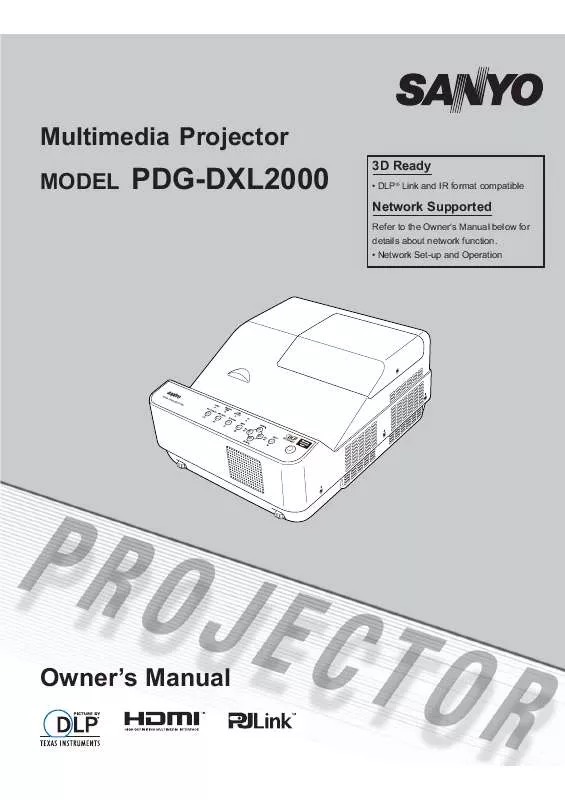
 SANYO PDG-DXL2000 (5939 ko)
SANYO PDG-DXL2000 (5939 ko)
 SANYO PDG-DXL2000 BROCHURE (915 ko)
SANYO PDG-DXL2000 BROCHURE (915 ko)
 SANYO PDG-DXL2000 BASIC SERIAL COMMAND SPECIFICATIONS V1.00 (182 ko)
SANYO PDG-DXL2000 BASIC SERIAL COMMAND SPECIFICATIONS V1.00 (182 ko)
