User manual SANYO S1 QWEST
Lastmanuals offers a socially driven service of sharing, storing and searching manuals related to use of hardware and software : user guide, owner's manual, quick start guide, technical datasheets... DON'T FORGET : ALWAYS READ THE USER GUIDE BEFORE BUYING !!!
If this document matches the user guide, instructions manual or user manual, feature sets, schematics you are looking for, download it now. Lastmanuals provides you a fast and easy access to the user manual SANYO S1. We hope that this SANYO S1 user guide will be useful to you.
Lastmanuals help download the user guide SANYO S1.
You may also download the following manuals related to this product:
Manual abstract: user guide SANYO S1QWEST
Detailed instructions for use are in the User's Guide.
[. . . ] Phone User Guide
S1 by SANYO®
www. qwest. com
Copyright © 2007 Qwest Communications International, Inc. No reproduction in whole or in part without prior written approval. Qwest is a trademark of Qwest Communications International Inc. SANYO is a registered trademark of SANYO Electric Co. , Ltd. [. . . ] To check your voicemail while roaming:
1. When you hear your voicemail greeting, press
.
3. Enter your passcode at the prompt and follow the voice prompts.
Section 2D: Controlling Your Roaming Experience
77
Setting Your Phone's Roam Mode
Your phone allows you to control your roaming capabilities. By using the Roaming menu option, you can determine which signals your phone accepts.
Set Mode
Choose from three different settings on your phone to control your roaming experience. To set your phone's roam mode:
1. Press
> Settings > Roaming > Set Mode.
2. Qwest Only to access the home network only and prevent roaming on other networks. Automatic to seek service on the home network. Roaming Only to force the phone to seek a roaming system. The previous setting (Qwest Only or Automatic) is restored the next time the phone is turned on.
78
Section 2D: Controlling Your Roaming Experience
Using Call Guard
Your phone has two ways of alerting you when you are roaming off the home network: the onscreen roaming icon and Call Guard. Call Guard makes it easy to manage your roaming charges by requiring an extra step before you can place or answer a roaming call. (This additional step is not required when you make or receive calls while on the home network. )
Note
Call Guard is turned on by default on your phone.
To turn Call Guard on or off:
1. Press
> Settings > Roaming > Call Guard.
2. Select On or Off.
To place roaming calls with Call Guard on:
1. From standby mode, dial 1 + area code + the seven-digit number
and press .
2. Press
to proceed while the pop-up message is displayed. or Press any key to erase the pop-up message, and then press Options (right softkey) > Roam Call.
Roaming
To answer incoming roaming calls with Call Guard on:
1. (A message will be displayed notifying you that roaming charges will apply. ) to proceed while the pop-up message is displayed. or Press any key to erase the pop-up message, and then press Options (right softkey) > Answer.
If the Call Guard feature is set to On, you need to take extra steps to make and receive roaming calls.
Note
Section 2D: Controlling Your Roaming Experience
79
Using Data Guard
Depending on service availability and roaming agreements, your phone may be able to access data services while roaming on certain digital systems. You can set your phone to alert you when you are roaming off the home network and try to use data services such as messaging.
Note
Data Guard is turned off by default on your phone.
To set the Data Guard notification:
1. Press
> Settings > Roaming > Data Guard.
2. Always Ask to enable your phone's Data Guard feature. [. . . ] Phone Guide template version 6A-VI_3 (May 2006)
164
Section 4A: Important Safety Information
Section 4B
Manufacturer's Warranty
In This Section
Manufacturer's Warranty (page 166)
Your phone has been designed to provide you with reliable, worry-free service. If for any reason you have a problem with your equipment, please refer to the manufacturer's warranty in this section. For information regarding the terms and conditions of service for your phone, please visit www. qwest. com or call Qwest Wireless® Repair at 1-888-879-0611.
Warranty
Section 4B: Warranty
165
Manufacturer's Warranty
Manufacturer's Limited Warranty
SANYO FISHER COMPANY ("SANYO") offers you, the original purchaser who has
purchased the enclosed subscriber unit ("Product") only from an authorized dealer in the United States, a limited warranty that the Product, including accessories in the Product's package, will be free from defects in material or workmanship as follows:
A. ONE (1) YEAR LIMITED WARRANTY: For a period of one (1) year from the date of original purchase, SANYO will, at its option, either repair or replace a defective Product (with new or rebuilt parts/replacements). [. . . ]
DISCLAIMER TO DOWNLOAD THE USER GUIDE SANYO S1 Lastmanuals offers a socially driven service of sharing, storing and searching manuals related to use of hardware and software : user guide, owner's manual, quick start guide, technical datasheets...manual SANYO S1

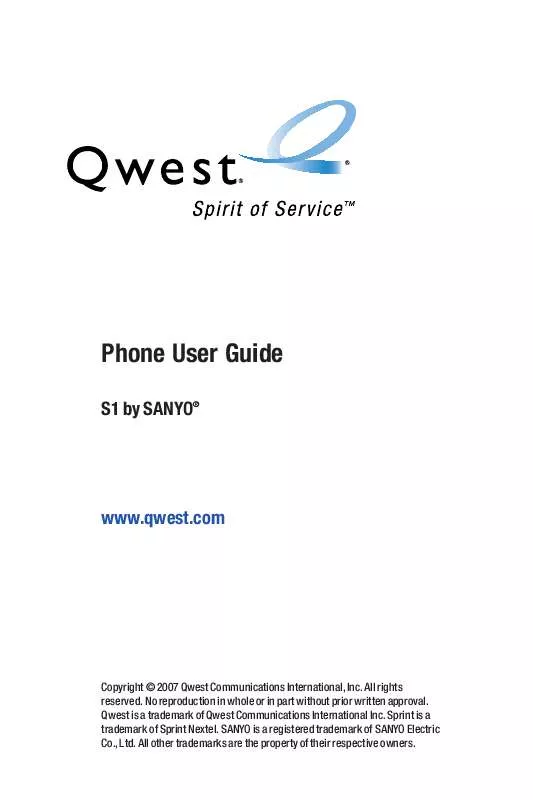
 SANYO S1 SPRINT (3403 ko)
SANYO S1 SPRINT (3403 ko)
