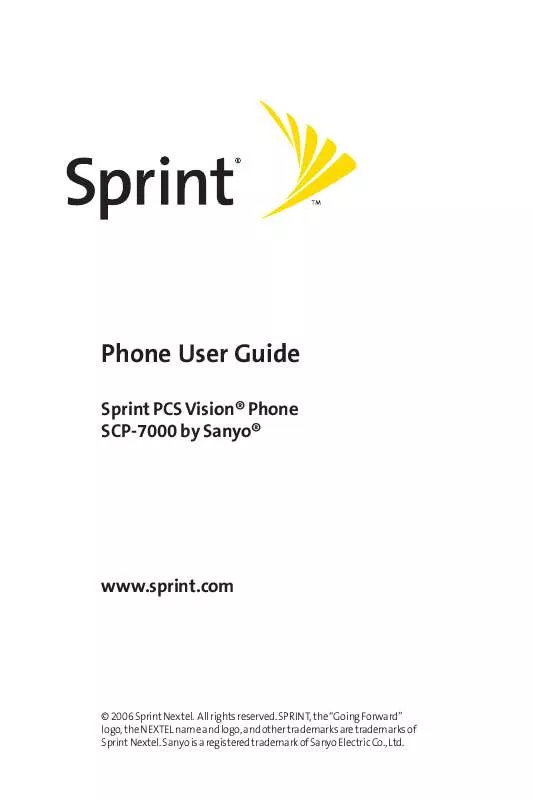User manual SANYO SCP-7000 SPRINT
Lastmanuals offers a socially driven service of sharing, storing and searching manuals related to use of hardware and software : user guide, owner's manual, quick start guide, technical datasheets... DON'T FORGET : ALWAYS READ THE USER GUIDE BEFORE BUYING !!!
If this document matches the user guide, instructions manual or user manual, feature sets, schematics you are looking for, download it now. Lastmanuals provides you a fast and easy access to the user manual SANYO SCP-7000. We hope that this SANYO SCP-7000 user guide will be useful to you.
Lastmanuals help download the user guide SANYO SCP-7000.
Manual abstract: user guide SANYO SCP-7000SPRINT
Detailed instructions for use are in the User's Guide.
[. . . ] Phone User Guide
Sprint PCS Vision® Phone SCP-7000 by Sanyo®
www. sprint. com
© 2006 Sprint Nextel. SPRINT, the "Going Forward" logo, the NEXTEL name and logo, and other trademarks are trademarks of Sprint Nextel. Sanyo is a registered trademark of Sanyo Electric Co. , Ltd.
Table of Contents
Welcome to Sprint . . 2
Getting Started With Sprint PCS Service . [. . . ] To dial a service from your Contacts:
1. Select
> Contacts > Services.
2. Select Cust Service, Dir Assistance, Account Info,
Sprint Operator, or Voice Command.
3. or Press Options (right softkey) and then select Call or Call:Speaker On.
To dial a service from standby mode using your keypad:
1. Dial the appropriate service number:
Customer Service Sprint 411
GHI
Shift
ABC
Account Info.
Shift
GHI
Sprint Operator Voice Command
Shift
2. Press
to place the call.
Contacts
Section 2F: Using Contacts
115
Section 2G
Using the Phone's Calendar and Tools
In This Section
Using Your Phone's Calendar (page 117) Using the Call Alarm Feature (page 121) Using Your Phone's Alarm Clock (page 124) Using Your Phone's Tools (page 125) Personal Information Management (page 128)
Your phone is equipped with several personal information management features that help you manage your busy lifestyle. This section shows you how to use these features to turn your phone into a time management planner that helps you keep up with your contacts, schedules, and commitments.
116
Section 2G: Using the Phone's Calendar and Tools
Using Your Phone's Calendar
Displaying Your Calendar
To display your calendar: Select
Tip:
Calendar & Tools
> Calendar.
The current day is framed by a rectangle. In a no-service area or an analog service area, it's necessary to set the actual time and date to use the Calendar function. Set the currentTime/Date by using numeric keys and/or the navigation key (Right/Left: move cursor, Up/Down: change value). You can set any time from 12:00 AM, Jan 1, 2000 to 11:59 PM, Dec 31, 2099.
Adding an Event to the Calendar
Your Calendar helps organize your time and reminds you of important events (up to 100 events). Select
> Calendar and select the day to which you wish to add an event.
2. Select Options (right softkey) > Add Event > Schedule. Enter the description using your keypad and press 4. Description to enter a description of your event (up to 14 characters). Location to edit the location of your event (up to 14 characters). 117
Section 2G: Using the Phone's Calendar and Tools
Alarm Time to edit the alarm time (number of hours or minutes before the event starts). The default alarm time is 10 minutes before an event. Repeat to set the event's repeating status. Select None, Daily, Weekly, Monthly, or Yearly.
5. Press Save (left softkey) to schedule the event.
Tip:
The date for which you have scheduled events is indicated with a triangle. Press the navigation key up or down to scroll by week through the calendar and the Side Volume key to scroll by month.
Event Alerts
There are several ways your phone alerts you to scheduled events: By playing the alert tone (depending on the ringer type and ringer volume setting). [. . . ] SprintTotal Equipment Protection provides the combined coverage of the Sprint Equipment Replacement Program and the Sprint Equipment Service and Repair Program, both of which are available separately. Each of these programs may be signed up for within 30 days of activating your phone. For more details, please visit your nearest Sprint Store or call Sprint at 1-800-584-3666.
Warranty
Section 4B: Warranty
229
Manufacturer's Warranty
Manufacturer's Limited Warranty
SANYO FISHER COMPANY ("SANYO") offers you, the original purchaser who has purchased the enclosed subscriber unit ("Product") only from an authorized dealer in the United States, a limited warranty that the Product, including accessories in the Product's package, will be free from defects in material or workmanship as follows: A. ONE (1) YEAR LIMITED WARRANTY: For a period of one (1) year from
the date of original purchase, SANYO will, at its option, either repair or replace a defective Product (with new or rebuilt parts/replacements).
B. [. . . ]
DISCLAIMER TO DOWNLOAD THE USER GUIDE SANYO SCP-7000 Lastmanuals offers a socially driven service of sharing, storing and searching manuals related to use of hardware and software : user guide, owner's manual, quick start guide, technical datasheets...manual SANYO SCP-7000