User manual SAS SAS 9.1.3 INTELLIGENCE PLATFORM INSTALLATION EDITION 5
Lastmanuals offers a socially driven service of sharing, storing and searching manuals related to use of hardware and software : user guide, owner's manual, quick start guide, technical datasheets... DON'T FORGET : ALWAYS READ THE USER GUIDE BEFORE BUYING !!!
If this document matches the user guide, instructions manual or user manual, feature sets, schematics you are looking for, download it now. Lastmanuals provides you a fast and easy access to the user manual SAS SAS 9.1.3 INTELLIGENCE PLATFORM. We hope that this SAS SAS 9.1.3 INTELLIGENCE PLATFORM user guide will be useful to you.
Lastmanuals help download the user guide SAS SAS 9.1.3 INTELLIGENCE PLATFORM.
You may also download the following manuals related to this product:
Manual abstract: user guide SAS SAS 9.1.3 INTELLIGENCE PLATFORMINSTALLATION EDITION 5
Detailed instructions for use are in the User's Guide.
[. . . ] SAS 9. 1. 3 Intelligence Platform
®
Installation Guide Fifth Edition
The correct bibliographic citation for this manual is as follows: SAS Institute Inc. SAS ® 9. 1. 3 Intelligence Platform: Installation Guide, Fifth Edition. SAS® 9. 1. 3 Intelligence Platform: Installation Guide, Fifth Edition Copyright © 2006, SAS Institute Inc. , Cary, NC, USA ISBN-13: 9781599942827 ISBN-10: 1599942828 All rights reserved. Produced in the United States of America. [. . . ] c Click Next.
If you are using a custom plan, complete these steps:
a Select the Specify the project directory that contains a
customized plan radio button.
b In the box below the radio button, enter the path to the directory that
contains your plan. xml file. (This is the project directory that you created earlier to hold your custom deployment plan. ) c If you do not see the contents of your plan in the lower part of the window, click Refresh. d Click Next.
Installing and Configuring Your SAS Software
4
Specify Which Components to Install
57
8 Select the machine on which you are installing software and the products that you
want to install. To do this, complete the following steps:
a Select the machine on which you are installing software from the Machine
drop-down list. (In the following example, this option is dimmed because the plan is for a single-machine installation. ) Typically, an entry in the list describes a tier in your system's architecture, such as Server Tier. b Deselect any products that you do not want to install. Be sure to deselect the boxes next to third-party products that you have already installed. The only third-party products that you should leave selected are PostgreSQL, Xythos WebFile Server, and the Java Runtime Environment (SAS Private Version). c Click Next.
58
Specify Which Components to Install
4
Chapter 6
9 Specify the location at which you want to install your SAS software.
10 Indicate whether you want to install help files in the currently selected language
only or in all available languages.
Installing and Configuring Your SAS Software
4
Specify Which Components to Install
59
11 Review the list of products that you have chosen to install, and start the
installation.
At this point, the SAS Software Navigator begins installing your SAS software.
60
Install the Software
4
Chapter 6
Install the Software
Overview of Installing the Software
After you have told the SAS Software Navigator to start installing software, it presents you with a window in which you can track the progress of the installation, and it begins installing the products in the list.
It installs these products in the order shown in the list. You will encounter two types of installations:
3 silent installations 3 interactive installations
Silent Installations
The products with a blue sphere to the left of them are installed silently. No user interaction is required for these installations.
Interactive Installations
For products that do not have a blue sphere to the left of them, user interaction is required. For instance, when the navigator begins the installation of the SAS Foundation on a Windows metadata server machine, it starts the following installation program.
Installing and Configuring Your SAS Software
4
Start of the Configuration Wizard
61
You use this installation program and the corresponding documentation to install the product. CAUTION:
When you are installing the SAS Foundation on a UNIX system and see the message "Prompt for root password later during this run?" answer Y. As the message in the installation program explains, "Certain SAS products and features employ functionality that requires SAS to check user ID authentication and file access authorizations. This in turn necessitates that certain files within your SAS installation have setuid permissions and be owned by root. " Of course, you will have to enter the root password later in the installation. 4
Install any other products that cannot be installed silently in a similar manner.
Start of the Configuration Wizard
If there are configurable components in the list of products to be installed, the last item in the navigator's list will be the SAS Configuration Wizard. When the navigator reaches this item, it will start the wizard, which you use to configure the software that you just installed.
62
Configuring Software Using the SAS Configuration Wizard
4
Chapter 6
For information about how to run the SAS Configuration Wizard, see the following section.
Configuring Software Using the SAS Configuration Wizard
Overview of Configuring Software Using the SAS Configuration Wizard
Your interaction with the SAS Configuration Wizard can be broken down into a number of phases: 3 First, you specify some preliminary information, such as the language in which the wizard should display its messages and prompts. 3 The wizard then prompts you for information that it knows it will need when it configures the current machine. For example, the wizard might prompt you for information about the user accounts that you created in Chapter 2. 3 The wizard continues to obtain input from you by enabling you to edit a set of advanced properties in a text file. After you have edited these properties--or if you indicate that you do not need to edit them--the wizard performs as much automated configuration of the machine as possible. 3 If you are configuring Xythos WebFile Server on the current machine, the SAS Configuration Wizard starts a program--SASWFS--that you use to configure this product. [. . . ] SAS Data Integration Studio can also use SAS/ CONNECT software for interactive access to remote libraries.
SAS/SHARE server
the result of an execution of the SERVER procedure, which is part of SAS/SHARE software. A server runs in a separate SAS session that services users' SAS sessions by controlling and executing input and output requests to one or more SAS data libraries.
Glossary 115
service
one or more application components that an authorized user or application can call at any time to provide results that conform to a published specification. For example, network services transmit data or provide conversion of data in a network, database services provide for the storage and retrieval of data in a database, and Web services interact with each other on the World Wide Web. See also SAS Foundation Services.
servlet
a Java program that runs on a Web server. [. . . ]
DISCLAIMER TO DOWNLOAD THE USER GUIDE SAS SAS 9.1.3 INTELLIGENCE PLATFORM Lastmanuals offers a socially driven service of sharing, storing and searching manuals related to use of hardware and software : user guide, owner's manual, quick start guide, technical datasheets...manual SAS SAS 9.1.3 INTELLIGENCE PLATFORM

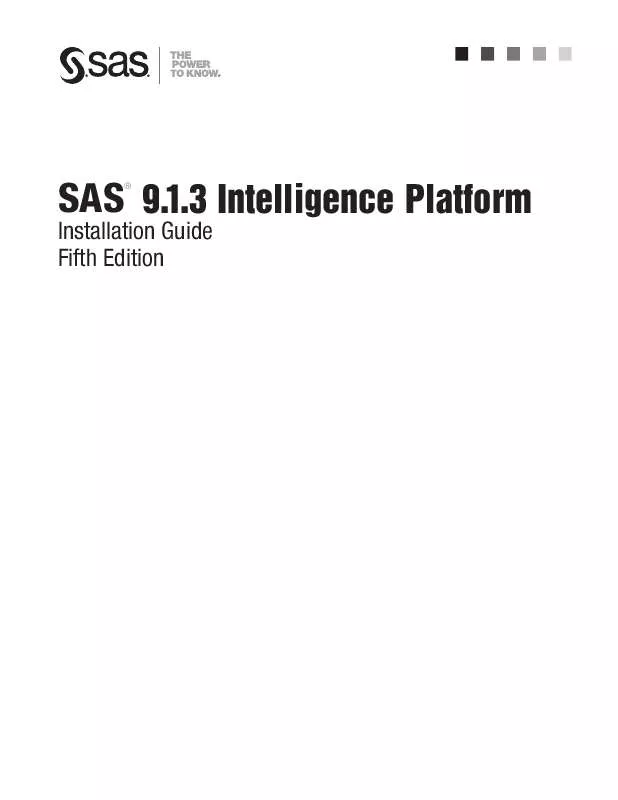
 SAS SAS 9.1.3 INTELLIGENCE PLATFORM PRE-INSTALLTIATION CHECKLISTS EDITION 2 (617 ko)
SAS SAS 9.1.3 INTELLIGENCE PLATFORM PRE-INSTALLTIATION CHECKLISTS EDITION 2 (617 ko)
 SAS SAS 9.1.3 INTELLIGENCE PLATFORM TROUBLESHOOTING YOUR INITIAL INSTALLATION (1511 ko)
SAS SAS 9.1.3 INTELLIGENCE PLATFORM TROUBLESHOOTING YOUR INITIAL INSTALLATION (1511 ko)
