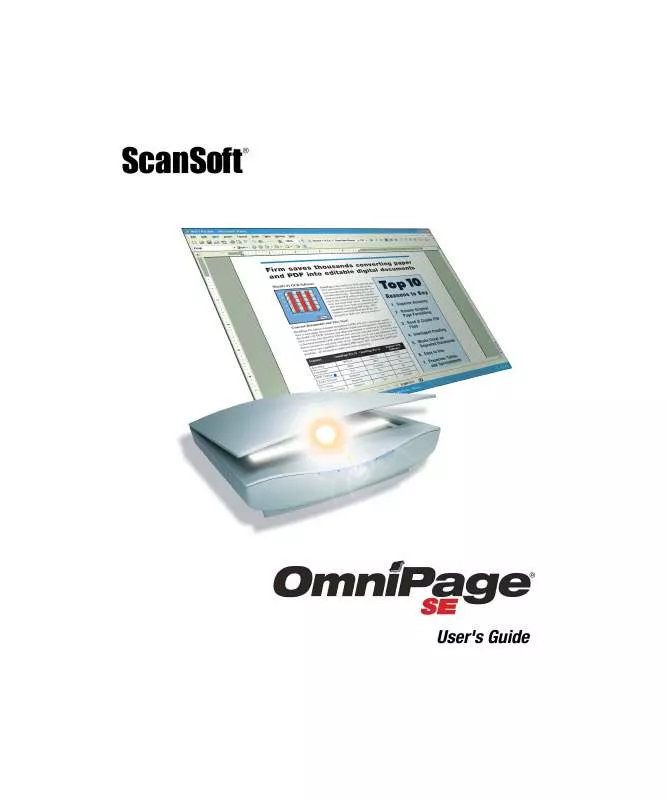User manual SCANSOFT OMNIPAGE SE 12
Lastmanuals offers a socially driven service of sharing, storing and searching manuals related to use of hardware and software : user guide, owner's manual, quick start guide, technical datasheets... DON'T FORGET : ALWAYS READ THE USER GUIDE BEFORE BUYING !!!
If this document matches the user guide, instructions manual or user manual, feature sets, schematics you are looking for, download it now. Lastmanuals provides you a fast and easy access to the user manual SCANSOFT OMNIPAGE SE 12. We hope that this SCANSOFT OMNIPAGE SE 12 user guide will be useful to you.
Lastmanuals help download the user guide SCANSOFT OMNIPAGE SE 12.
Manual abstract: user guide SCANSOFT OMNIPAGE SE 12
Detailed instructions for use are in the User's Guide.
[. . . ] provides this publication "As Is" without warranty of any kind, either express or implied, including but not limited to the implied warranties of merchantability or fitness for a particular purpose. Some states or jurisdictions do not allow disclaimer of express or implied warranties in certain transactions; therefore, this statement may not apply to you. Nuance reserves the right to revise this publication and to make changes from time to time in the content hereof without obligation of Nuance to notify any person of such revision or changes.
TRA D E M A R K S A N D CR E D I T S
Nuance, the Nuance logo, ScanSoft, OmniPage, PaperPort, True Page, Direct OCR, Logical Form Recognition, RealSpeak and ASR-1600 are registered trademarks or trademarks of Nuance Communications, Inc. , in the United States of America and/or other countries. All other company names or product names referenced herein may be the trademarks of their respective holders.
T H I R D PA R T Y LICE N S E S / NO T I C E S
Please see acknowledgements/notices at the end of this guide.
Nuance Communications, Inc.
1 Wayside Road Burlington, MA 01803-4609 U. S. A.
Nuance Belgium BVBA
Guldensporenpark 32 BE-9820 Merelbeke Belgium
C
ONTENTS
5
7 New features in OmniPage 15
WE L C O M E IN S T A L L A T I O N
AND SETUP
9
9 10 11 13 14 15 15 16
System requirements Installing OmniPage Setting up your scanner with OmniPage How to start the program Registering your software Activating OmniPage Uninstalling the software How to use OmniPage with PaperPort
US I N G OM N I PA G E
OmniPage Documents The OmniPage Desktop Basic Processing Steps
17
17 18 19
PROCESSING
DOCUMENTS
21
21 23 25 25 26 28 29 31 32 33 35 37 37 38
Quick Start Guide Processing methods Manual processing Processing with workflows Processing from other applications Processing with the Batch Manager Defining the source of page images Document to document conversion Describing the layout of the document Preprocessing Images Image Enhancement Tools Using Image Enhancement History Saving and applying templates Image Enhancement in Workflows
OmniPage SE User's Guide
3
Zones and backgrounds Table grids in the image Using zone templates
38 42 42
PROOFING
AND EDITING
45
45 46 47 48 49 50 50 52 54 55 56
The editor display and views Proofreading OCR results Verifying text The Character Map User dictionaries Languages Training Text and image editing On-the-fly editing Reading text aloud Working with Forms
SAVING
AND EXPORTING
Saving and Exporting Saving original images Saving recognition results Sending pages by mail Other export targets
59
59 60 61 65 65
WO R K F L O W S
Workflow Assistant Batch Manager Creating new jobs Watched folders Watched mailboxes Barcode processing Voice recognition
67
69 73 74 78 79 80 81
TECHNICAL IN D E X
4
INFORMATION
83
83
Troubleshooting
89
Contents
Welcome
Welcome to this OmniPage® 15 text recognition program, and thank you for choosing our software! [. . . ] Voice-driven proofing is available in OmniPage Professional 15. See "Voice recognition" on page 82. The proofreader's suggestions are numbered. Speak the number of the suggestion you want to accept.
Verifying text
After performing OCR, you can compare any part of the recognized text against the corresponding part of the original image, to verify that the text was recognized correctly. The verifier tool is in the Formatting toolbar. The verifier can also be controlled from the Tools menu. Hover the cursor over a verifier display to obtain the verifier toolbar. Use it as follows:
How much context for dynamic verifier?· one word · three words (current + neighbors) · whole image line zoom in/out
Verifying text
47
To turn the Verifier on, click the Verifier tool or press F9. To turn it off, click the Verifier tool again, press F9 again, or press Esc. A full list of verifier keyboard shortcuts is available in the Online Help.
The Character Map
The Character Map is a dockable tool giving you aid in proofing. While editing a user dictionary, you can import a word list from a plain text file to add words to the dictionary quickly. Each word must be on a separate line with no punctuation at the start or end of the word. The Remove button lets you remove the selected user dictionary from the list. OmniPage SE does not support importing and exporting User Dictionaries. To embed a user dictionary in an OmniPage Document, load it and save to the file type OmniPage Document (Extended). OmniPage SE does not support Extended OmniPage Documents.
User dictionaries
49
Languages
The program can read over 50 languages with three alphabets: Latin, Greek and Cyrillic. See the list in the OCR panel of the Options dialog box. It shows which languages have dictionary support. A listing is also provided on the Nuance web site. In addition to user dictionaries, specialized dictionaries are available for certain professions (currently medical, legal and financial) for some languages. See the list and make selections in the OCR panel of the Options dialog box. [. . . ] Zlib copyright © 1995-1998 Jean-loup Gailly and Mark Adler. This product was developed using Kakadu software. The word verification, spelling and hyphenation portions of this product are based in part on Proximity Linguistic Technology. The Proximity Hyphenation System © Copyright 1988. [. . . ]
DISCLAIMER TO DOWNLOAD THE USER GUIDE SCANSOFT OMNIPAGE SE 12 Lastmanuals offers a socially driven service of sharing, storing and searching manuals related to use of hardware and software : user guide, owner's manual, quick start guide, technical datasheets...manual SCANSOFT OMNIPAGE SE 12