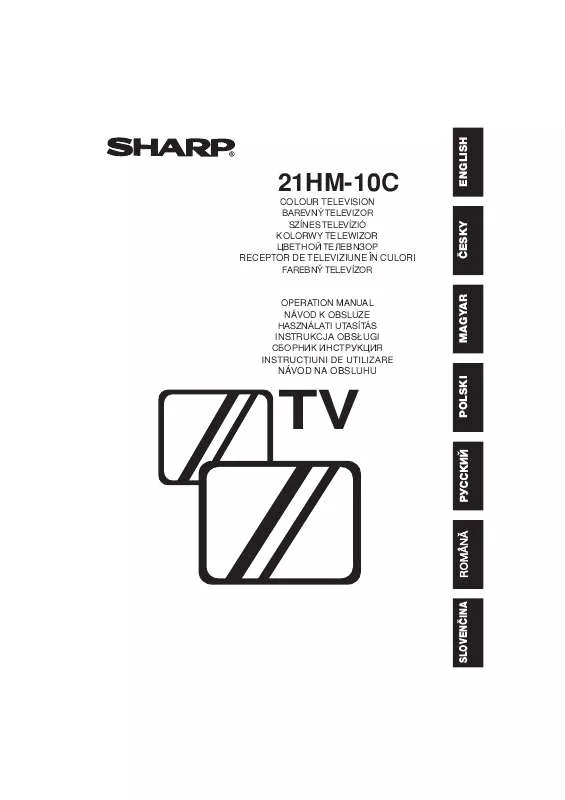Detailed instructions for use are in the User's Guide.
[. . . ] This can cause fire, electrical shock or electrical failure. Do not place a flower vase or anything else containing liquid on the TV set, as liquid spilt on the TV set can cause serious problems.
CAUTION: Make sure that the main power is switched off when going out.
1
ENGLISH
Contents
General Information Safety Precautions . . . . . . . . . . . . 2 Remote Control Battery Installation . . . . . . . . . . . . . . . . . . . . . . 2 Installing your TV Aerial Connections . . . . . . . . . . . . [. . . ] · Make sure to execute AUTO TUNING until tuning is complete. When EXIT has been selected during tuning or when the power has been turned off and then turned on again, the AUTO TUNING screen will be displayed. · When the Child Lock is set, it is not possible to enter the Tuning mode. This is to make sure that Child Lock is not over-ridden by re-tuning the set. (To cancel Child Lock please refer to page 19. )
5
ENGLISH
Channel Setting (Continued)
This section describes how to tune your TV manually and to store channels in the order you prefer. The following steps are carried out using the remote control.
Manual Tuning
Setting a TV station to a desired programme position
MENU
TV/VIDEO
1
Press screen.
to call the MAIN menu
1 4 7
2 5 8 0
CH
3 6 9
<PR> SORT EXIT
2
MENU
Press
CH
or
CH
to select
MENU
"<PR>", and press
.
<PR> SORT EXIT
CH
3
TV
Press CH or CH to select the "PR" position, and select the programme number (199) with or .
PRÁ1 SKIP FINE SYS
CHÁ1 OFF D/K OFF EXIT
4
Press CH or CH to select "CH", and directly select the channel number if known, using or .
PRÁ1 SKIP FINE SYS
CHÁ1 OFF D/K OFF EXIT
5
Press
CH
or
CH
to select
"SYS", and press to change the SYSTEM. The system switches between SECAM-B/G, D/K and PAL-B/G, D/K.
MENU
PRÁ1 SKIP FINE SYS
CHÁ1 OFF D/K OFF EXIT
Sound System SECAM-D/K PAL -D/K SECAM-B/G PAL-B/G
On screen display D/K B/G
6
Channel Setting (Continued)
TV/VIDEO
6
Repeat steps 3 and 5 if you wish to set other channels.
PRÁ1 SKIP FINE SYS CHÁ1 OFF D/K OFF EXIT
1 4 7
2 5 8 0
CH
3 6 9
7
MENU
Press
CH
or
CH
to select
MENU
"EXIT", and press the normal screen.
to return to
PRÁ1 SKIP FINE SYS CHÁ1 OFF D/K OFF EXIT
CH
NOTE
If there is no sound and the key mark ( ) is displayed after setting the channels, the Child Lock Mode has been activated. To cancel the settings, make sure to set key mark ( ) to OFF.
TV
7
ENGLISH
Channel Setting (Continued)
Fine Tuning
This function lets you easily fine-tune the TV set to improve reception and picture quality.
MENU
TV/VIDEO
1
Press screen.
to call the MAIN menu
1 4 7
2 5 8 0
CH
3 6 9
<PR> SORT EXIT
2
MENU
Press
CH
or
CH
to select
MENU
"<PR>", and press
.
<PR> SORT EXIT
CH
3
TV
Press CH or CH the "FINE" position.
to select
PRÁ1 SKIP FINE SYS CHÁ1 OFF D/K OFF
EXIT
4
Press and hold or until the best tuning position is found.
PRÁ1 SKIP FINE SYS CHÁ1 OFF D/K OFF
EXIT
5
Press
CH
or
CH
to select
MENU
"EXIT", and press the normal screen.
to return to
PRÁ1 SKIP FINE SYS CHÁ1 OFF D/K OFF
EXIT
8
Channel Setting (Continued)
Skipping Programmes
This function lets you skip vacant channels or channels that you never watch when you select or CH . channels with CH
Setting Skip
MENU
TV/VIDEO
1
Press screen.
to call the MAIN menu
1 4 7
2 5 8 0
CH
3 6 9
<PR> SORT EXIT
2
MENU
Press
CH
or
CH
to select
MENU
"<PR>", and press
.
<PR> SORT EXIT
CH
3
TV
Press CH or CH to select the "PR" position, and select the programme number (199) you wish to skip with or .
PRÁ3 SKIP FINE SYS
CHÁ4 OFF D/K OFF EXIT
4
Press
CH
or
CH
to select
MENU
"SKIP", and press to select "SKIP ON". The programme number will turn from white to red.
PRÁ3 SKIP FINE SYS
CHÁ4 ON D/K OFF EXIT
5
Repeat steps 3 and 4 if you wish to skip other programmes. Press
CH
6
or
CH
to select
MENU
"EXIT", and press the normal screen.
to return to
PRÁ3 SKIP FINE SYS CHÁ4 ON D/K OFF EXIT
9
ENGLISH
Channel Setting (Continued)
Cancelling Skip
MENU
TV/VIDEO
1
Press screen.
to call the MAIN menu
1 4 7
2 5 8 0
CH
3 6 9
<PR> SORT EXIT
2
MENU
Press
CH
or
CH
to select
MENU
"<PR>", and press
.
<PR> SORT EXIT
CH
3
TV
Press CH or CH to select the "PR" position, and select the programme number (199) for which you wish to cancel skip with or . or CH , and select Using CH "SORT" by pressing
MENU
1 4 7
2 5 8 0
CH
3 6 9
.
<PR> SORT EXIT
2
MENU
Select channel 13 in the preset or channel 9 field using CH
CH
SORT 1CH 2 2CH 3 3CH19 4CH 5 5CH 8 6CH 9 7CH1Á 8CH12 9CH13 1ÁCH16 11CH17 12CH2Á
1/6 13CH7Á 14CH71 15CC 1 16CC 2 17CC 3 18CC 4
and
or
MENU
and set it
CH
by pressing
.
EXIT
3
TV
Using
MENU
CH
or
CH
and
or
SORT
1/6
select "DELETE" and press .
1CH 2 7CH1Á 13CH7Á 2CH 3 8CH12 14CH71 3CH19 9CH13 15CC 1 4CH 5 1ÁCH16 16CC 2 5CH 8 11CH17 17CC 3 6CH 9 12CH2Á 18CC 4 SELECTED:CH 13 MOVE DELETE EXIT
4
MENU
Pressing will delete channel 13 in the preset channel 9 field and replace it by channel 16.
SORT 1CH 2 2CH 3 3CH19 4CH 5 5CH 8 6CH 9 7CH1Á 8CH12 9CH16 1ÁCH17 11CH2Á 12CH7Á
1/6 13CH71 14CC 1 15CC 2 16CC 3 17CC 4 18CC 5
EXIT
5
Select "EXIT" using
CH
CH
or
SORT 1/6 7CH1Á 8CH12 9CH16 1ÁCH17 11CH2Á 12CH7Á 13CH71 14CC 1 15CC 2 16CC 3 17CC 4 18CC 5 1CH 2 2CH 3 3CH19 4CH 5 5CH 8 6CH 9
and
or
, and press
MENU
to return to the TV Screen.
EXIT
12
Basic Operation
Watching a TV Programme
Preparation | Turning on the power on the TV set.
Press .
POWER button POWER/ON TIMER indicator
CHANNEL UP or DOWN button VOLUME UP or DOWN button
If a picture appears on the screen, go to step 2. If a picture does not appear on the screen, go to step 1.
1
Turning on the power
Press .
PR 1
A picture appears on the screen.
TV/VIDEO
1 4 7
2 5 8 0
CH
3 6 9
2
5
Selecting the programmes
PR 5
Example: When selecting programme position 5 When selecting programme position 23
2 3
PR --
PR 2-
PR 23
CH MENU
3
Adjusting the volume
CH
PR 1
CH
Decreases the volume
Increases the volume
TV
NOTE
If you go away on a trip or will not be at home for a considerable length of time, as a safety precaution, please unplug the cord from the outlet.
13
ENGLISH
Picture Adjustment
Adjusting the Picture
Picture quality (CONTRAST, COLOUR, BRIGHTNESS, SHARPNESS) are adjustable in this menu.
MENU
TV/VIDEO
1
Press screen.
to call the MAIN menu
1 4 7
2 5 8 0
CH
3 6 9
<PR> SORT EXIT
2
MENU
Press "
CH
or
CH
to select
MENU
", and press
.
<PR> SORT EXIT
CH
3
TV
Press CH or CH the items to adjust.
Selected item
to select
CONTRAST COLOUR BRIGHTNESS SHARPNESS TINT N TINT NORMAL
TINT N ON EXIT
4
Adjust the picture quality to your liking with or .
5
6
Repeat steps 3 and 4 above to adjust other items.
TINT N OFF
EXIT
By selecting "N" you can reset the picture parameters to the factory setting.
MENU
Press to restore the factory setting "N ON" mode.
TINT N OFF
EXIT
7
You can clear the on-screen display by selecting "EXIT" using
MENU
CH
or
CH
, and press
.
TINT N ON
EXIT
14
Timer Setting
ON Timer
Automatically turns the power ON after the set time has passed.
MENU
TV/VIDEO
1 4 7
2 5 8 0
CH
3 6 9
1 2
3
Press screen. Press "
CH
to call the MAIN menu
or
CH
to select .
", and press
MENU
<PR> SORT EXIT
Press CH or " ON" mode.
CH
to select
CH MENU
ON OFF
ÁÁ. ÁÁ ÁÁ. ÁÁ EXIT
4
TV
Press or to set the time. increments)
ON OFF Á8. 3Á ÁÁ. ÁÁ EXIT
5
Press
to set the TV into
Standby mode. The Power/On Timer indicator flashes red. When the preset time (in the above example, 8 hours and 30 minutes) has passed, the power turns ON.
NOTE
· In order to know when the ON Timer programme has been run properly, when the TV is in the standby mode, the ON Timer indicator remains flashing in red. · As a safety precaution, in case nobody is at home when the television switches on automatically, the television will disconnect itself automatically within 120 minutes; any button of the remote control functions should be pressed, if it is to remain ON. · In the event of a power cut, disconnection from the plug, or the television is switched off at the mains switch, all the data in the ON Timer will be cancelled. · The TIMER settings will remain if you exit the TIMER setting screen after setup.
15
ENGLISH
Timer Setting (Continued)
OFF Timer
Automatically turns the power OFF after the set time has passed.
MENU
TV/VIDEO
1 4 7
2 5 8 0
CH
3 6 9
1 2
3
Press screen. Press "
CH
to call the MAIN menu
or
CH
to select .
", and press
MENU
<PR> SORT EXIT
Press CH or " OFF" mode.
CH
to select
CH MENU
ON OFF
ÁÁ. ÁÁ ÁÁ. ÁÁ EXIT
4
TV
Press or to set the time. increments) The timer starts to count down.
ON OFF
ÁÁ. ÁÁ Á1. 3Á EXIT
5
After setting the time, select or "EXIT" by pressing CH
MENU
CH
and press . [. . . ] If the problem cannot be corrected by the use of this guide, pull the power plug out from the electrical outlet and call for service.
Check if the Brightness or Contrast setting in the picture setting mode might be all the way to the minus side.
Possible Causes/Solutions
If outside antenna is used, check for broken wires
Turn off using the Main Power button, then turn ON again after a minute
Antenna not connected to terminal at the back of the TV set
Try a new channel to check for possible station trouble
Check batteries in the Remote Control
Main Power button of TV not ON
Check for local interference
Try fine tuning to correct
Adjust COLOUR control
Quick Service Check List
Problems
Remote control does not work Bars on screen Picture distorted Picture rolls vertically No colour Poor reception on some channels Picture weak Picture lines or streaks Picture ghosting Picture blurred Sound OK, picture poor Picture OK, sound poor No picture or sound It is not possible to tune the set
This unit is equipped with a microprocessor. Its performance could be adversely affected by external electrical noise or interference. If this should happen, unplug the unit and plug it in again after a few minutes.
22
Check that Child Lock is not activated
Increase the volume
TV not plugged in Outlet power OFF
Specifications
Model 1. Reception Channels 21HM-10C CCIR TV Standard System PAL-D/K, B/G, SECAM-D/K, B/G Colour System: PAL, SECAM Field Frequency: PAL 50/60 Hz Capability VHF: E2 - E12 CH , R1 - R12 CH UHF: E 21 - E 69 CH CATV: S1 - S20, S21 - S41 (Hyper) AC220V-240V, 50Hz 43 W 3W 4W Width: 505 mm Height: 470 mm Depth: 474 mm 54 cm (21") 19. 6 Kg 9 cm × 5 cm Oval 75 ohms Unbalanced CE - MARK CE-MARK
4. [. . . ]