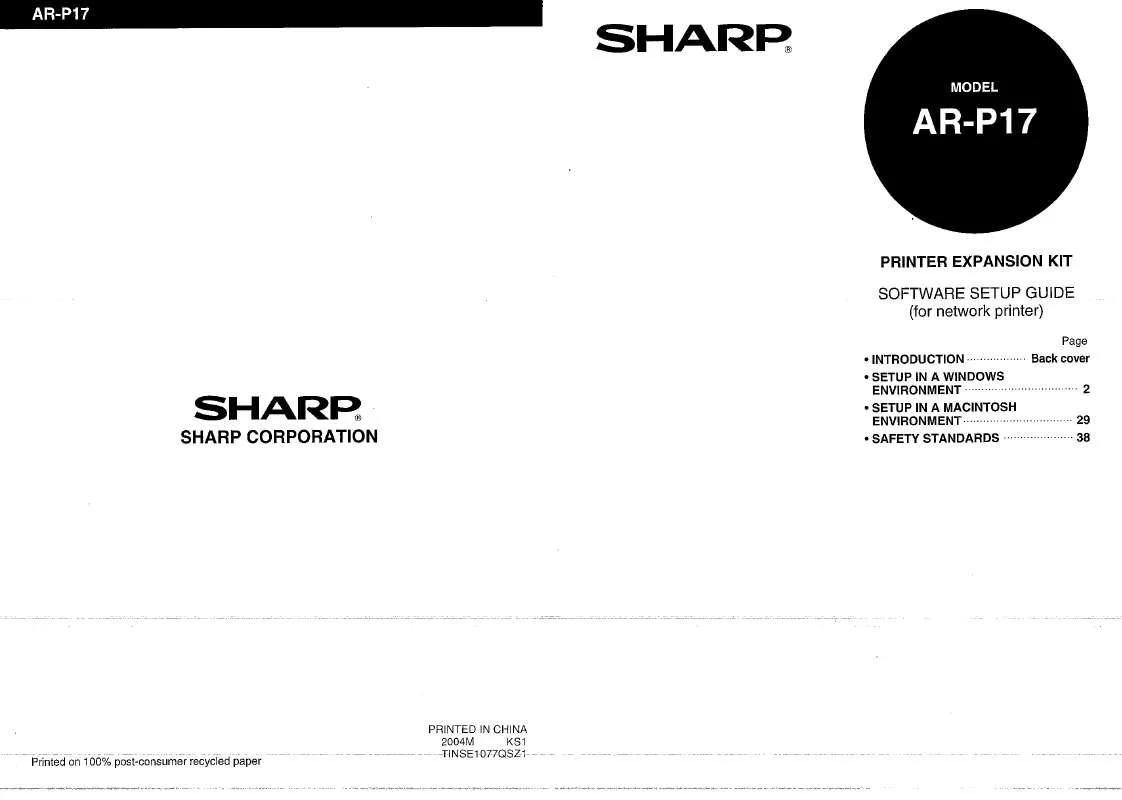Detailed instructions for use are in the User's Guide.
[. . . ] AR-P17
SHARR
PRINTER EXPANSION KIT
SOFTWARE SETUP GUIDE (for network printer)
Page
· INTRODUCTION····
Back cover
· SETUP IN A WINDOWS ENViRONMENT . . ·. . . . ·. . ·· . . ·. . . . ··. . . . . . · . . . 2
SHARR
SHARP CORPORATION
· SETUP IN A MACINTOSH ENViRONMENT · · SAFETY STANDARDS
29 38
PRINTED IN CHINA 2004M KS1
Printed on 100% post-consumer recycled paper
-TINSElOnQS~l--
INTRODUCTION
This manual explains how to install and configure the software that is required for the printer function of the SHARP digital multifunctional system AR-M230/M270 series. The procedure for viewing the on line manual is also explained. · The explanations of screens and procedures in this manual are primarily for Wlndows®XP in Windows®environments, and Mac OS X v1 0. 2 In Macintosh environments. [. . . ] in Windows 2000, click the "Start" button, select "Settings", and then click "Control Panel". Click "System", click the "Hardware" tab, and click the "Device Manager" button. In Windows 2000, double-click the
"System" icon, click the 'Hardware" tab, and click the "Device Manager"
Plug and play screen does not appear (when using a USB cable)
If the Plug and Play screen does not appear after you connect the machine to your computer with a USB cable and turn on the machine, follow the steps below to verify that the USB port is available. Click the "start" button, click "Control Panel", and then click "Performance and Maintenance". In Windows 98/Me/2000, click the "Start" button, select "Settings", and then click "Control Panel". Click "System", click the "Hardware" tab, and click the "Device Manager" button. "Universal Serial Bus controllers" will appear in the list of devices.
tffNote ~
INSTALLING THE PRINTER ADMINISTRATION UTILITY
Insert the CD-ROM into your computer's CD-ROM drive. Click the "start" button, click "My Computer" ( . :), and then double-click the CD-ROM icon ( . id ). In Windows 95/98/Me/NT 4. 0/2000, double-click "My Computer" and then double-click the CD-ROM icon. Double-click the "Setup" icon (p). Click the "Printer Administration Utility" button. To view Information on the software, click the "Display Readme" button.
. . ,
Select a sonware to be mstejed
[Soil""'"]
. . I g
!
: . :
IDicploJ'Roodme]
P, inle, Adrnini. lJalion Ulilily Thi, , , . Ulilit~ Ihat allow' "dmlni'I'otorolochock 11. . , ~alu, 01 'lh. p"nl. , . ndchange'~lIlng, .
_. . . J
'.
-s
Di, cove, and Link Tool
If the language selection screen
y
appears after you double click the "Setup" icon, select the language that you wish to use and clickthe "Next" button. (Normally the correct language is selected automatically. ) The "SOFTWARE LICENSE" window will appear. Make sure that you understand the contents of the license agreement, and then click the "Yes" button. Read the message in the "Welcome" window and then click the "Next" button. · Click the "Administrator Tools" button. :
n. 'worl
~~'~I~~n~'~h:~I~~~i~~~o", ~ne~~~~o~~~l~'~ ~d~~~::. ~:~~;~ ·
· In Windows 98/Me, double-click the
"System" icon and click the "Device
Manager" tab. In Windows 2000, double-click the
"System" icon, click the "Hardware"
button. Click the (Of ) icon beside "Other devices".
tab, and clickthe "Device Manager" button. · If the "System" icon does not appear
in Windows Me, click "view all
If you are installing the Printer Administration Utility in Windows 95, a system file must be updated before the utilitycan be Installed. For more Information, click the "Display README" button. [. . . ] "'h PS, rou"". d Ihooplionol "PS· . ". , , , , ion 101" Ih. PPD'""'0' i, nol, n, ld. d ho'o S""
Ih. , et"!'gcridolon, loDPPD
. . . Tl1isc corrjplelesttlEii{stalliitioric6fttleoccf
c
To use the PS printerdriver, the PS3 expansion kit must be installed.
software. · If you installed the printer driver, conflgure the printer driver settings as explained in "CON FIGURING THE PRINTER DRIVER" (p. 25). · If you installed the PS printer driver, the PS display font can be installed from the "PRINTER UTiLITIES" CD-ROM that accompanied the PS3 expansion kit. [. . . ]