Detailed instructions for use are in the User's Guide.
[. . . ] MX-2010U/MX-2310U/MX-3111U
START GUIDE
DIGITAL FULL COLOUR MULTIFUNCTIONAL SYSTEM
Keep this manual close at hand for reference whenever needed.
Caution!
For complete electrical disconnection, pull out the main plug. The socket-outlet shall be installed near the equipment and shall be easily accessible. Shielded interface cables must be used with this equipment to maintain compliance with EMC regulations. The equipment should be installed near an accessible socket outlet for easy disconnection.
Notice for users in the UK
MAINS PLUG WIRING INSTRUCTIONS The mains lead of this equipment is already fitted with a mains plug which is either a non-rewireable (moulded) or a rewireable type. [. . . ] · In the event of a power failure or other reason that causes the machine to suddenly turn off, turn back on the power of the machine and then proceed to turn off the machine following the correct procedures. Switching off the main power switch or removing the power cord from the outlet while any of the indicators are lit or blinking may damage the hard drive and cause data to be lost. · Switch off both the [POWER] key ( ) and the main power switch and unplug the power cord if you suspect a machine failure, if there is a bad thunderstorm nearby, or when you are moving the machine. When the main power switch is switched on, the main power indicator on the operation panel lights up. Main power indicator [POWER] key
(2) Switch the main power switch to the "
When using the fax or Internet fax function, always keep the main power switch in the "on" position.
Restarting the machine
In order for some settings to take effect, the machine must be restarted. If a message in the touch panel prompts you to restart the machine, press the [POWER] key ( ) to turn off the power and then press the key again to turn the power back on.
In some states of the machine, pressing the [POWER] key (
) to restart will not make the settings take effect. In this case, use the main power switch to switch the power off and then on.
12
OPERATION MANUALS AND HOW TO USE THEM
The instructions for this manual are separated in the following three sections.
Before using the machine
Printing and faxing from a computer
MODEL: MX-2010U MX-2310U
Directions for use
DIGITAL FULL COLOUR MULTIFUNCTIONAL SYSTEM
Software Setup Guide
BEFORE INSTALLING THE SOFTWARE
OPERATION GUIDE
Search based on what you want to do Search using the table of contents
BEFORE USING THE MACHINE COPIER PRINTER
MAKE A COPY PRINT A DOCUMENT SEND A FAX
MX-2010U/MX-2310U/MX-3111U
START GUIDE
DIGITAL FULL COLOUR MULTIFUNCTIONAL SYSTEM
SETUP IN A WINDOWS ENVIRONMENT
SETUP IN A MACINTOSH ENVIRONMENT
TROUBLESHOOTING
FACSIMILE SCANNER / INTERNET FAX DOCUMENT FILING SYSTEM SETTINGS
SCAN AN IMAGE / SEND AN INTERNET FAX
SAVE A JOB AND REUSE IT LATER
MAINTAIN THE MACHINE
TROUBLESHOOTING
Keep this manual close at hand for reference whenever needed.
Keep this manual close at hand for reference whenever needed.
About Operation Guide
Start Guide: this manual
This section explains precautions to ensure safe usage, part names and how to switch on/off the power. This section also includes important information for persons that are responsible for the maintenance of this machine. Read this section before using the machine for the first time.
Software Setup Guide (PDF)
This section explains how to install the various drivers needed when using this machine as a printer, network scanner, or fax machine. Read this section when using this machine from a computer. The Software Setup Guide is on the "Software CD-ROM".
Operation Guide (PDF)
Information on the copier, fax, and other various functions that this machine provides have been compiled into a PDF file called [Operation Guide]. Read the Operation Guide to learn how to use this machine, when you want to know more about its functions, or when you have trouble operating it. MX-2010U: The [Operation Guide] is on the "manual CD-ROM". MX-2310U/MX-3111U: The [Operation Guide] is downloaded from the machine itself.
13
How to read the Operation Guide
The [Operation Guide] can be downloaded from the machine and viewed on a computer. You can download the [Operation Guide] following the procedures below while the machine is connected to the network.
1
Confirm the machine's IP address
First, press the [SYSTEM SETTINGS] key on the operation panel and then touch [List Print (User)] when it appears on the touch panel. Next, select [NIC Page] from [Printer Test Page] and then touch the [Print] button. Confirm the machine's IP address from the printed list.
2
Insert the machine's IP address into the address bar of your web browser to access the machine.
http://machine's IP address/ User verification may be required depending on the machine's settings. Please check with the machine's administrator to obtain the account information necessary for verification.
3 4
Download the [Operation Guide]
Click [Operation Manual Download] from the page displayed. Next, select a language to download the file in from the [Language] list and then click on the [Download] button.
Double-click on the downloaded file to display the Operation Guide.
14
SPECIFICATIONS
Basic Specifications / Copier specifications
Name Type Colour Copier system Scanning resolution Gradation Original paper sizes MX-2010U/MX-2310U/MX-3111U Desktop Full colour Laser electrostatic copier Scan (B/W): 600 × 600 dpi, 600 × 400 dpi, 600 × 300 dpi Scan (full colour): 600 × 600 dpi Print: 600 × 600 dpi, equivalent to 9, 600 dpi × 600 dpi Scan: equivalent to 256 levels / Print: equivalent to 256 levels Max. A3 (11"×17") / sheets, bound documents A3 wide (12" × 18") to A5R, 5-1/2" × 8-1/2"R, Transparency film, Heavy paper, Envelopes Tray 1-4: A3, B4, A4, A4R, B5, B5R, A5R, 11" × 17", 8-1/2" × 14", 8-1/2" × 13-1/2", 8-1/2" × 13-2/5", 8-1/2" × 13", 8-1/2" × 11", 8-1/2" × 11"R, 7-1/4 × 10-1/2"R, 5-1/2" × 8-1/2"R Copy sizes Multi-bypass tray: A3 wide (12" × 18") to A5R, 5-1/2" × 8-1/2"R, Transparency film, Heavy paper, Envelopes Lost margin (leading edge): 4 mm (11/64") ± 1 mm (± 3/64) Lost margin: (trailing edge): 2 mm (6/64") - 5 mm (- 13/64) Leading edge / trailing edge: total 8 mm (21/64") or lessNear edge / far edge: total 4 mm (11/64") ± 2 mm (± 6/64") or less MX-2010U Warm-up time 45 seconds MX-2310U 20 seconds MX-2010U First-copy time Full colour: B/W: 10. 2 seconds 8. 8 seconds MX-2010U A4, 8-1/2" × 11" A4R, 8-1/2" × 11"R Continuous copying speeds* (when shifter is not in operation) B5R, 7-1/4" × 10-1/2"R B4, 8-1/2" × 14" A3, 11" × 17" 12 copies/min. MX-3111U 20 seconds MX-2310U 10. 0 seconds 7. 4 seconds MX-2310U MX-3111U 7. 9 seconds 5. 8 seconds MX-3111U Weight Dimensions Required power supply Ambient environment Storage Paper feed / capacity Max. capacity Continuous copy Copy rations Same size: 1:1 ± 0. 8 % Enlarge: 115 %, 122 %, 141 %, 200 %, 400 % Reduce: 25 %, 50 %, 70 %, 81 %, 86 % Zoom range: 25 to 400 % (25 - 200 % using RSPF) in 1 % increments, total 376 increments. [. . . ] registered in the United States Patent and Trademark Office and may be registered in certain jurisdictions. CG Omega, CG Times, Garamond Antiqua, Garamond Halbfett, Garamond Kursiv, Garamond and Halbfett Kursiv are trademarks of Monotype Imaging, Inc. and may be registered in certain jurisdictions. Albertus, Arial, Coronet, Gill Sans, Joanna and Times New Roman are trademarks of The Monotype Corporation registered in the United States Patent and Trademark Office and may be registered in certain jurisdictions. [. . . ]

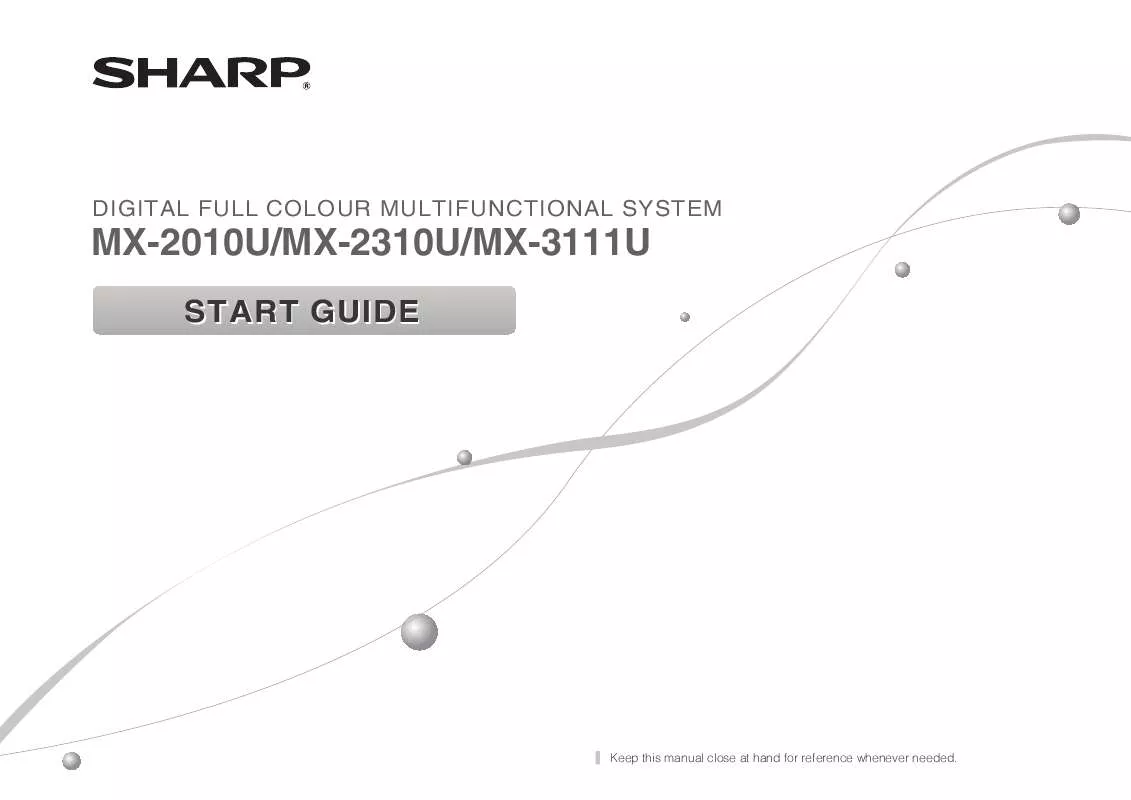
 SHARP MX-3111U DATASHEET (1596 ko)
SHARP MX-3111U DATASHEET (1596 ko)
 SHARP MX-3111U START GUIDE (1908 ko)
SHARP MX-3111U START GUIDE (1908 ko)
