Detailed instructions for use are in the User's Guide.
[. . . ] MODEL: MX-5500N MX-6200N MX-7000N
System Settings Guide
Table of Contents
About This Manual . 4 · Manuals Provided with the Machine. 5
3
SYSTEM SETTINGS (ADMINISTRATOR)
1
SYSTEM SETTINGS
System Settings . 7
Accessing the System Settings (Administrator) . [. . . ] The value can be adjusted in increments of 0. 25 mm within a range of ±2. 0 mm from the home position of each paper size. + 2 mm Position moved in the plus direction. - 2 mm Position moved in the minus direction.
Detect Standard in Auto Colour Mode
1 2 11 12
Reference position
Auto Paper Selection Setting
The paper types* that the Auto Paper Selection function will select can be specified. Select one of the following settings: · Plain Paper · Plain and Recycle Paper · Recycle Paper The Auto Paper Selection function will not select any paper types other than the paper types specified with this setting. * The paper type set for each paper tray using "Paper Tray Settings" (page 16) in the system settings (general).
When the colour mode is set to auto in copy mode, the discrimination point for detecting whether originals are colour or black and white can be set to one of 5 levels. To make it easier to detect a black and white original, adjust the setting toward [Black & White]. To make it easier to detect a colour original, adjust the setting toward [Colour].
Auto Switching of Finisher Trays
If the number of sheets on the upper finisher tray reaches the sheet limit, output will automatically switch to the lower tray.
61
Registration Adjustment
If the colours are out of place on the printed surface when colours printing is performed, the print positions of the colours can be adjusted. To perform this adjustment, touch the [Auto Adjustment] key. Touch the [Execute] key.
Optimization of a Hard Disk
This function optimizes the hard drive of the machine by defragmenting data. If a job is in progress, a message will appear and optimization will not begin until the job is finished. During optimization, the following operations are not possible: · Web page access, reception of print data · Use of keys on the operation panel · Turning off the power with the main power switch of the machine. · Auto Power Shut-Off When optimization is completed, the machine will automatically restart.
When the document filing function is frequently used and output of files seems somewhat slow, optimizing the hard drive may improve performance.
Clear All Job Log Data
This is used to clear the entire job log. (There is normally no need to use this function. ) A log file is kept of jobs run on the machine. The job log can be used to check general use of the machine. The job log can be written to a computer in CSV format using a Web browser.
62
Original Size Detector Setting
One of the five groups of standard original sizes shown below can be selected for detection by the original size detection function. Detectable original sizes Selections Document glass
AB-1 A3, A4, A4R, A5, B4, B5, B5R
Document feeder tray (automatic document feeder)
A3, A4, A4R, A5, B4, B5, B5R, 8-1/2" x 11", 8-1/2" x 14", 11" x 17" A3, A4, A4R, A5, B4, B5, B5R, 8-1/2" x 11", 11" x 17" 216 mm x 330 mm (8-1/2" x 13") A3, A4, A4R, A5, B4, 8K, 16K, 16KR, 8-1/2" x 11", 11" x 17" 216 mm x 330 mm (8-1/2" x 13") 11" x 17", 8-1/2" x 14", 8-1/2" x 11", 8-1/2" x 11"R, 5-1/2" x 8-1/2", A4, A3 11" x 17", 8-1/2" x 13" (216 mm x 330 mm ), 8-1/2" x 11", 8-1/2" x 11"R, 5-1/2" x 8-1/2", A4, A3
AB-2
A3, A4, A4R, A5, B5, B5R, 216 mm x 330 mm (8-1/2" x 13")
A4, A4R, A5, B4, 8K, 16K, 16KR AB-3
INCH-1
11" x 17", 8-1/2" x 14", 8-1/2" x 11", 8-1/2" x 11"R, 5-1/2" x 8-1/2" 11" x 17", 8-1/2" x 13" (216 mm x 330 mm ), 8-1/2" x 11", 8-1/2" x 11"R, 5-1/2" x 8-1/2"
INCH-2
Cancel Detection at Document Glass Original size detection on the document glass can be disabled. When this is done, all originals placed on the document glass are treated as special size originals.
63
Disabling of Devices
Use these settings when a peripheral device on the machine has failed or when you wish to temporarily disable a device.
Disabling of Document Feeder
Use this setting to prohibit the use of the automatic document feeder, such as when the feeder malfunctions. (When the setting is enabled, scanning is still possible using the document glass. )
Disabling of Offset
(When a saddle stitch finisher or finisher is installed. ) This setting is used to disable the offset function.
Disabling of Duplex
This is used to disable two-sided printing, such as when the duplex module malfunctions.
Disabling of Stapler
(When a saddle stitch finisher or finisher is installed. ) This setting is used to prohibit stapling, such as when the stapler unit of the finisher or the saddle stitch finisher malfunctions.
Disabling of Large Capacity Cassette
(When a large capacity tray is installed. ) This setting is used to prohibit the use of the large capacity tray, such as when it malfunctions.
Disabling of Punch
(When a punch module is installed. ) This setting is used to prohibit punching, such as when the punch module of the finisher or the saddle stitch finisher malfunctions.
Disabling of Tray Setting
This setting is used to prohibit tray settings (except for the bypass tray).
Disabling of Colour Mode
(When a colour-related problem has occurred. ) When a colour-related problem has occurred and printing is not possible, the use of colour mode can be temporarily prohibited. Black & white printing will still be allowed.
This function is only for use as an emergency measure. Once this setting is enabled, only a service technician can cancel the setting. Promptly contact your dealer or nearest authorised service representative to have a service technician cancel the setting and resolve the colour-related problem.
Disabling of Finisher
(When a saddle stitch finisher or finisher is installed. ) This setting is used to disable the saddle stitch finisher or finisher, such as when the unit malfunctions.
Disabling of Inserter
(When an inserter is installed. ) This setting is used to prohibit the use of the inserter, such as when it malfunctions.
Fusing Control Settings
This is used to set the weight of paper from 60 to 105 g/m2 (16 to 28 lbs. ) for control of fusing temperature by paper weight.
To make this setting take effect, press the [POWER] key ( [POWER] key ( ) again to turn the power on. ) to turn the power off, wait briefly, and then press the
64
Copy Function Settings
The following settings are related to copying. [. . . ] If necessary, the image is divided onto multiple sheets of paper. Auto Size Select Each received image is printed at full size when possible. When not possible, the image is automatically reduced before printing.
Fax Output Settings
These settings are used to select the number of copies and output tray for received faxes. When a finisher is installed, the finisher tray can be selected as the output tray and stapling can be selected. [. . . ]

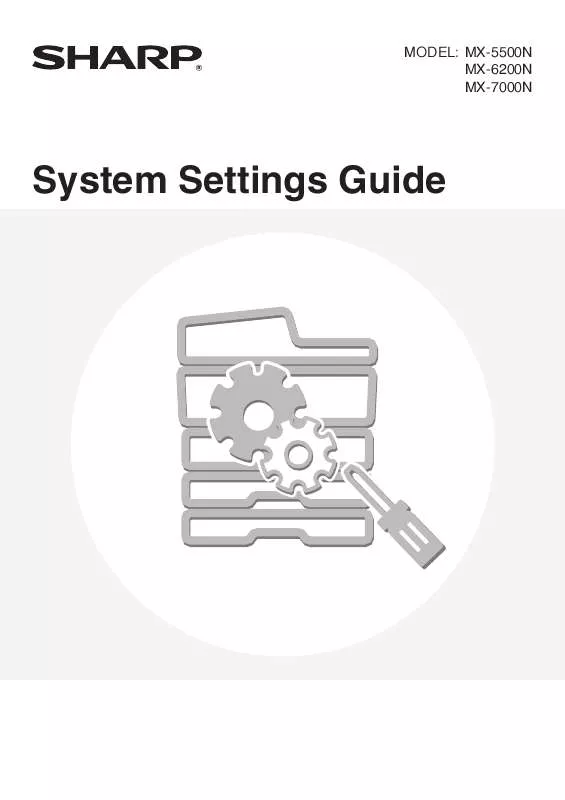
 SHARP MX-5500N/6200N/7000N annexe 1 (3230 ko)
SHARP MX-5500N/6200N/7000N annexe 1 (3230 ko)
 SHARP MX-5500N/6200N/7000N annexe 2 (1171 ko)
SHARP MX-5500N/6200N/7000N annexe 2 (1171 ko)
 SHARP MX-5500N/6200N/7000N annexe 3 (6347 ko)
SHARP MX-5500N/6200N/7000N annexe 3 (6347 ko)
 SHARP MX-5500N/6200N/7000N annexe 4 (6766 ko)
SHARP MX-5500N/6200N/7000N annexe 4 (6766 ko)
 SHARP MX-5500N/6200N/7000N annexe 5 (2919 ko)
SHARP MX-5500N/6200N/7000N annexe 5 (2919 ko)
 SHARP MX-5500N/6200N/7000N annexe 6 (1015 ko)
SHARP MX-5500N/6200N/7000N annexe 6 (1015 ko)
 SHARP MX-5500N/6200N/7000N annexe 7 (3057 ko)
SHARP MX-5500N/6200N/7000N annexe 7 (3057 ko)
 SHARP MX-5500N/6200N/7000N OPERATION MANUALSCANNER (3230 ko)
SHARP MX-5500N/6200N/7000N OPERATION MANUALSCANNER (3230 ko)
 SHARP MX-5500N/6200N/7000N OPERATION MANUALSAFETY GUIDE (1171 ko)
SHARP MX-5500N/6200N/7000N OPERATION MANUALSAFETY GUIDE (1171 ko)
 SHARP MX-5500N/6200N/7000N OPERATION MANUALDOCUMENT FILING GUIDE (1015 ko)
SHARP MX-5500N/6200N/7000N OPERATION MANUALDOCUMENT FILING GUIDE (1015 ko)
