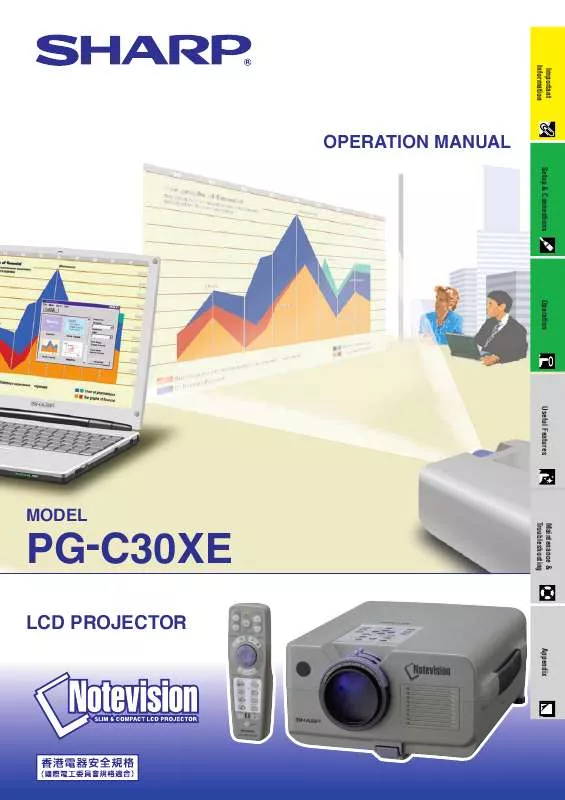User manual SHARP PG-C30XE
Lastmanuals offers a socially driven service of sharing, storing and searching manuals related to use of hardware and software : user guide, owner's manual, quick start guide, technical datasheets... DON'T FORGET : ALWAYS READ THE USER GUIDE BEFORE BUYING !!!
If this document matches the user guide, instructions manual or user manual, feature sets, schematics you are looking for, download it now. Lastmanuals provides you a fast and easy access to the user manual SHARP PG-C30XE. We hope that this SHARP PG-C30XE user guide will be useful to you.
Lastmanuals help download the user guide SHARP PG-C30XE.
Manual abstract: user guide SHARP PG-C30XE
Detailed instructions for use are in the User's Guide.
[. . . ] Important Information Setup & Connections Operation Useful Features
Maintenance & Troubleshooting
Appendix
OPERATION MANUAL
PG-C30XE
MODEL
LCD PROJECTOR
This equipment complies with the requirements of Directives 89/336/EEC and 73/23/EEC as amended by 93/68/EEC. Dieses Gerät entspricht den Anforderungen der EG-Richtlinien 89/336/ EWG und 73/23/EWG mit Änderung 93/68/EWG. Ce matériel répond aux exigences contenues dans les directives 89/ 336/CEE et 73/23/CEE modifiées par la directive 93/68/CEE. Dit apparaat voldoet aan de eisen van de richtlijnen 89/336/EEG en 73/ 23/EEG, gewijzigd door 93/68/EEG. [. . . ] 6 To exit from the GUI, press MENU.
Operation
3
Selecting a saved setting
(Slide the MOUSE/ADJUSTMENT switch on the remote control to the ADJ. 2 Press ß/© to select "Fine Sync". 3 Press / to select "Select Setting", and then press ©. 4 Press / to select the desired memory setting. 6 To exit from the GUI, press MENU.
MOUSE ADJ.
4
· If a memory position has not been set, a resolution and frequency setting will not be displayed. · When selecting the stored adjustment setting with "Select Setting", the computer system should match the stored setting.
30
Computer Image Adjustments (INPUT 1 or 2 mode Only)
Projector Remote control
Special Mode Adjustment
Ordinarily, the type of input signal is detected and the correct resolution mode is automatically selected. However, for some signals, the optimal resolution mode in "Special Modes" on the "Fine Sync" menu screen may need to be selected to match the computer display mode. (Slide the MOUSE/ADJUSTMENT switch on the remote control to the ADJ. 2 Press ß/© to select "Fine Sync".
MOUSE ADJ.
1, 6 2, 3, 4 5
(GUI) On-screen Display
3 Press / to select "Special Modes", and then press ©. 4 Press / to select the optimal resolution mode. 5 Press ENTER to save the setting.
Operation
6 To exit from the GUI, press MENU.
· Avoid displaying computer patterns which repeat every other line (horizontal stripes). (Flickering may occur, making the image hard to see. ) · When inputting DTV 480P signals, select "480P" in step 4
above.
Projector
Remote control
Checking the Input Signal
This function allows you to check the current input signal information. (Slide the MOUSE/ADJUSTMENT switch on the remote control to the ADJ. 2 Press ß/© to select "Fine Sync". 3 Press / to select "Signal Info" to display the current input signal.
MOUSE ADJ.
1, 4 2, 3
(GUI) On-screen Display 4 To exit from the GUI, press MENU.
31
Computer Image Adjustments (INPUT 1 or 2 mode Only)
Projector Remote control
Auto Sync Adjustment
· Used to automatically adjust a computer image. · Auto Sync adjustment can be made manually by pressing AUTO SYNC, or automatically by setting "Auto Sync" to "ON" in the projector's GUI menu.
1, 5 2, 3, 4
When "Auto Sync" is set to "ON": · The sync adjustment is automatically made each time the projector is turned on while connected to a computer or the input selection is changed. · The Auto Sync adjustment setting previously made is cleared when the projector's setting is changed. (Slide the MOUSE/ADJUSTMENT switch on the remote control to the ADJ. 2 Press ß/© to select "Fine Sync". 3 Press / to select "Auto Sync". 4 Press ß/© to select "ON". 5 To exit from the GUI, press MENU.
Operation
MOUSE ADJ.
AUTO SYNC button
(GUI) On-screen Display
On-screen Display
· Automatic adjustments can be made by pressing AUTO SYNC. [. . . ] 19 FREEZE button . . . . . . . . . . . . . . . . . . . . . . . . . . . . . . . . . . . . . . . . . . . . . . . . . . . . . . . . . . . . . . . . . 33
T
TEMPERATURE WARNING indicator . . . . . . . . . . . . . . . . . . . . . . . . . . . . . . . 47 TOOLS button . . . . . . . . . . . . . . . . . . . . . . . . . . . . . . . . . . . . . . . . . . . . . . . . . . . . . . . . . . . . . . . . . . 43
U
UNDO button . . . . . . . . . . . . . . . . . . . . . . . . . . . . . . . . . . . . . . . . . . . . . . . . . . . . . . . . . . . . . . . . . . . [. . . ]
DISCLAIMER TO DOWNLOAD THE USER GUIDE SHARP PG-C30XE Lastmanuals offers a socially driven service of sharing, storing and searching manuals related to use of hardware and software : user guide, owner's manual, quick start guide, technical datasheets...manual SHARP PG-C30XE