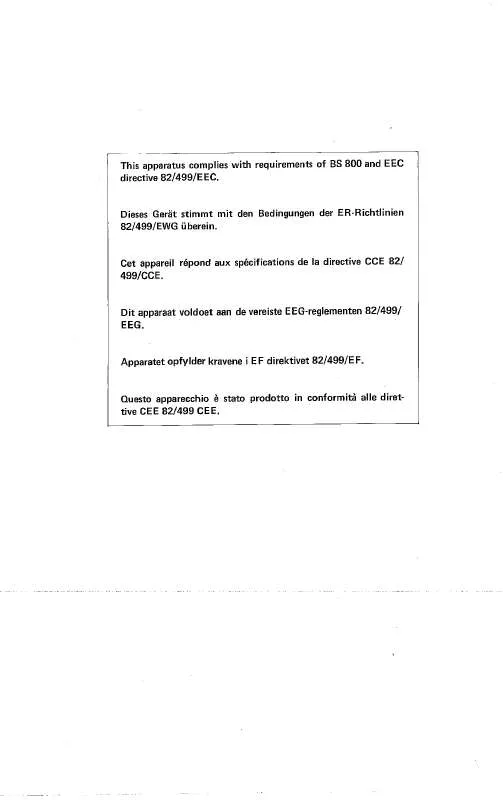User manual SHARP VC-488NS/ND/SS/SD
Lastmanuals offers a socially driven service of sharing, storing and searching manuals related to use of hardware and software : user guide, owner's manual, quick start guide, technical datasheets... DON'T FORGET : ALWAYS READ THE USER GUIDE BEFORE BUYING !!!
If this document matches the user guide, instructions manual or user manual, feature sets, schematics you are looking for, download it now. Lastmanuals provides you a fast and easy access to the user manual SHARP VC-488NS/ND/SS/SD. We hope that this SHARP VC-488NS/ND/SS/SD user guide will be useful to you.
Lastmanuals help download the user guide SHARP VC-488NS/ND/SS/SD.
Manual abstract: user guide SHARP VC-488NS/ND/SS/SD
Detailed instructions for use are in the User's Guide.
[. . . ] In a domestic environment this product may cause radio interference in which case the user may be required to take adequate measures. This machine contains the software having modules developed by Independent JPEG Group. This product includes Adobe® Flash® technology of Adobe Systems Incorporated. Copyright© 1995-2007 Adobe Macromedia Software LLC. [. . . ] 4.
A4 A4R B4 A3
READY DATA LINE DATA HOME
010/000 Waiting
Copy Ratio
Original
Paper Select Auto A4 Plain 010/000 Waiting
100%
Tray1
[HOME] key [SYSTEM SETTINGS] key
Press this key to display the system settings screen. The system settings can be adjusted to make the machine easier to use, such as configuring paper tray settings and storing addresses. Touch this key to display the home screen. The base screen of each mode is opened from the home screen.
15
OPERATION PANEL
Numeric keys Numeric keys
These are used to enter the number of copies, fax numbers, and other numbers. [LOGOUT] key ( ) When user authentication is enabled, press this key to log out after using the machine. When using the fax function, this key can be pressed to send tone signals on a pulse dial line. [#/P] key ( ) Press this key to use a job program when using the copier function. When using the fax function, this key can be used when dialing.
[CLEAR] key
Press this key to return settings such as the number of copies to "0".
Main power indicator
This indicator lights when the main power is switched on. The main power switch is on the left side of the machine.
[POWER] key
Use this key to turn the machine power on and off.
LOGOUT
[POWER SAVE] key [CLEAR ALL] key
Press this key to redo an operation from the beginning. All settings will be cleared and operation will return to the initial state. Use this key to activate power save mode. A maximum of 500 sheets of paper from size B5 (7-1/4" x 10-1/2") to A4 (8-1/2" x 14") can be loaded in trays 3 and 4.
Gently pull out the paper tray. If paper remains in the tray, remove it. Load the paper so that it is not as shown below when viewed from the front and side of the machine.
The loaded paper should not go higher than these protrusions.
Insert the paper with the print side face up. Indicator line The indicator line indicates the maximum height of the paper that can be loaded in the tray. When loading paper, make sure that the stack is not higher than the indicator line. For detailed information, see "TRAY SETTINGS FOR TRAY 1 TO 4" in "Chapter 1 BEFORE USING THE MACHINE" in the Operation Guide.
21
LOADING PAPER IN A TRAY
Loading paper in bypass tray
The side to be copied or printed on must be face down!
Load the paper in the horizontal orientation. When loading paper larger than A4 or 8-1/2" x 11", pull out the tray extension.
Example: Loading an envelope
Only the address side of envelopes can be printed on. Place envelopes with the address side face down.
Do not place heavy objects on the bypass tray or press down on the tray. The bypass tray may be damaged, the machine may topple, and injury may result. Special types of paper that cannot be loaded in other trays can be loaded in the bypass tray. For detailed information, see "LOADING PAPER IN THE BYPASS TRAY" in "Chapter 1 - BEFORE USING THE MACHINE" in the Operation Guide.
22
BEFORE INSTALLING THE SOFTWARE
This chapter describes the software programs that allow you to use the printer and scanner functions of the machine, the CD-ROMs that contain the software, and the pages where the basic installation procedures can be found. [. . . ] It means that private households within the EU states may return used electrical and electronic their used electrical and electronic equipment to products should not be mixed with designated collection facilities free of charge*. There some countries* your local retailer may also take is a separate collection system for back your old product free of charge if you purchase these products. *) Please contact your local authority for further details. If your used electrical or electronic equipment has batteries or accumulators, please dispose of these separately beforehand according to local requirements. [. . . ]
DISCLAIMER TO DOWNLOAD THE USER GUIDE SHARP VC-488NS/ND/SS/SD Lastmanuals offers a socially driven service of sharing, storing and searching manuals related to use of hardware and software : user guide, owner's manual, quick start guide, technical datasheets...manual SHARP VC-488NS/ND/SS/SD