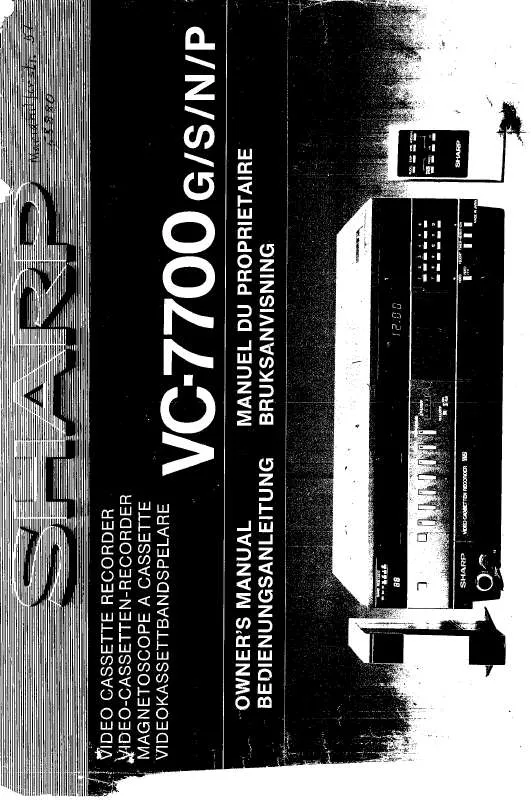Detailed instructions for use are in the User's Guide.
[. . . ] The symbol "O" denotes the copier is not completely de-energized but in a standby condition at this "POWER" switch position. If your copier is so marked, please read "I" for "ON" and "O" for "OFF". For a complete electrical disconnection, pull out the main plug. The socket-outlet shall be installed near the equipment and shall be easily accessible.
CAUTIONS
Caution label on the unit
The label ( , ) in the fusing area of the unit indicates the following: : Caution, risk of danger : Caution, hot surface
Cautions on using
Follow the cautions below when using this unit.
Warning:
· The fusing area is hot. [. . . ] Select the desired parameter using the right copy quantity ( ) key. The entered parameter number will blink on the right of the display.
Program No. 1 2 3 4 Mode Auto clear time Preheat mode Auto power shut- off mode Auto power shut- off timer 1 4 *1 4 7 *1 *1 4 10 sec. , 2 90 sec. , 5 30 sec. , 2 30 min. , 5 240 min. ON, 2 Parameters 30 sec. , *3 120 sec. , 6 60 sec. , 3 60 min. , 6 60 sec. , OFF 5 min. , 120 min. ,
6
OFF 60 min. ,
5 min. , 2 30min. , 3 120 min. , 5 240 min.
55
Program No. 6 10 21 24
Mode SPF automatic original discharge time (AL-2040) Resolution of AUTO & MANUAL mode Reset factory Prevention of OC copies when the SPF is up function Copy effective paper width setting function (Bypass tray) Copy effective paper width setting function Selection of copy start state (Polygon rotation on/off) Fusing temperature setting when the bypass tray is used 1 3 5 *1 1 *1 *1 2 *1 2 *1
Parameters 5 min. , *2 30 min. , 60 min. , 4 120 min. , 240 min. , 6 OFF 300dpi, 2 YES, *2 ON, 2 600dpi NO OFF
25 26 28
Large (A4 width), Small (B5R width) Large (A4 width), Small (B5R width) ON, 2 OFF
29
1
Low, *2
High
* Factory default settings are indicated with an asterisk (*).
5
Press the start ( ) key. The right-hand number in the display will be steadily lit and the entered value will be stored.
To change the setting or to set another mode, press the clear key. The unit will return to step 2.
6
Press the light (
) key to return to the normal copy mode.
DISPLAYING TOTAL NUMBER OF COPIES
Use the following procedure to display the total number of copies.
Press and hold down the clear key for approximately 5 seconds. The total number of copies will appear in two steps, each with three digits. Example: Total number of copies is 1, 234.
56
7
MAINTENANCE
This chapter describes how to replace the TD cartridge and drum cartridge and how to clean the unit. Be sure to use only genuine SHARP parts and supplies.
TD CARTRIDGE REPLACEMENT
The TD cartridge replacement required ( ) indicator will light up when toner is needed. For more information on purchasing the TD cartridge, see "ABOUT SUPPLIES AND OPTIONS" (p. 72). To install the TD cartridge, see step 5 in "INSTALLING THE TD CARTRIDGE" (p. 10). Close the front cover and then the side cover by pressing the round projections near the side cover open button. The drum replacement required ( ) indicator will go out and the start ( indicator will light up.
When closing the covers, be sure to close the front cover securely and then close the side cover. If the covers are closed in the wrong order, the covers may be damaged.
)
7
59
CLEANING THE UNIT
Proper care is essential in order to get clean, sharp copies. Be sure to take a few minutes to regularly clean the unit. Gas from the spray may come in contact with the internal electrical components or high-temperature parts of the fusing unit, creating a risk of fire or electrical shock. · Before cleaning, be sure to turn the power switch off and remove the power cord from the outlet. · Do not use thinner, benzene or other volatile cleaning agents. Doing so may cause deformation, discoloration, deterioration or malfunction.
Cabinet
Wipe the cabinet with a soft, clean cloth.
Document glass and the back side of the SPF
Stains on the document glass, SPF scanning window or SPF roller will also be copied. Wipe the document glass, SPF scanning window and SPF roller with a soft, clean cloth. If necessary, dampen the cloth with a glass cleaner.
Document glass/SPF scanning window
Orignal cover/SPF
SPF roller
SPF scanning window
60
Transfer charger
If copies start becoming streaky or blotchy, the transfer charger may be dirty. [. . . ] In some countries* your local retailer may also take back your old product free of charge if you purchase a similar new one.
*) Please contact your local authority for further details.
Attention: Your product is marked with this symbol. It means that used electrical and electronic products should not be mixed with general household waste. There is a separate collection system for these products.
If your used electrical or electronic equipment has batteries or accumulators, please dispose of these separately beforehand according to local requirements. By disposing of this product correctly you will help ensure that the waste undergoes the necessary treatment, recovery and recycling and thus prevent potential negative effects on the environment and human health which could otherwise arise due to inappropriate waste handling.
2. [. . . ]