User manual SHARP XG-P25X
Lastmanuals offers a socially driven service of sharing, storing and searching manuals related to use of hardware and software : user guide, owner's manual, quick start guide, technical datasheets... DON'T FORGET : ALWAYS READ THE USER GUIDE BEFORE BUYING !!!
If this document matches the user guide, instructions manual or user manual, feature sets, schematics you are looking for, download it now. Lastmanuals provides you a fast and easy access to the user manual SHARP XG-P25X. We hope that this SHARP XG-P25X user guide will be useful to you.
Lastmanuals help download the user guide SHARP XG-P25X.
You may also download the following manuals related to this product:
Manual abstract: user guide SHARP XG-P25X
Detailed instructions for use are in the User's Guide.
[. . . ] Important Information Setup & Connections Operation Buttons Multiple Function Basic Operation
Maintenance & Troubleshooting
Appendix
OPERATION MANUAL
LCD PROJECTOR
MODEL
XG-P25X
IMPORTANT For your assistance in reporting the loss or theft of your Color LCD Projector, please record the Serial Number located on the bottom of the projector and retain this information. Before recycling the packaging, please be sure that you have checked the contents of the carton thoroughly against the list of "Supplied Accessories" on page 15 .
Model No. : XG-P25X Serial No. :
This equipment complies with the requirements of Directives 89/336/EEC and 73/23/EEC as amended by 93/68/EEC. Dieses Gerät entspricht den Anforderungen der EG-Richtlinien 89/336/EWG und 73/23/EWG mit Änderung 93/68/ EWG. Ce matériel répond aux exigences contenues dans les directives 89/336/CEE et 73/23/CEE modifiées par la directive 93/68/CEE. [. . . ] STRETCH Projects 16:9 image evenly over entire screen (top/ bottom black bands). SMART STRETCH Projects the image fully in a 16:9 screen by enlarging only the surrounding areas while keeping the aspect ratio in the middle part of the image at 4:3.
Input Signal
Operation Buttons
4:3 aspect ratio
480I, 480P, 580I, 580P, NTSC, PAL, SECAM
Letter box
Squeeze
720P, 1035I, 1080I
16:9 aspect ratio
E-36
Gamma Correction Function
Projector
UNDO
Remote Control
GAMMA
· Gamma is an image quality enhancement function that offers a richer image by brightening the darker portions of the image without altering the brightness of the brighter portions. · Four gamma settings are available to allow for differences in the images displayed and in the brightness of the room. · When you are displaying images with frequent, dark scenes, such as a film or concert, or when you are displaying images in a bright room, this feature makes the dark scenes easier to see and gives the impression of greater depth in the image.
Gamma Modes
Selected Mode Gamma mode Standard picture without gamma correction.
Operation Buttons
On-screen Display (Example: RGB mode) STANDARD
STANDARD
PRESENTATION Brightens darker portions of image for more enhanced presentations. CINEMA CUSTOM Gives greater depth to darker portions of image for a more exciting theater experience. Allows you to adjust gamma value using Sharp Advanced Presentation Software.
1 2
s
PRESENTATION
Press GAMMA. Each time GAMMA is pressed, the gamma level toggles as shown on the left. To return to the standard image, press UNDO while "GAMMA" is displayed on the screen.
CINEMA
· The CUSTOM setting of VIDEO mode optimizes the video source to reproduce the image more beautifully. It darkens bright portions of the image and gives greater depth to darker portions of the image. Select CUSTOM as your default setting if you prefer a smooth textured image to a sharply contrasted one. · STANDARD and CINEMA settings of VIDEO mode (except COMPONENT 480P/580P/720P/1035I/1080I) incorporate a DYNAMIC GAMMA function for optimizing GAMMA correction frame by frame in real time, thus providing a more beautiful image. · PRESENTATION settings are the same for both RGB and VIDEO modes.
CUSTOM
E-37
s
s
Using the GUI (Graphical User Interface) Menu Screen Basic Operations
This projector has two sets of menu screens that allow you to adjust the image and various projector settings. These menu screens can be operated from the projector or the remote control with the following procedure.
Projector Remote control
MENU //ß/©
UNDO ENTER
(GUI) On-screen Display INPUT 1, 2 (RGB) or 3 (DIGITAL) mode
(Example)
1 2 3 4
1
Press MENU to display the INPUT 1, 2, 3, 4 or 5 mode menu bar. Press ß/© to select an adjustment menu on the menu bar. Press / to select a specific adjustment item. To display a single adjustment item, press ENTER after selecting the item. Only the menu bar and the selected adjustment item will appear. Press ß/© to adjust the item. Press UNDO to return to the previous screen. To exit from the GUI, press MENU.
Basic Operation
2 3 5
4
2
5 6 7
5
· For details on items on the menu screen, see the tree charts on pages 39 and 40 .
INPUT 4, 5 (VIDEO) mode
(Example)
1
2 3
5
E-38
Menu Bars
Items on the INPUT 1, 2 or 3 Mode Menu Bar
Main menu
Picture
Sub menu
Contrast Bright Color Tint Sharp Red Blue CLR Temp Reset Signal Type Progressive Mode 30 30 30 30 30 30 30 3 30 30 30 30 30 30 30 3 RGB Component 2D Progressive 3D Progressive Film Mode 150 60 150 60 1 2
· ·
Main menu
Options (2)
Sub menu
Lamp Timer PRJ Mode Front Ceiling Rear Ceiling Stack Setting Normal Master Slave Keylock Level Normal Level A Level B Rear Front
Fine Sync
Clock Phase H-Pos V-Pos Reset Save Setting Select Setting
150 60 150 60
Resolution 800 600 640 480
Vert Freq 75 Hz 72 Hz
Set Inputs
Input 1 Input 2 Input 3 Input 4
[ON/OFF] [ON/OFF] [ON/OFF] [ON/OFF] [ON/OFF]
7 Resolution 800 600 640 480 Vert Freq 75 Hz 72 Hz
Input 5 RS-232C 9600bps 38400bps 115200bps
1 2
· ·
Special Modes
7 Resolution 1 2
· ·
Basic Operation
Signal Info Auto Sync Auto Sync Disp [ON/OFF]
Set ID No. Old Password New Password Reconfirm
7 Resolution Hor Freq Vert Freq Off Normal High Speed Audio Balance Treble Bass Reset Audio Out Speaker Options (1) Pict in Pict OSD Display [ON/OFF] [ON/OFF] Status Normal Level A Level B Background Sharp Custom Blue None Startup Image Sharp Custom None Economy Mode Power Save[LOW POWER/STANDARD] MNTR Out/RS232C [ON/OFF] Auto Power Off [ON/OFF] FAO VAO 30 30 30 30 30 30 Italiano Svenska Português 640 480 37. 5 kHz 72 Hz Language English Deutsch Español Nederlands Français
· The resolution, vertical frequency and horizontal frequency figures displayed above are for example purposes only. · "Color", "Tint", and "Sharp" appear only when Component input is selected in INPUT 1 or 2 mode. [. . . ] 53
F
FAO . . . . . . . . . . . . . . . . . . . . . . . . . . . . . . . . . . . . . . . . . . . . . . . . . . . . . . . . . . . . . . . . . . . . . . . . . . . . . . . . . 46 FREEZE button . . . . . . . . . . . . . . . . . . . . . . . . . . . . . . . . . . . . . . . . . . . . . . . . . . . . . . . . . . . . . . . . 32
U
UNDO button . . . . . . . . . . . . . . . . . . . . . . . . . . . . . . . . . . . . . . . . . . . . . . . . . . . . . . . . . . . . . . . . . . 38
G
GAMMA button . . . . . . . . . . . . . . . . . . . . . . . . . . . . . . . . . . . . . . . . . . . . . . . . . . . . . . . . . . . . . . . [. . . ]
DISCLAIMER TO DOWNLOAD THE USER GUIDE SHARP XG-P25X Lastmanuals offers a socially driven service of sharing, storing and searching manuals related to use of hardware and software : user guide, owner's manual, quick start guide, technical datasheets...manual SHARP XG-P25X

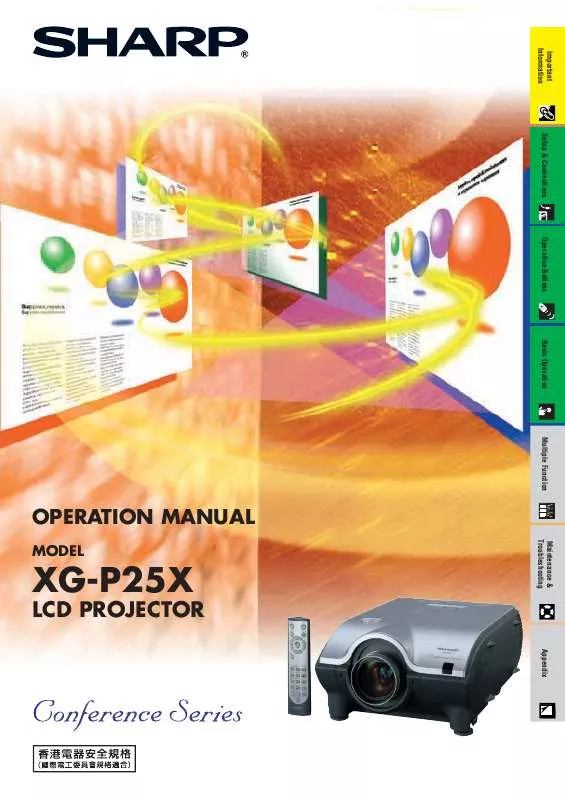
 SHARP XG-P25X (4025 ko)
SHARP XG-P25X (4025 ko)
 SHARP XG-P25X OPERATION MANUAL (1569 ko)
SHARP XG-P25X OPERATION MANUAL (1569 ko)
