User manual SHARP XG-P560W SETUP MANUAL
Lastmanuals offers a socially driven service of sharing, storing and searching manuals related to use of hardware and software : user guide, owner's manual, quick start guide, technical datasheets... DON'T FORGET : ALWAYS READ THE USER GUIDE BEFORE BUYING !!!
If this document matches the user guide, instructions manual or user manual, feature sets, schematics you are looking for, download it now. Lastmanuals provides you a fast and easy access to the user manual SHARP XG-P560W. We hope that this SHARP XG-P560W user guide will be useful to you.
Lastmanuals help download the user guide SHARP XG-P560W.
You may also download the following manuals related to this product:
Manual abstract: user guide SHARP XG-P560WSETUP MANUAL
Detailed instructions for use are in the User's Guide.
[. . . ] ONLY
WARNING: High brightness light source. Do not stare into the beam of light, or view directly. Be especially
careful that children do not stare directly into the beam of light.
WARNING: To reduce the risk of fire or electric shock, do not expose this product to rain or moisture.
See bottom of actual set. The lightning flash with arrowhead symbol, within an equilateral triangle, is intended to alert the user to the presence of uninsulated "dangerous voltage" within the product's enclosure that may be of sufficient magnitude to constitute a risk or electric shock to persons. [. . . ] (Slide the MOUSE/ADJUSTMENT switch on the remote control to the ADJ. position. )
MOUSE ADJ.
AUTO SYNC button
1. 2. 3
4. 5. 6
(GUI) On-screen Display 1 Press MENU. 2 Press ß/© to select "Fine Sync". 3 Press / to select "Auto Sync". 4 Press ß/© to select "ON". 5 To exit from the GUI, press MENU.
Basic Operation
On-screen Display
· Automatic adjustments can be made by pressing AUTO SYNC. · When the optimum image cannot be achieved with Auto Sync adjustment, use manual adjustments. (See page 46. )
g f s
During Auto Sync adjustment, the On-screen Display changes as shown on the left.
· Auto Sync adjustment may take some time to complete, depending on the image of the computer connected to the projector.
Auto Sync Display Function
Normally, an image is not superimposed during Auto Sync adjustment. You can, however, choose to superimpose a background image during Auto Sync adjustment. (Slide the MOUSE/ADJUSTMENT switch on the remote control to the ADJ. 2 Press ß/© to select "Fine Sync". 2 Press ß/© to select "Options (1)".
1. 2. 3 4. 5. 6
MOUSE ADJ.
1, 4 2, 3
3 Press / to select "3D DNR", and then select " ". 4 To exit from the GUI, press MENU.
(GUI) On-screen Display
· If the image is clear, select " " to prevent any blurring.
Basic Operation
E-52
Turning On/Off the On-screen Display
Projector Remote Control This function allows you to turn on or off the on-screen messages that appear during input select.
Description of OSD Display
1, 6 2, 3, 4 5
Selected item Normal Level A Level B
1. 2. 3 4. 5. 6
Description All On-screen Display are displayed. INPUT, CUSTOM, FREEZE, ENLARGE, AUTO SYNC, VOLUME, MUTE, BLACK SCREEN are not displayed. All On-screen Display are not displayed (except MENU, TOOLS, LENS and warning display (Power off, Temp. , Lamp etc. )).
MOUSE ADJ.
(Slide the MOUSE/ADJUSTMENT switch on the remote control to the ADJ. position. ) (GUI) On-screen Display 1 Press MENU. 2 Press ß/© to select "Options (1)".
3 Press / to select "OSD Display", and then press ©. 4 Press / to select the desired On-screen Display.
Basic Operation
5 Press ENTER to save the setting. 6 To exit from the GUI, press MENU.
Setting the Video Signal (VIDEO menu only)
Projector Remote Control The video input system mode is preset to "Auto"; however, it can be changed to a specific system mode if the selected system mode is not compatible with the connected audiovisual equipment. (Slide the MOUSE/ADJUSTMENT switch on the remote control to the ADJ. 2 Press ß/© to select "Options (1)".
1. 2. 3 4. 5. 6
MOUSE ADJ.
1, 6 2, 3, 4 5
3 Press / to select "Video System", and then press ©. (GUI) On-screen Display 4 Press / to select the desired video system mode. [. . . ] 31 INPUT port . . . . . . . . . . . . . . . . . . . . . . . . . . . . . . . . . . . . . . . . . . . . . . . . . . . . . . . . . . . . . . . . . . . . . . . 11 Intelligent digital keystone correction . . . . . . . . . . . . . . . . . . . . . . . . . . . . . . 29
T
TEMPERATURE WARNING indicator . . . . . . . . . . . . . . . . . . . . . . . . . . . . . . . 69 TOOLS button . . . . . . . . . . . . . . . . . . . . . . . . . . . . . . . . . . . . . . . . . . . . . . . . . . . . . . . . . . . . . . . . . . [. . . ]
DISCLAIMER TO DOWNLOAD THE USER GUIDE SHARP XG-P560W Lastmanuals offers a socially driven service of sharing, storing and searching manuals related to use of hardware and software : user guide, owner's manual, quick start guide, technical datasheets...manual SHARP XG-P560W

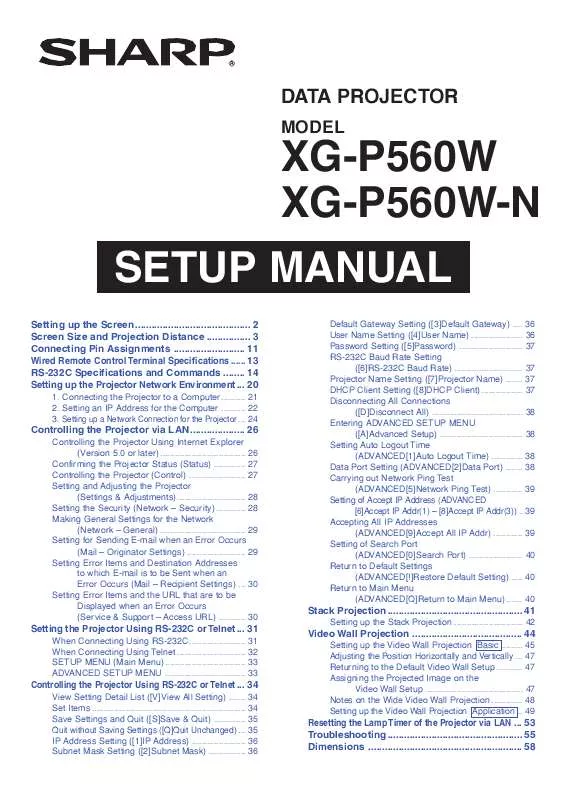
 SHARP XG-P560W (6315 ko)
SHARP XG-P560W (6315 ko)
 SHARP XG-P560W BROCHURE (1535 ko)
SHARP XG-P560W BROCHURE (1535 ko)
 SHARP XG-P560W SETUP GUIDE (2008 ko)
SHARP XG-P560W SETUP GUIDE (2008 ko)
